Activating Client Certificates
Authentication via client certificates must be enabled in the TwinCAT HMI Server. You can make this setting directly in the configuration of the engineering server and use a project publish to transfer it to a server on the target system. Alternatively, you can make the setting as required directly on the target system at a server.
- Open the configuration page of the TwinCAT HMI Server.
Engineering Server:
Open the "Server" node within the TwinCAT HMI project in Visual Studio. Then open the "Extensions" node and double-click on the "TcHmiSrv" entry: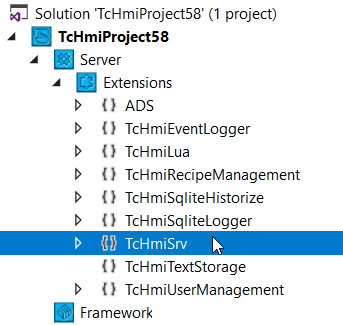
Server on the target system (TF2000 HMI Server):
Right-click on the SysTray icon of the TwinCAT HMI Server:
Open via the context menu the configuration page by clicking on the "Config" entry: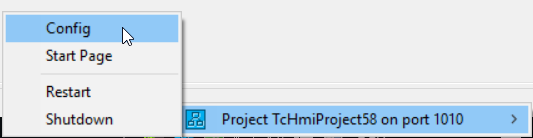
- On the configuration page, click on the entry "TcHmiSrv" (1) and then go to the "Security" tab (2). There you will find the entry "Only client certificates allowed to authenticate" (3).
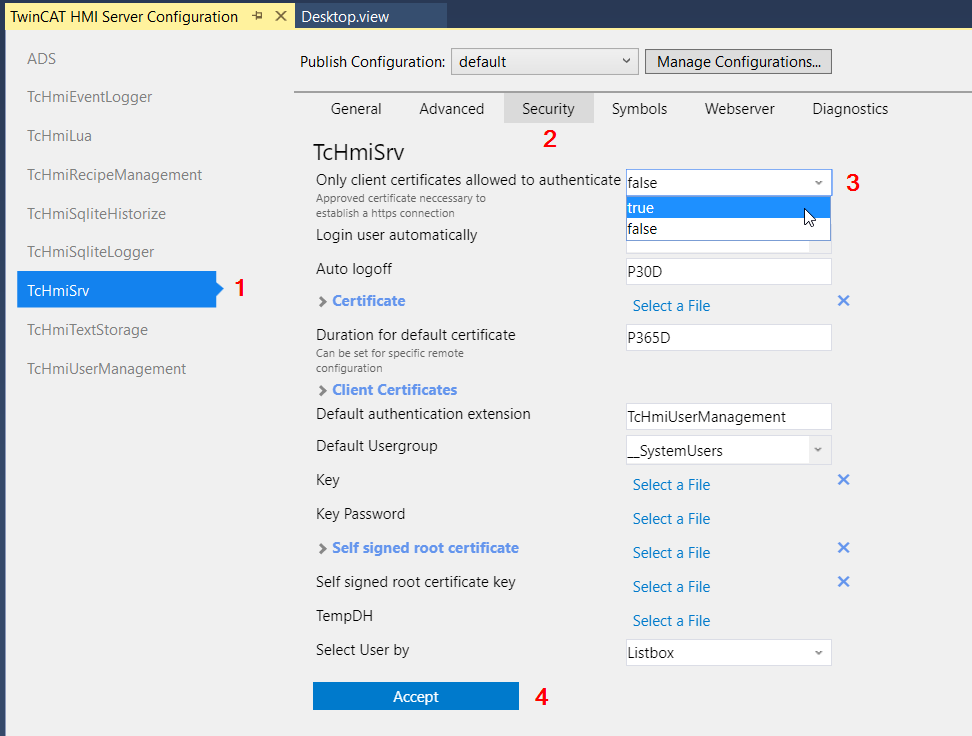
- Enable authentication using client certificates by setting the option to "true" (3). Confirm the action with the button "Accept" (4).
- Authentication using client certificates is active. If you have made the setting on the Engineering Server, you can transfer the project to a server on the target system.
- The client certificates must be installed in the clients that are to access the system.