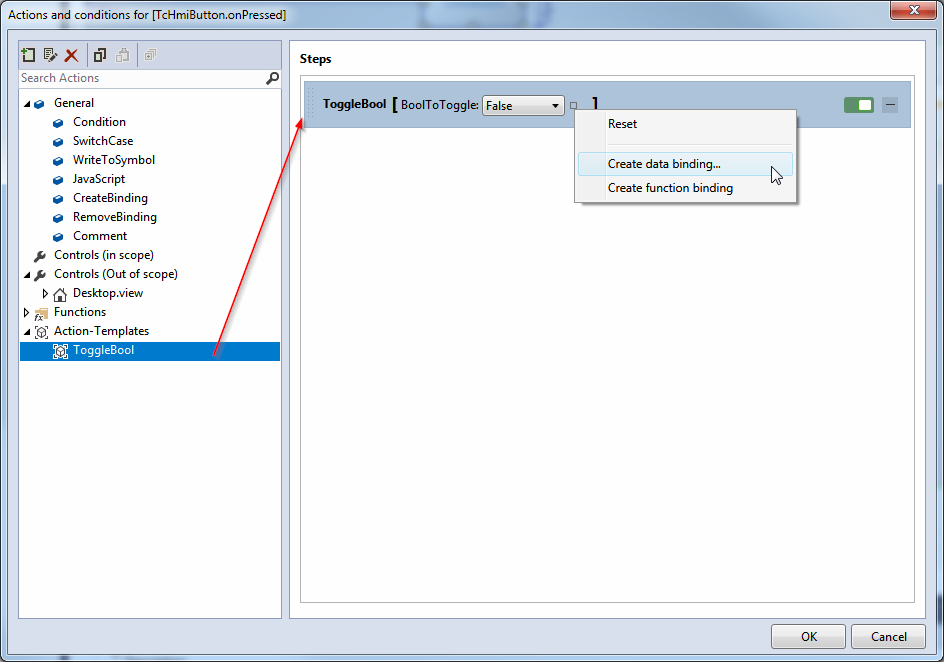Example
The following description shows the creation of an Action Template as an example. The example describes an Action Template for switching any Boolean value.
- 1. In the Action and Conditions Editor, click "Add Action Template". The Action Template Editor opens.
- 2. Enter a name and a description for the Action Template.
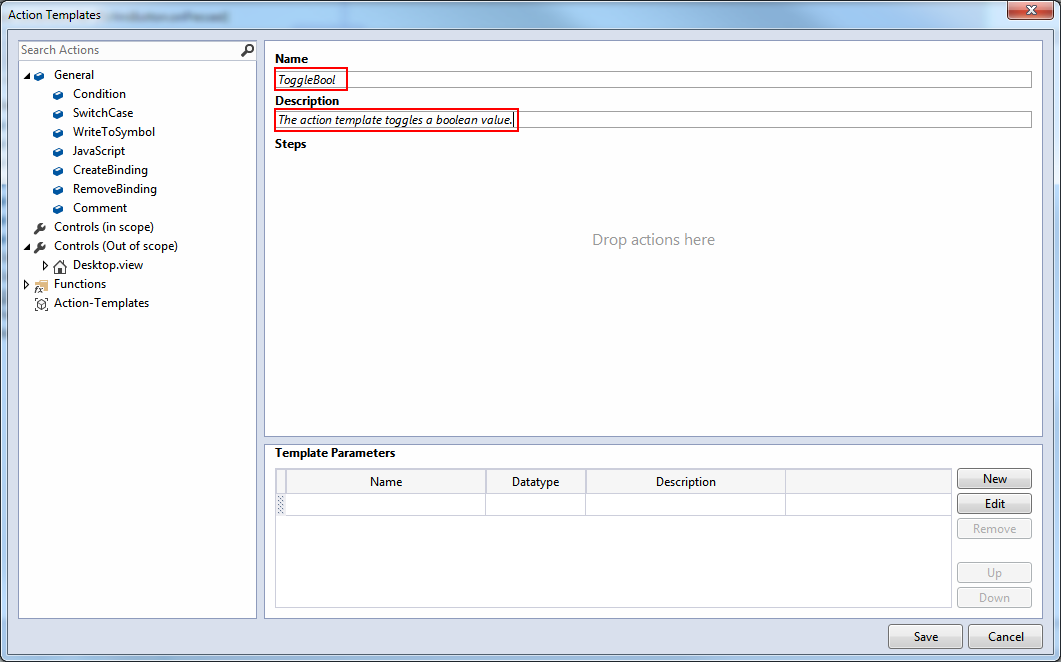
- 3. Add a Template Parameter of type "Boolean" to the Action Template.

- 4. Drag a condition into the editor area and implement the logic for switching the Boolean value using WriteToSymbol actions. You can insert the Template Parameter into the editor area using drag & drop.
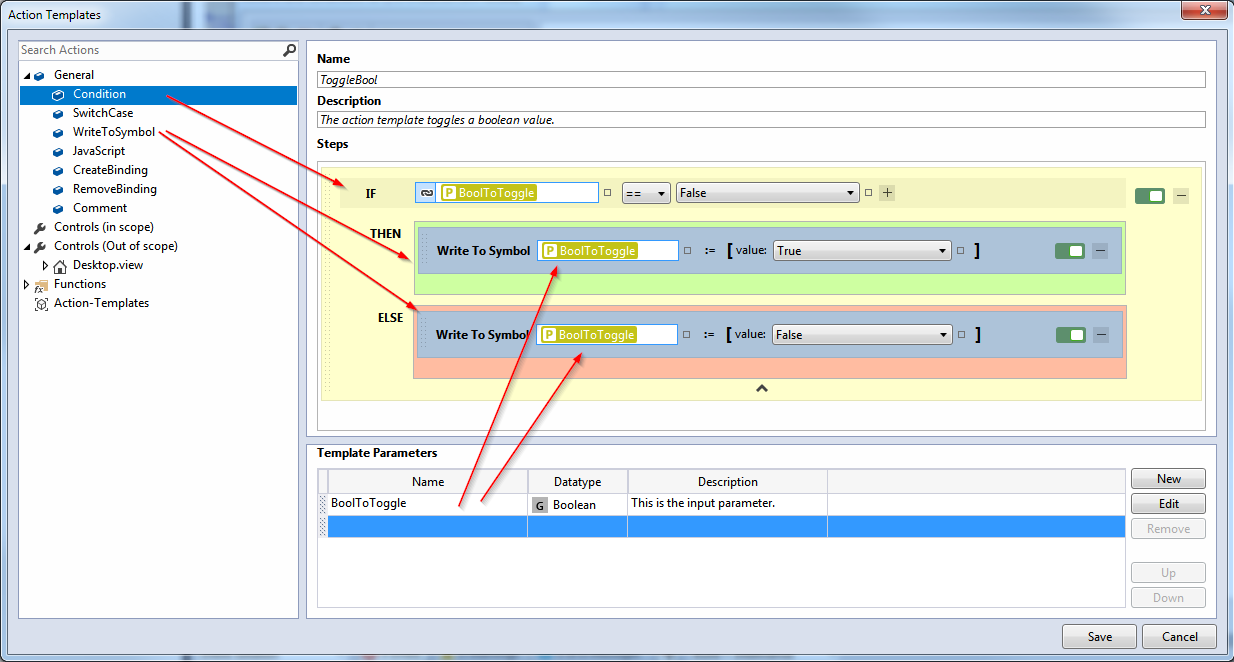
- 5. The Action Template can now be used as a normal action. In the Actions and Conditions Editor, drag the Action Template into the editor area and link an icon of type "Boolean" to the template parameter.