Create binding
Under Properties you can configure a binding by clicking the  symbol.
symbol.
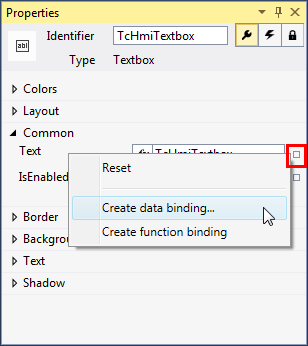
The Select Binding Source dialog displays all available symbols, categorized by symbol type. Server symbols must be mapped before they are bound to a control property. The mapping is created by clicking the Map Symbol or automatically by clicking OK.
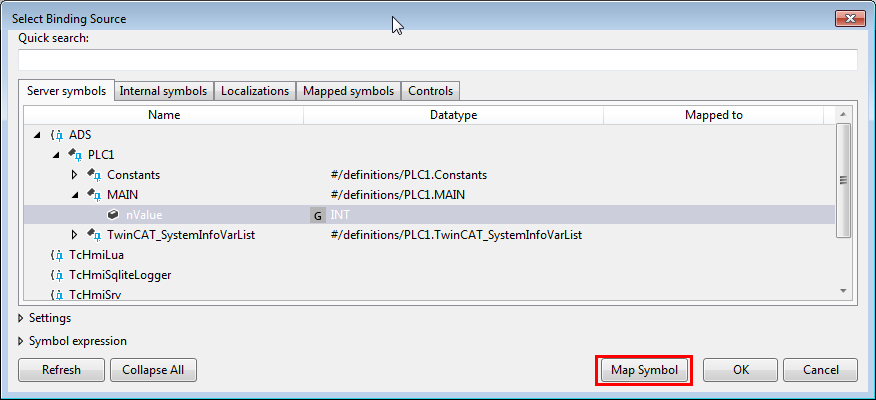
The mapped server symbols are available under Mapped symbols after the mapping has been created.
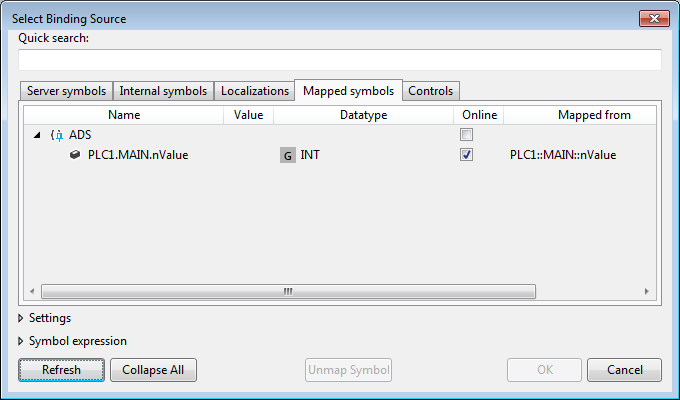
Besides internal variables and localization symbols, properties of other controls can also be bound (e.g. the current text of a text box).
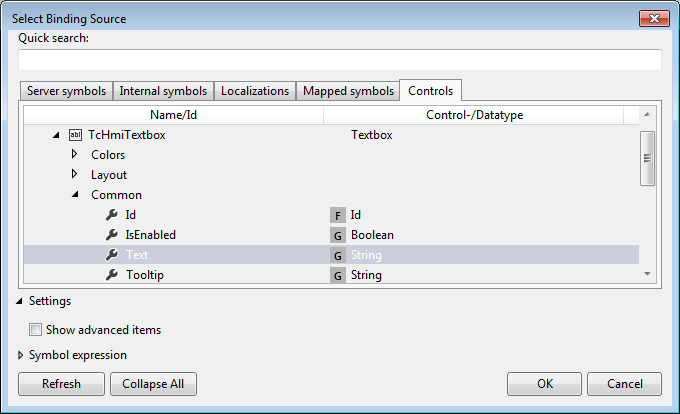
Alternatively, the symbols in input fields can be bound directly to a property of a control using auto-completion.
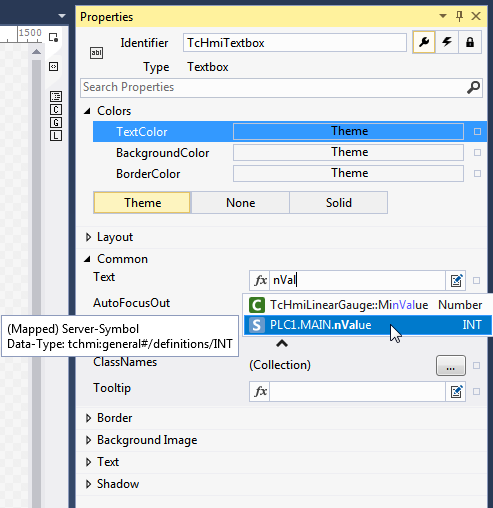
 | Available from version 1.10. |