Theme editor
Open the theme editor by double-clicking on a. theme file in a theme. The following graphic shows the theme editor, which is open for the base theme as an example.
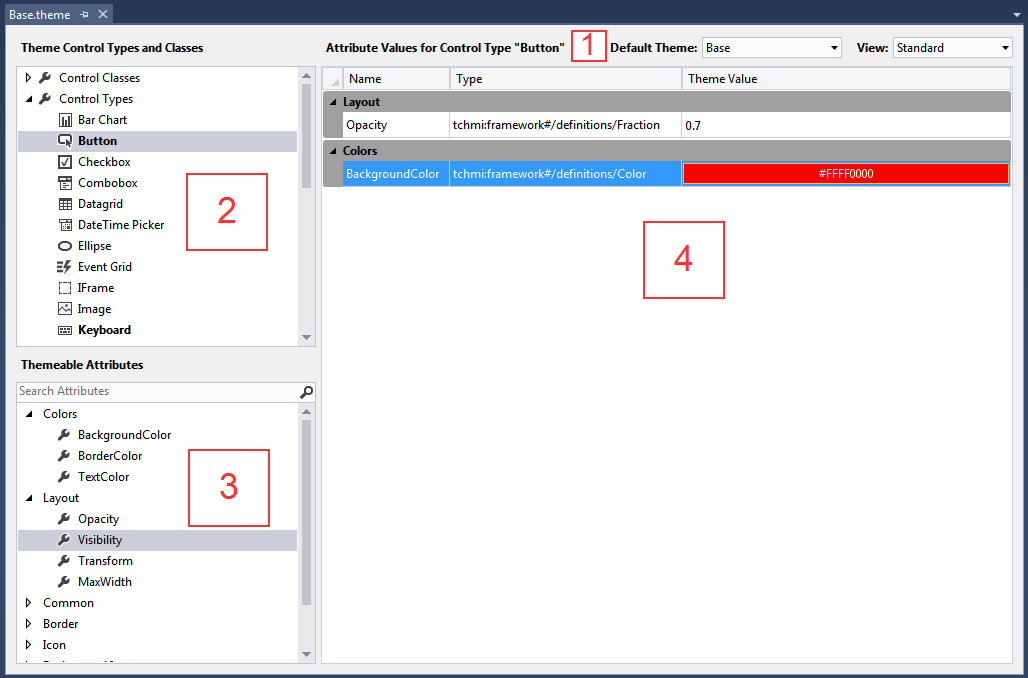
The theme editor is divided into the following areas:
1 Status information (Attribute Values for Control Type Button):
- Default theme: Here you can set the default theme (as in the project properties).
- View: Determines which attributes are displayed. In the standard view, only those attributes and controls are displayed that are usually changed by the user. The Advanced view displays all controls that can be changed and their attributes.
2 Theme Control Types and Classes: In this area you can select whether a Class theme or a Control theme should be edited.
3 Themeable Attributes: In this area you select for which attribute a property is to be defined, depending on the respective theme.
Only those attributes are displayed that can be changed via the theme.
4 Attribute Properties: In this area, the property for the respective attribute is set. Any number of properties can be set for each Class theme and each Control theme.