First steps
- 1. Open Visual Studio and click Add new project. Select the Extensibility category under TwinCAT HMI as the project type.
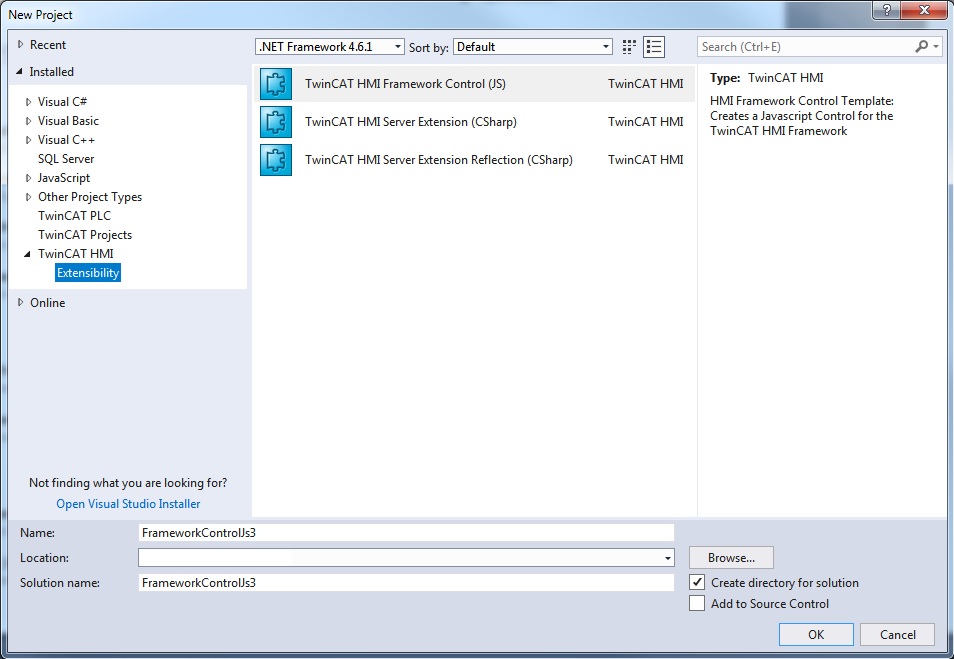
- 2. Right-click on the project and execute a project build (Build Project).
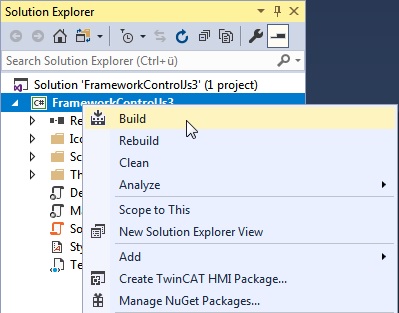
- 3. Add a new HMI project to the existing solution by right-clicking the Add new project solution. Select an HMI project.
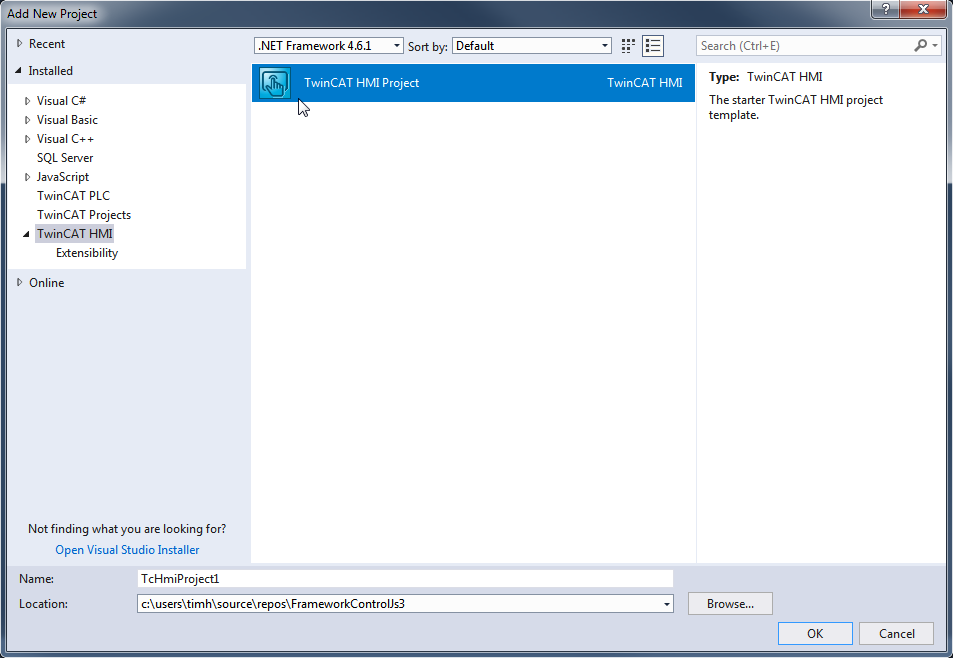
- 4. Right-click on the "Framework" node in the HMI project and select "Manage Extensions...".
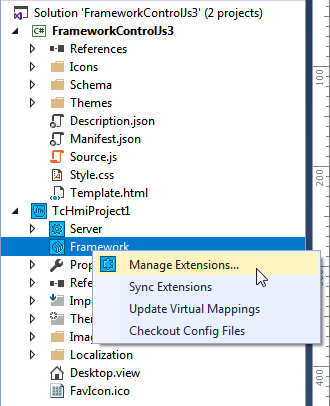
- 5. Select Framework Control in the TwinCAT HMI Extension Management window and confirm the dialog with OK.
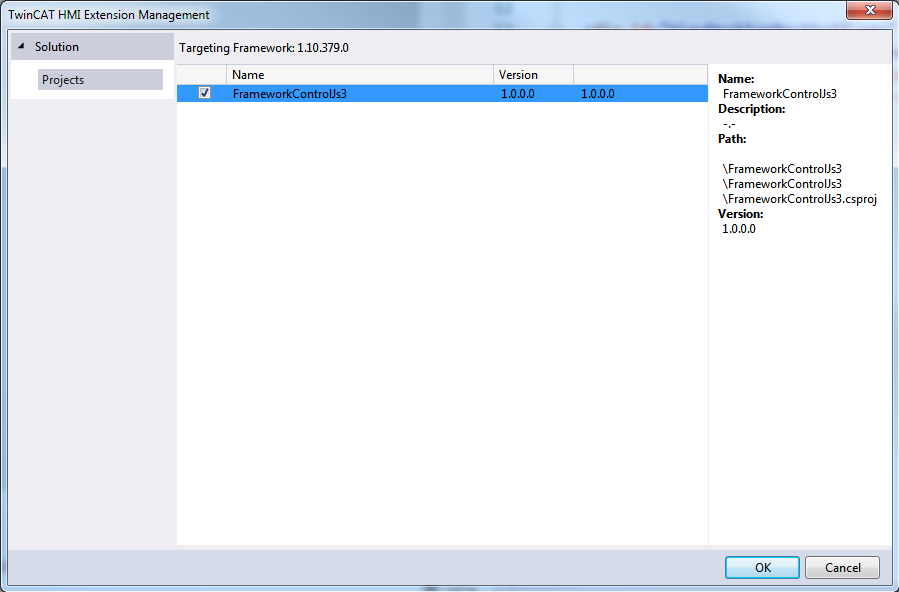
- 6. If you have opened a View/Content/UserControl file, you have to reload the page. This is illustrated by a note. Click Reload.

- The framework control is now available in the toolbox.

- 7. Use drag & drop to add the framework control to an open View/Content/UserControl file.
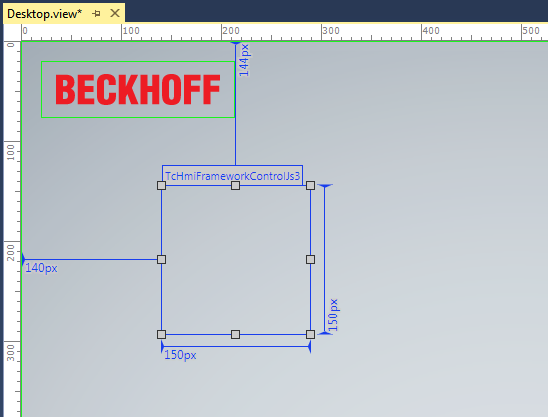
- You can now use the framework control like a normal control.
 | All changes in the source code of the framework control require a project build (see step 2) to ensure that the changes are adopted in the Engineering. |