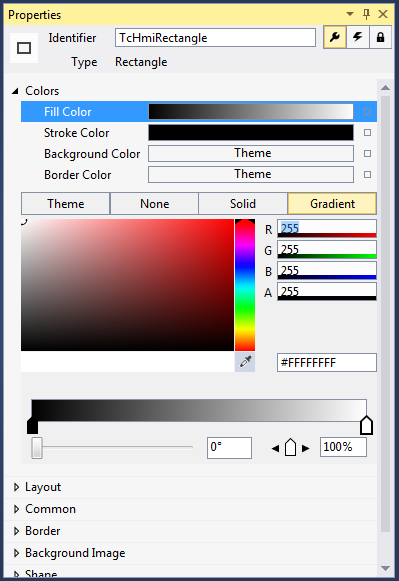Color editor
You can define any desired color using the color editor embedded in the Properties window. To do this, first select the color to be modified from the Colors category and you can then choose between the four following definition options:
Theme: The color defined by the theme will be used.
None: No color will be used.
Solid: A uniform color will be used.
Gradient: A color with a color gradient will be used.
The color editor shown in the following picture is used to define a color as "solid". On the right-hand side you will find the entries R (Red), G (Green), B (Blue) and A (Alpha). Here you can directly enter the color via the color components and the Alpha factor, which specifies the transparency. Underneath that is a further box in which you can also define the color by means of its corresponding hexadecimal color code.
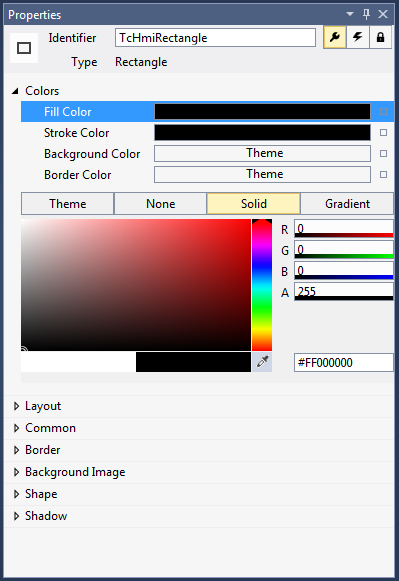
A color selection editor is offered on the left-hand side. In the right-hand part of this editor you can select a color to use as the basis. In the main part you can then adjust this color again. In addition it is possible using the pipette symbol to select a color, for example from an image opened in an external tool. Underneath the color selection editor there is a further bar in which the last-used color is offered on the left-hand side and the currently selected color on the right-hand side.
If the Gradient tab is selected, the editor described above is extended by the setting options for a color gradient. The color gradient is initially displayed in a bar. By selecting its left or right marker you can change the color with which the gradient starts or ends. The start and end of the color gradient can be adjusted via the position of the markers. This information can additionally be defined in percent in the right box underneath. In addition there is a slider on the left under the color gradient bar which can be used to change the angle with which the gradient is displayed.