Creating a data binding
There are three different ways to create a data binding, i.e. mapping a symbol to an entry in the Properties.
Create a data binding via "Select Binding Source"
- 1. Select the control whose property you wish to map.
- 2. Open the Properties and select the correct entry.
- 3. The first way is to use the dialog Select Binding Source. To do this, click on the button to the right of the property of the entry.
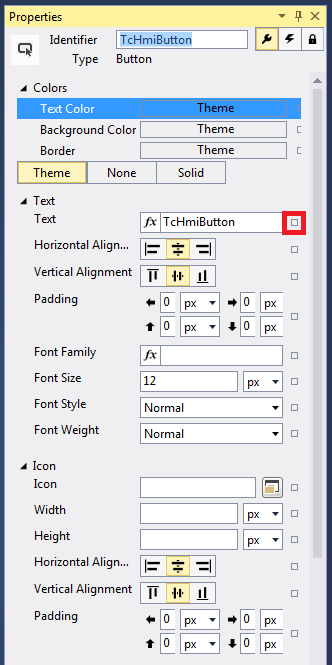
- 4. then select Create data binding
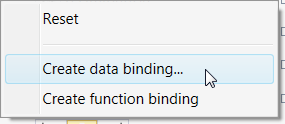
- The window Select Binding Source opens.
- 5. In the dialog Select Binding Source you will find all types of available symbols on the various tabs:
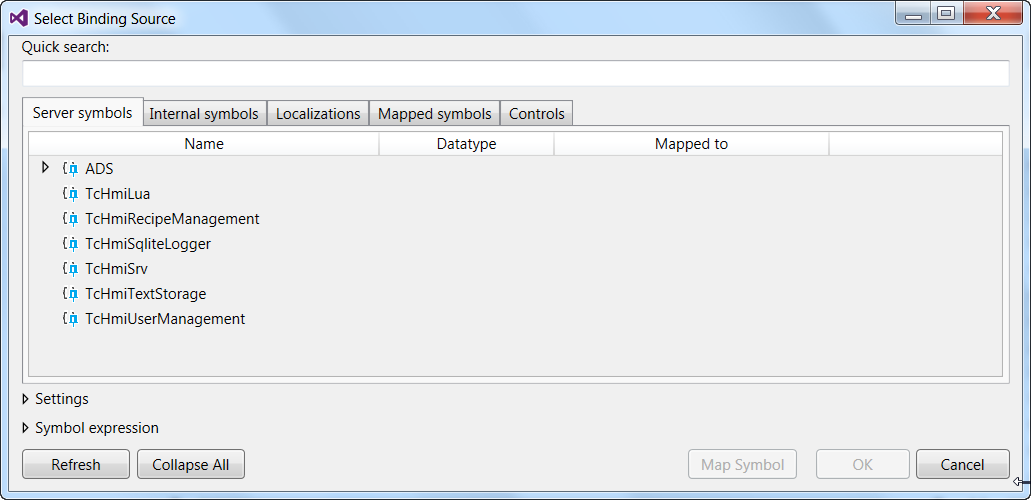
Server symbols: all symbols that are available on the server under the ADS entry, e.g. the PLC variables.
Internal symbols: all internal symbols that have been created in the Configuration (see: Adding an internal variable)
Localizations: Localization symbols, i.e. the localized text entries that you have created in the Localization editor.
Mapped symbols: Server symbols that are already mapped and are available in the engineering (e.g. Data Binding).
Controls: Each control has different properties whose values can be set or read.
Creating a data binding by drag-and-drop.
You can drag and drop a symbol from the Configuration ⑥ into the Properties input box:
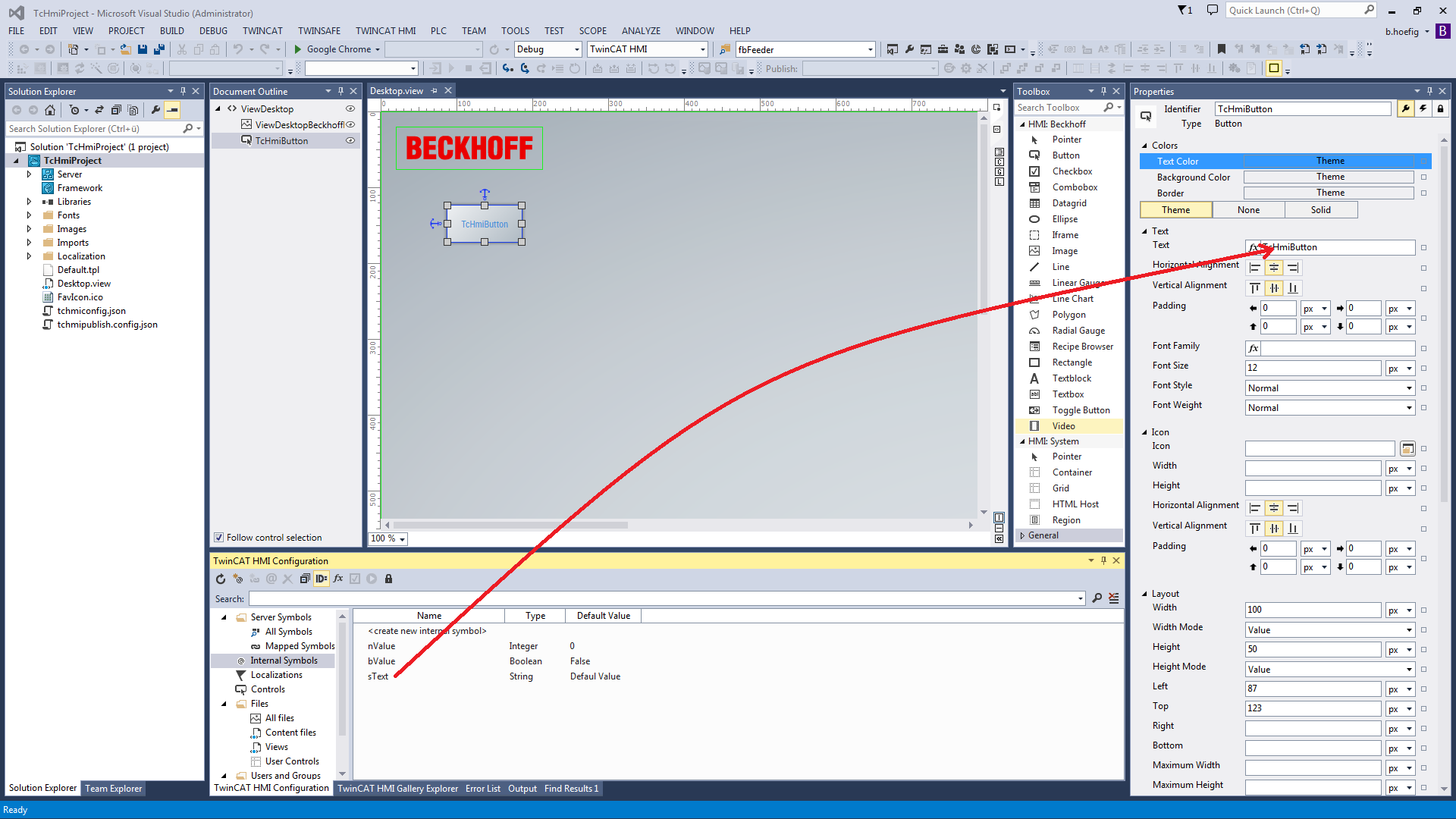
Creating a data binding for already mapped symbols
If the symbol is already mapped, you can enter the name of the symbol directly in the Properties field. In this case an autocomplete function is available.