Document Outline
The Document Outline shows an overview of all controls that are located on the view or content page currently open in the Designer. Individual elements can be selected directly in the Document Outline, for example in order to change their properties in the Properties window.
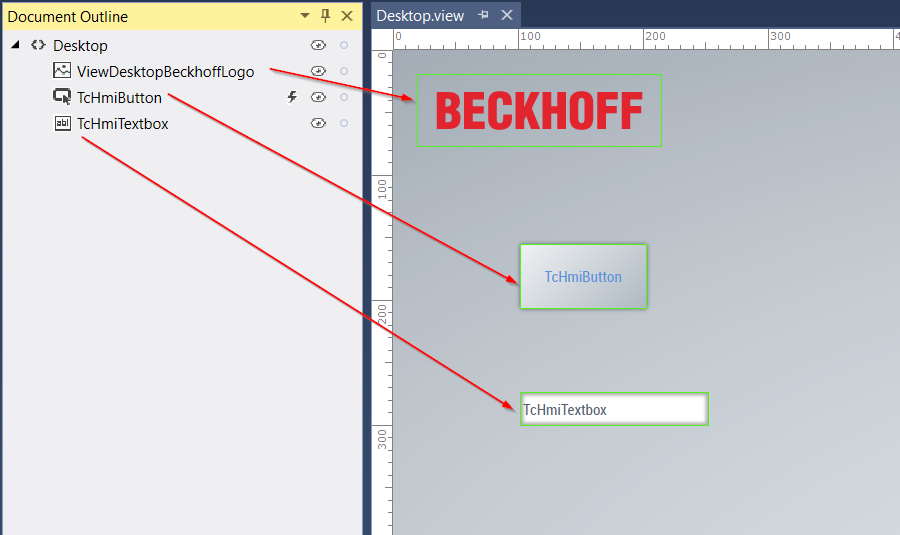
- By clicking on
 you can hide individual controls so that they are no longer displayed in the Designer. The controls are still displayed in the LiveView or in the browser. The controls are made visible again by clicking on
you can hide individual controls so that they are no longer displayed in the Designer. The controls are still displayed in the LiveView or in the browser. The controls are made visible again by clicking on  .
. - You can lock controls to prevent them being shifted by clicking on
 . Clicking on
. Clicking on  unlocks the controls so that they can be shifted again.
unlocks the controls so that they can be shifted again. - The lightning bolt icon
 indicates that events are configured for this control. A click on the icon opens the Properties window and displays the events.
indicates that events are configured for this control. A click on the icon opens the Properties window and displays the events. - If controls are superimposed on one another in the Designer, thus making them inaccessible via the graphic editor, they can be selected directly via the Document Outline.
- It is also possible to influence the order of the controls by drag-and-drop. (See detail page Positioning of controls). In addition, you can shift the controls into containers or grids or remove them from a container or grid.