Graphic editor:
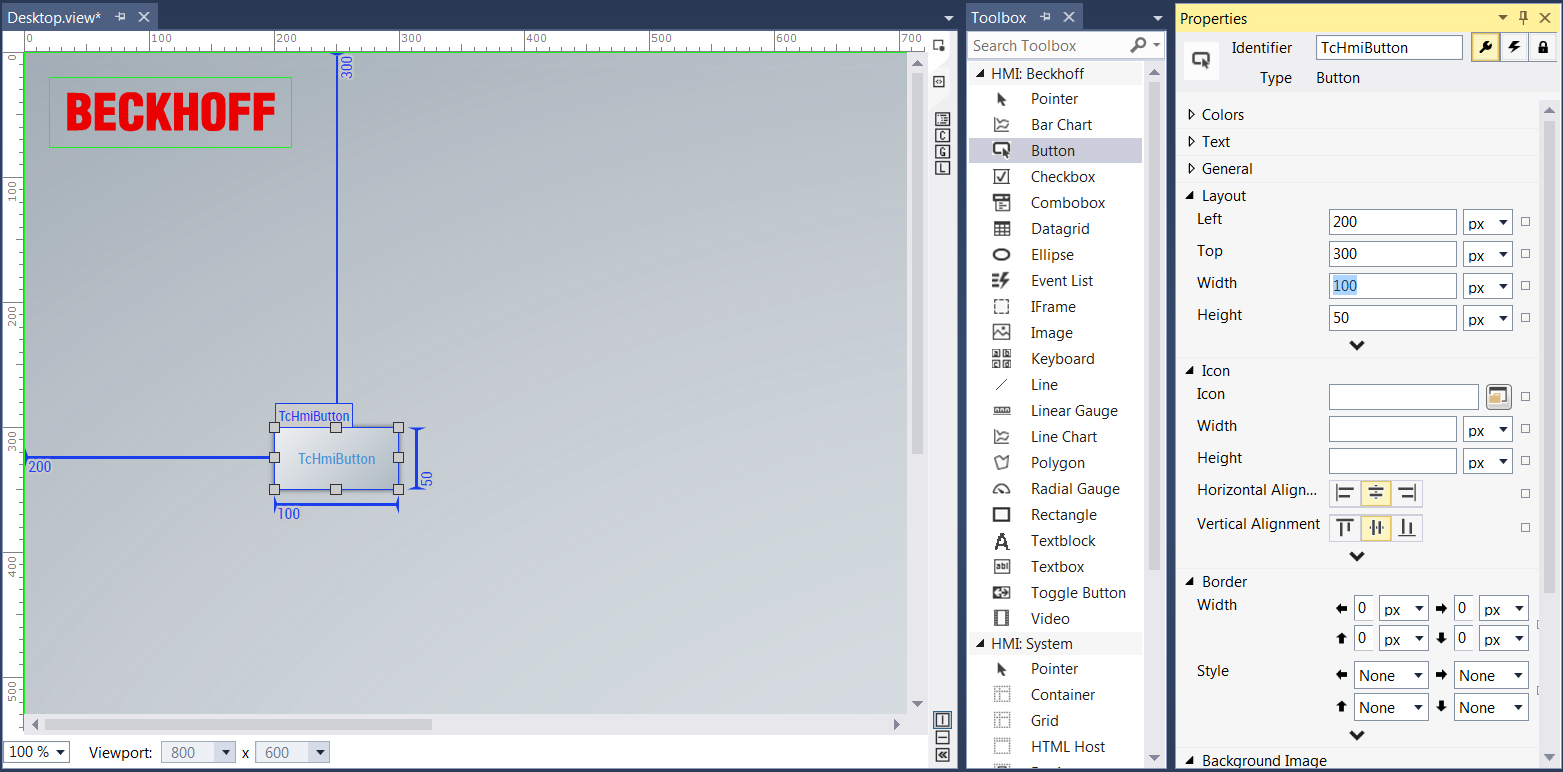
You can design your interface in the graphic editor of the Designer. To do this, drag controls from the Toolbox and drop them into the editor. The automatically assigned names and sizes of the controls are displayed. You can set all properties in the Properties window.
If controls overlap in the editor, you can define which should be in the foreground and which in the background with a right mouse click.
 | This changes the attribute Z-Index) |

Control selection
A control can be selected by mouse click. This control is additionally selected if the Ctrl key on the keyboard is pressed simultaneously.
It is also possible to mark several controls with a selection frame. You can draw this frame by left-clicking next to all the controls and then moving the mouse. If the Ctrl key is pressed, the frame is also drawn within a container, otherwise the container would be moved.
All controls that touch the rectangular frame are selected after releasing the mouse button. If the Alt key is pressed, then only those controls that are completely enclosed are selected. Here too, it is possible to select additional controls using the Ctrl key.
Positioning aid
With the control trap you can align controls alongside others and lock them in position.
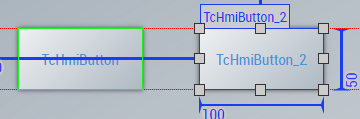
This function can be deactivated with the Alt key.
If you hold the Shift key down when moving a control, it will only be moved horizontally or vertically.
If you hold the Shift key down when enlarging a control at the corner, the aspect ratio will be kept constant.
If you press the Ctrl key you can copy one or more controls – even into another container.