Add alarm
Add new symbols to the Alarm extension.
Adding an alarm in Visual Studio / TcXaeShell
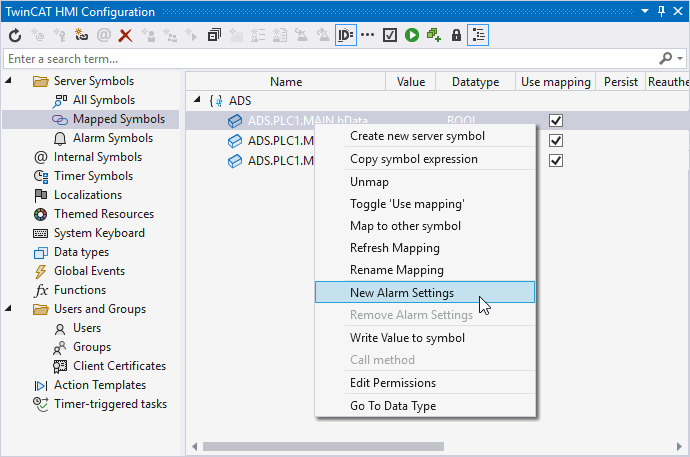
- 1. Open the TwinCAT HMI Configuration window.
- 2. Go to the Server Symbols / Mapped Symbols tab.
- 3. Select the symbol to be added to the Alarm extension.
- 4. Add these to the Alarm extension configuration by right-clicking on New Alarm Settings.
- A pop-up opens for further settings.
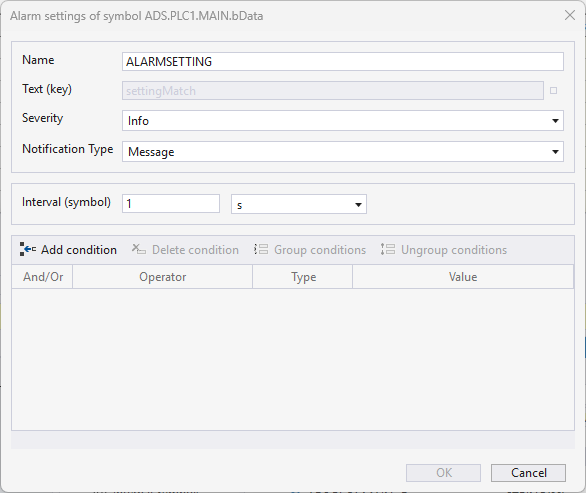
- 5. Define under:
Name the name of the alarm function to be created
Text (key) the message text (the text is localized)
Severity what type of message it is
Notification Type whether it is a message or an alarm.
Interval at which the symbol is checked for changes.
Condition when the alarm is triggered.
- The alarm you have created is now monitored by the Alarm extension in the background. The EventGrid or EventLine Control can be used for display.
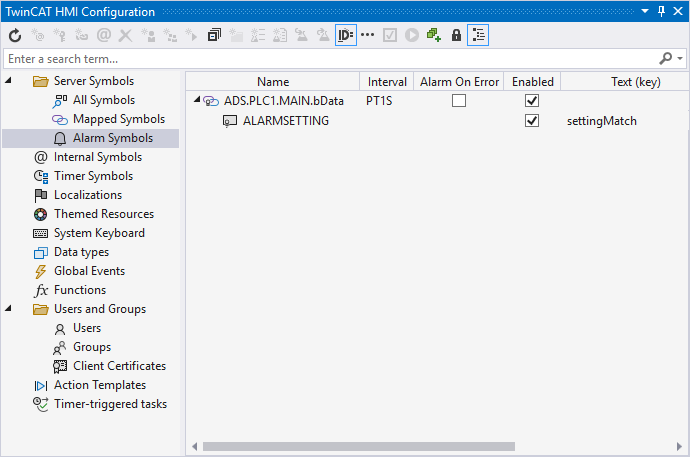
Adding a symbol via the server configuration page
- 1. Open the server configuration page.
- 2. Go to the TcHmiAlarm
tab.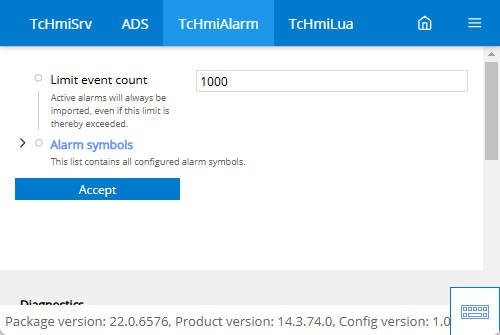
- 3. Go to Alarm Symbols.
- All currently configured alarm symbols are displayed here.
- 4. Click on Add alarm symbol.
- A pop-up opens for further settings.
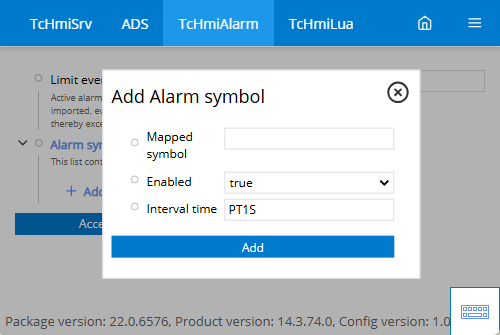
- 5. Define under:
Symbol-Mapping, the name of the corresponding symbol.
Enabled whether the value should currently be monitored.
Interval time at which the symbol is checked for changes. - 6. Go to Alarm settings.
- All currently configured alarm settings for this symbol are displayed here.
- 7. Click on Add alarm settings.
- A pop-up opens for further settings.
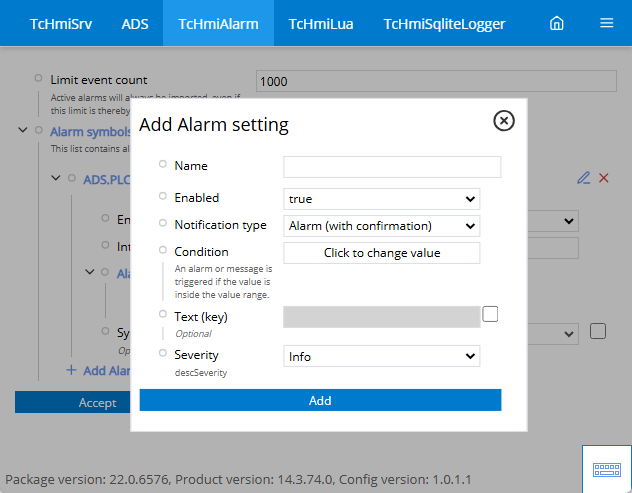
- 8. Define under:
Name, the name of the corresponding setting.
Enabled whether the setting is used.
Message type whether it is a message or an alarm.
Condition when the alarm is triggered.
Text (key) the message text (the text is localized)
Severity what kind of message it is
- The alarm you have created is now monitored by the Alarm extension in the background. The EventGrid or EventLine Control can be used for display.