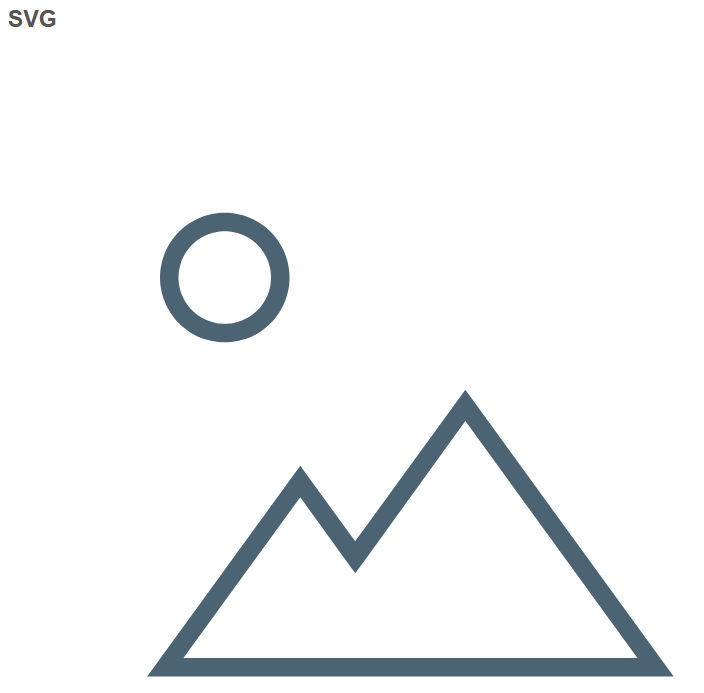HTML container
HTML elements can be inserted using an HTML container. These can also be extended with JavaScript and CSS. No access to symbols is available here.
Adding an HTML container
- 1. Open the server configuration page.
- 2. Go to the configuration of TcHmiReporting.
- The General tab opens.
- 3. Open the path or, if not available, create the path Reports/{Reportname}/HTML-Container.
- 4. Click on Add to create a new text field and enter the following values:
Name: Name of the HTML container (taken as default if no title is active)
HTML: HTML code for execution
Class name (optional): Class name for easy selection via CSS
Title (optional): Heading of the text field
- The code stored in HTML is displayed.
Sample HTML code (embedding an SVG image)
The code entered here is transferred directly to the HTML object and displayed.
<svg xmlns="http://www.w3.org/2000/svg" viewBox="0 0 80 80" width="100%" height="100%">
<g fill="var(--tchmi-icons-color, #4c6374)">
<path d="M49.48,39.4,68.08,65H19L31.63,47.62l4.33,6,1.62,2.23,1.62-2.23L49.48,39.4m0-3.4L37.57,52.4l-5.94-8.18L15.08,67H72L49.48,36Z"/>
<path d="M23.47,18.88a5,5,0,1,1-5,5,5,5,0,0,1,5-5m0-2a7,7,0,1,0,7,7,7,7,0,0,0-7-7Z"/>
</g>
</svg>