Add symbols
Add symbols to the Historize extension so that they are saved in the database.
Adding a symbol in Visual Studio / TcXaeShell
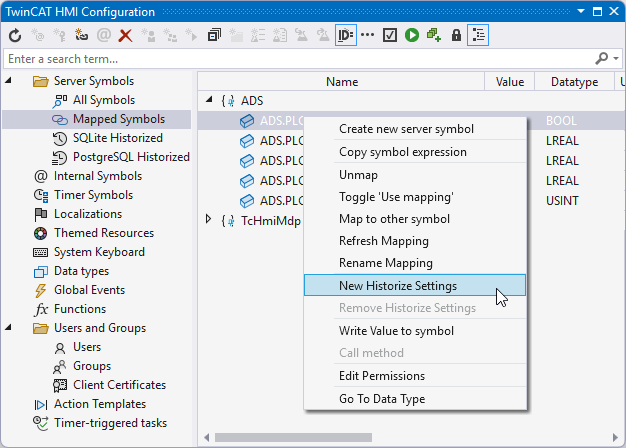
- 1. Open the TwinCAT HMI Configuration window.
- 2. Go to the Server Symbols / Mapped Symbols tab.
- 3. Select the symbols to be added to the Historized data.
- 4. Right-click on New Historize Settings to add Historize data to the configuration.
- A pop-up opens for further settings.
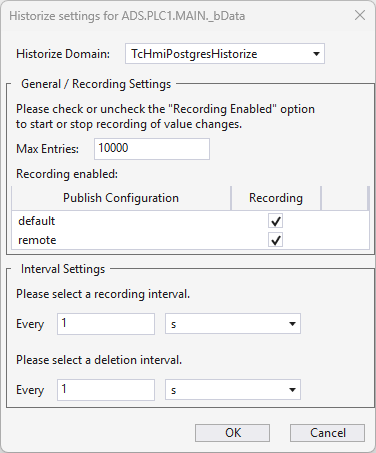
- 5. Check the Historize Domain (TcHmiPostgresHistorized).
- 6. Define under:
Max. Entries, the maximum number of values for this symbol to be saved in the database.
recording interval at which new values are transferred to the database.
deletion interval at which invalid values are removed from the database.
- The symbols you have configured are now included with the corresponding configuration. An overview of all configured symbols can be found under Server Symbols /SQLite Historized.
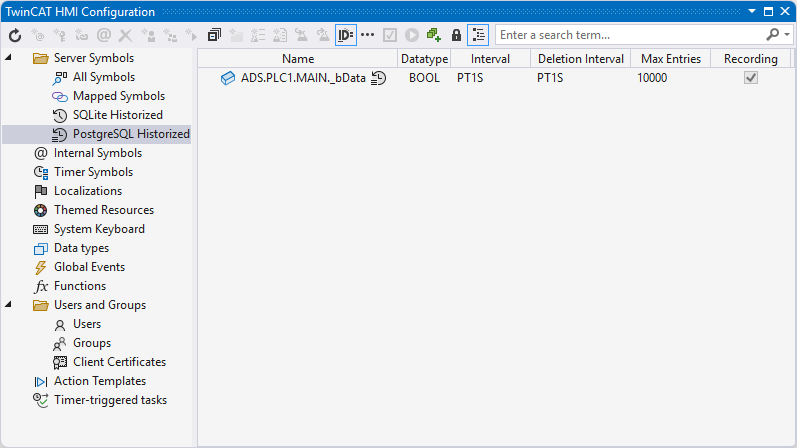
Adding a symbol via the server configuration page
- 1. Open the server configuration page.
- 2. Go to the TcHmiPostgresHistorize tab.
- 3. Go to Historized symbols.
- All currently configured symbols are displayed here.
- 4. Click on Add symbol.
- A pop-up opens for further settings.
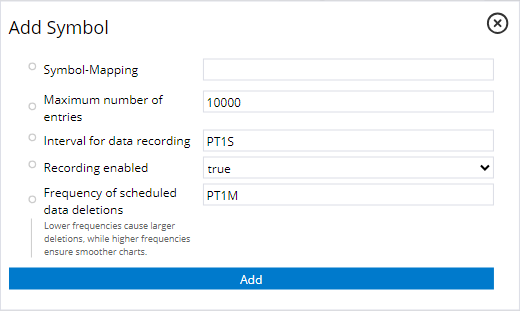
- 5. Define under:
Symbol-Mapping, the name of the corresponding symbol.
Maximum number of entries the maximum number of values for this symbol to be saved in the database.
Interval for data recording at which new values are transferred to the database.
Recording enabled whether the configured symbol should currently be recorded.
Frequency of scheduled data deletions at which invalid values are removed from the database.
- The symbols you have configured are now available in the Historize Extension and can be written to the database with the corresponding intervals.