Adding events
Add new entries to the audit trail via Events. Various filter options are available to enable you to respond to events with special content.
Adding an event in Visual Studio / TcXaeShell
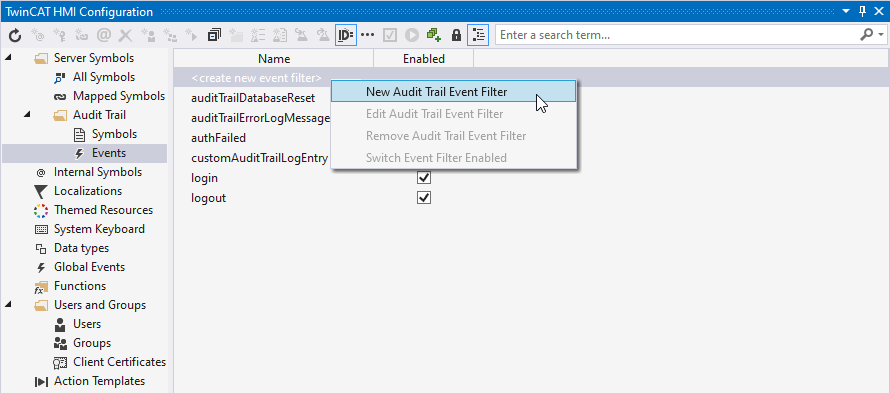
- 1. Open the TwinCAT HMI Configuration window.
- 2. Go to the Server Symbols / Audit Trail / Events tab.
- 3. Add a new filter option by double-clicking on create new event filter or by right-clicking on New Audit Trail Event Filter.
- 4. Define a name for your filter.
- 5. Create an appropriate filter configuration.
- All events that match your filter are also included in the Audit Trail.
Adding an event via the server configuration page
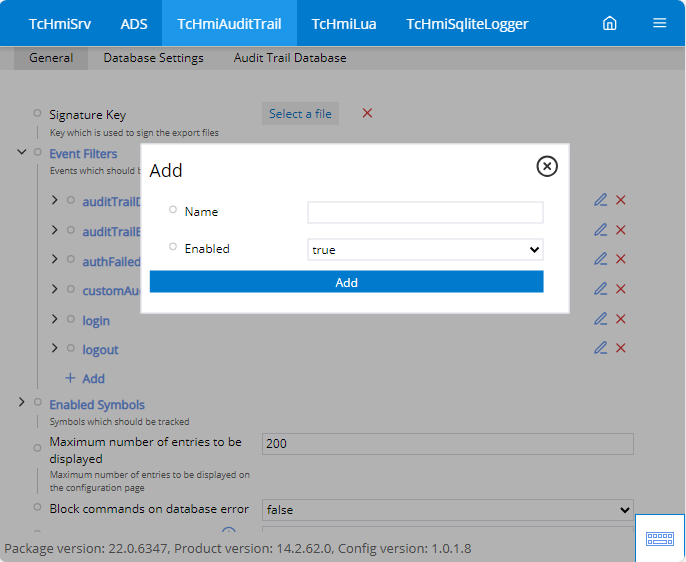
- 1. Open the server configuration page.
- 2. Go to the TcHmiAuditTrail / General tab.
- 3. Go to Event filter.
- All currently configured event filters are displayed here.
- 4. Click on Add to create a new filter.
- 5. Enter a unique name for the filter in the name field.
- 6. Set Active to true so that the selected filter is also tracked in Audit Trail.
- 7. After adding, go to the corresponding event.
- 8. Select Add under Filter.
- 9. Now enter the filter you require.
- All events that match your filter are also included in the Audit Trail
Sample – JSON (filter):
{
"comparator": "==",
"path": "domain",
"value": "TcHmiAlarm"
}This filter enters all events from the Alarm Server extension to the Audit Trail.