Changing default settings
In the global settings of the development environments, you can change the default settings of the Designer (e.g. highlight colors). To do this, click on the tab Tools in the menu and select the entry Options.
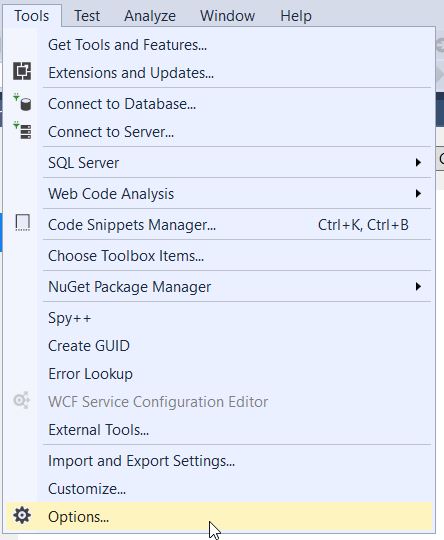
Then navigate to the category TwinCAT - HMI Environment - Designer. There you can change the default settings of the Designer.
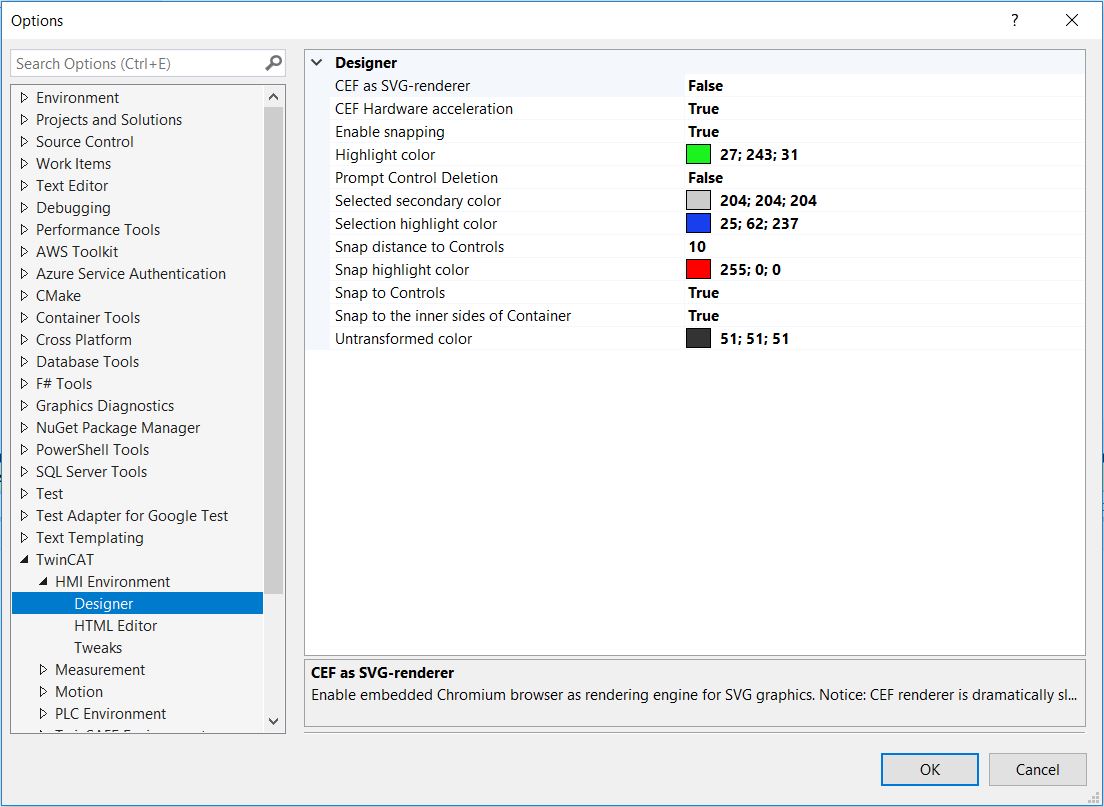
 | Changing the default settings of the Designer applies globally to all instances of the development environment and cannot be saved on a project-by-project basis. |
 | Available from version 1.12.742.0 |