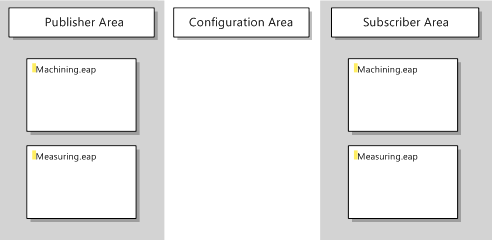Adding an EAP device object
For the two EAP devices present in the network, a device node is now added to the project node.
- 1. Right-click on the project node TwinCAT Plant 1 and select the command [Add] → [New Item] from the context menu.
- The Add New Item dialog opens.
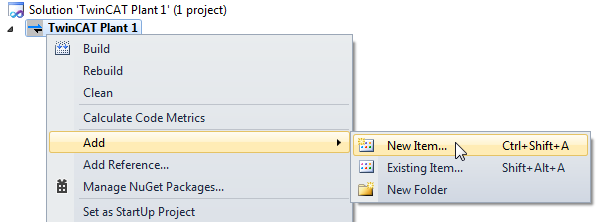
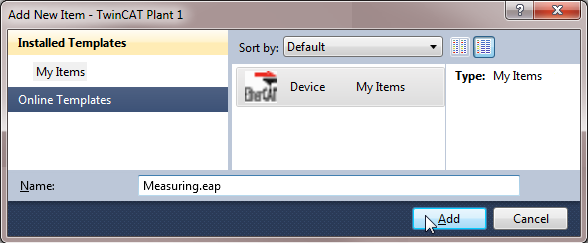
- 1. Assign meaningful names for your EAP devices (e.g. the name Measuring for machine M and the name Operating for Machine O) and confirm your entry with the [Add] button.
- The created device nodes then represent the corresponding EAP devices of the two machines.
Once all required device nodes have been created, open any device node by double-clicking. The graphical user interface opens, loads all device nodes that were created and displays them as EAP device objects (see illustration). Each EAP device object is shown as a box in column Publisher Area and in column Subscriber Area. In other words: An EAP device object is graphically represented by two boxes (see section Architecture).