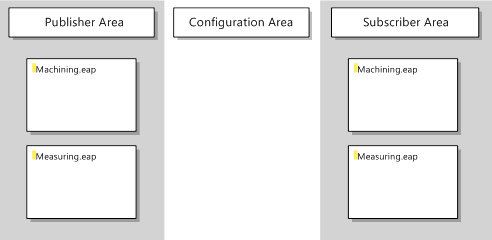Saving/loading a project
A TwinCAT EAP Configurator project is saved and loaded via the standard mechanisms of MS Visual Studio:
- 1. Select the menu item [File] → [Safe All], [File] → [Safe As] or [File] → [Safe <File name>].
- 2. The entire project is saved, i.e. the modifications of all EAP device objects are written to the respective .eap files.
 | Symbol information If a .EDC file with symbol information was imported for an EAP device object, this information is stored, so that it is available after the EAP project has been loaded. |
The loading process is analogous to the saving:
- 3. Select the menu item [File] → [Open] → [Project/Solution].
- 4. Select the required project file and confirm with [Open].
- The project is loaded.
Any device node can be opened from the project after loading. Either double-click with the left mouse button or use the context menu (right-click) for the device node and click on the command [Open]. When a node is opened, all device nodes in the project are loaded and displayed in the graphical user interface that opens (see section The TwinCAT EAP Configurator project). The EAP device object whose device node was opened is shown at the top. An EAP device object therefore represents an EAP device (see illustration).