Graphically oriented user interface
The characteristic curve (voltage against velocity) of the Slave and its derivatives is displayed in a separate graphic window.
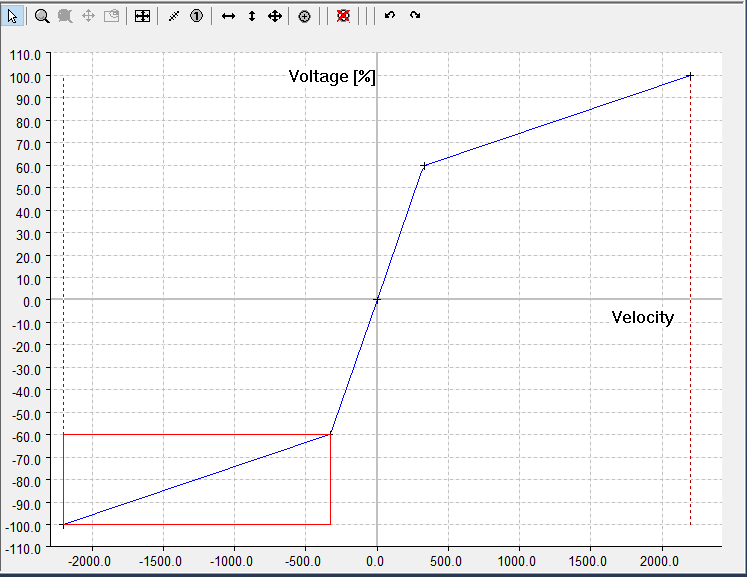
Toolbar
The toolbar of the graphic window contains buttons that only refer to the diagram:

as well as the special commands for the cam plate editor:

The graphic commands are divided into:
- Input mode:

There are also zoom and move commands:
 Zoom
Zoom Zoom all
Zoom all Move: This command only becomes active when the zoom command has been called.
Move: This command only becomes active when the zoom command has been called.
 | If you activate the menu item Pan Outside, you can move across boundaries. Pan Outside can be activated via the menu of the graphic window by right-clicking. |
 Overview window on/off
Overview window on/off
The window can only be enabled via the button  if you have zoomed into the window.
if you have zoomed into the window.

If the overview window is activated, the window not only shows which section the graphic is in, you can also move the section or zoom into a new section.
The horizontal and vertical scrollbars allow you to move the graphic section. The horizontal scrollbar applies to all graphic windows simultaneously.
If you use an IntelliMouse with a scroll wheel, you can zoom using the scroll wheel.
Show/hide toolbar
The toolbar containing the commands can be shown or hidden by right-clicking (in the graphic window) the following menu:
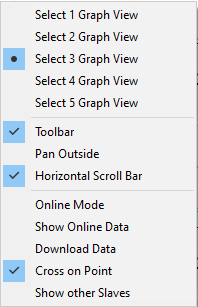
If the Horizontal scrollbar option is enabled, a horizontal scrollbar is available for this window. All horizontal scrollbars are synchronized.
The Cross on Point option causes the start and end points of motion sections to be indicated by a cross.
The Show online data option displays the table data currently in the NC with the corresponding table ID as a cubic spline. Currently this can result in a distorted display, because the linear tables are displayed as natural splines (second derivative at the edges equals null). The data is displayed in the same color, but somewhat darker.
The data is automatically transferred by ADS, as soon as Online Mode is switched on. The current data can be read by switching the mode on and off.
When the configuration is activated, the information for creating and transferring the tables to the NC is generated automatically.
Use Download data to transfer the data to the NC. In this case the restriction applies that the slave is not coupled for the function (see slave properties). In other words, only the data is transferred.