Starting runtime and simulation
After successfully importing the FMU, you can start the simulation. During the simulation start, the TwinCAT Runtime is initialized within the FMU and can then be selected as a target in TwinCAT 3.1.
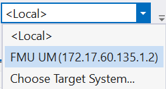
Depending on the export settings of the FMU, you can set TwinCAT to Run Mode in various ways. You have the following options here:
- If no boot project has been included in the FMU, the TwinCAT Solution can be activated with the Activate configuration button.
- If a boot project is included in the FMU, the included boot project can be activated with the Restart TwinCAT System button. Alternatively, the Activate configuration button can be used to activate the current Solution on the target.
- If a boot project exists and the Auto start feature has also been activated, the boot project contained in the FMU is automatically activated.
 | The automatic start of the boot project is only possible if all required TwinCAT licenses are available on the system. |
If TwinCAT is in Run Mode, you can move the NC axis.
- 1. Click on the Axis 1 node.
- 2. Select the Online tab.
- 3. Enable the axis for manual movement by clicking on Enabling > Set and selecting All .
- 4. Use the + and - buttons to move the axis.
- The ActPos output of the FMU runtime displays the corresponding numerical values of the axis in the FMI importer tool.