Working with the PLC library
Use PLC library in TwinCAT 3
- Starting from a new TwinCAT solution, create a PLC project:
- 1. Perform the following menu steps.
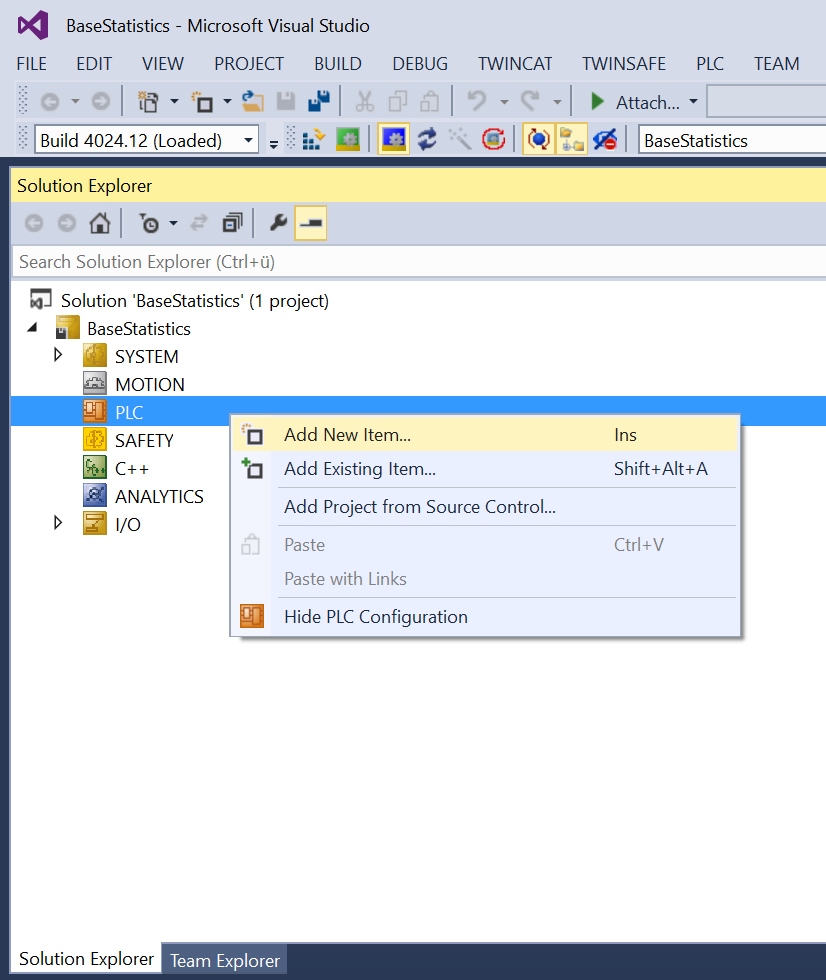
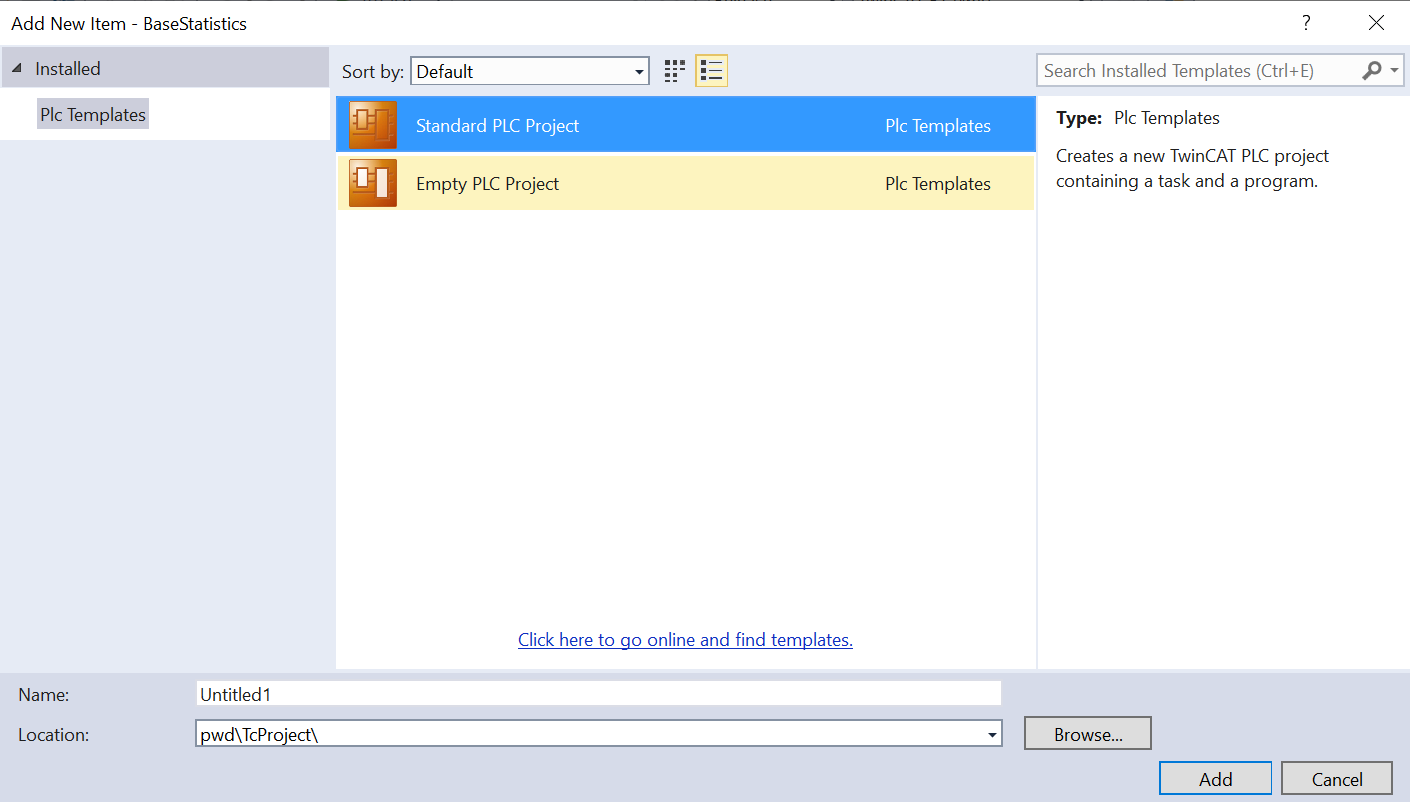
- 2. Then add the newly created (and already installed) PLC library:
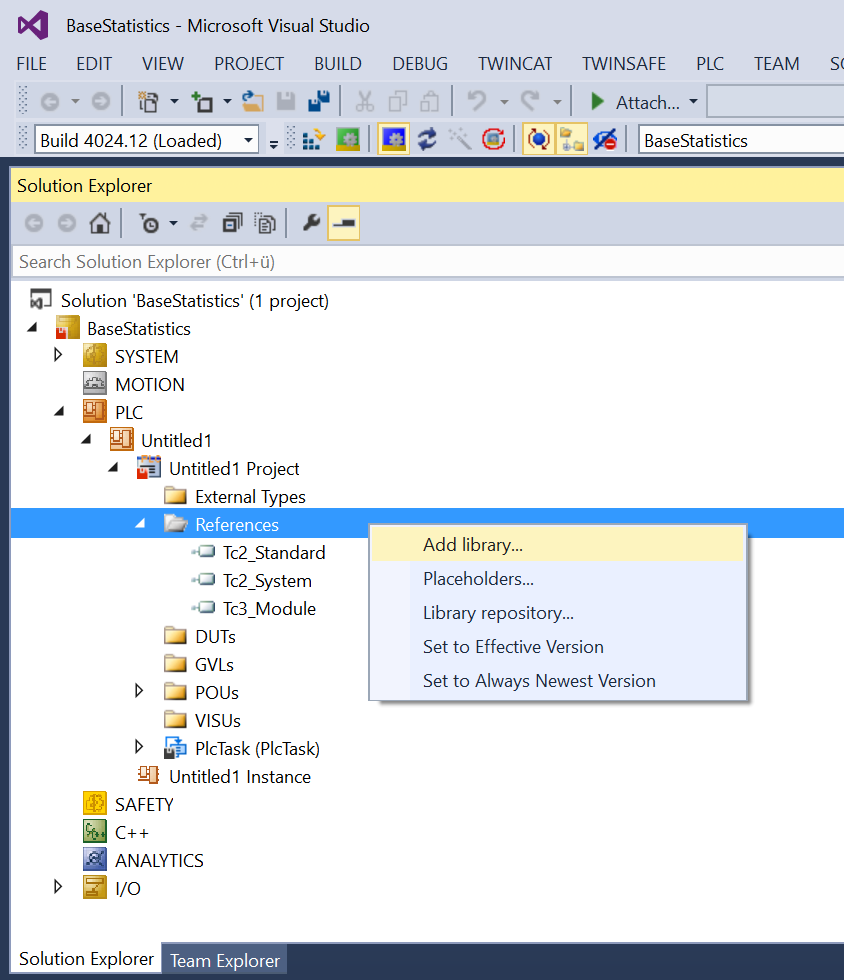
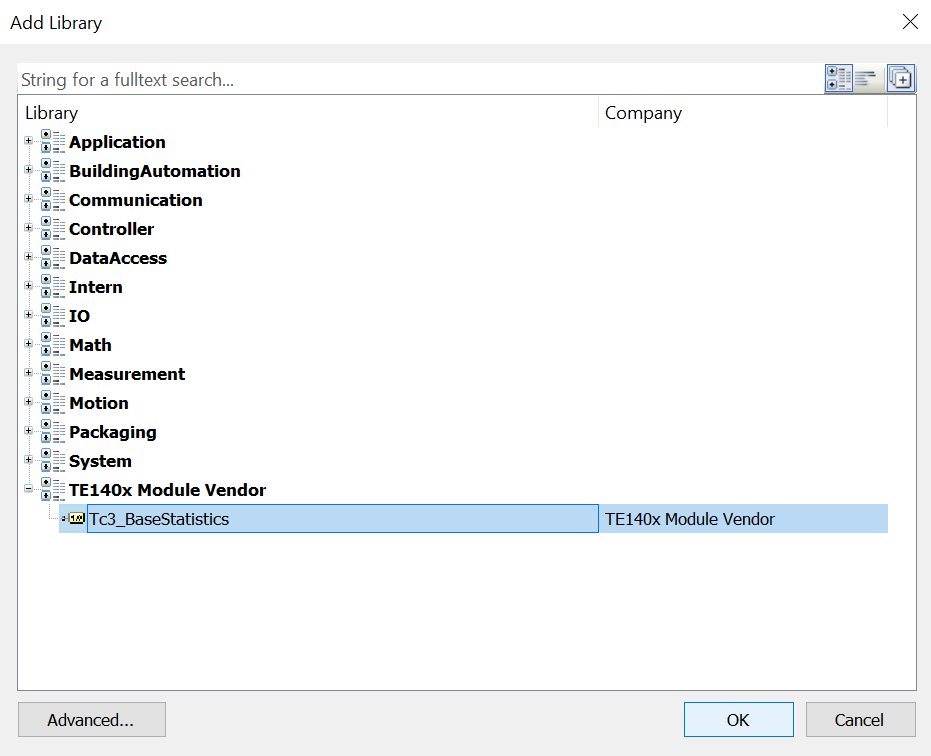
- 3. Get an overview of the data types and function blocks:
- 4. Insert instances of the function blocks into your PLC and use them in your application:
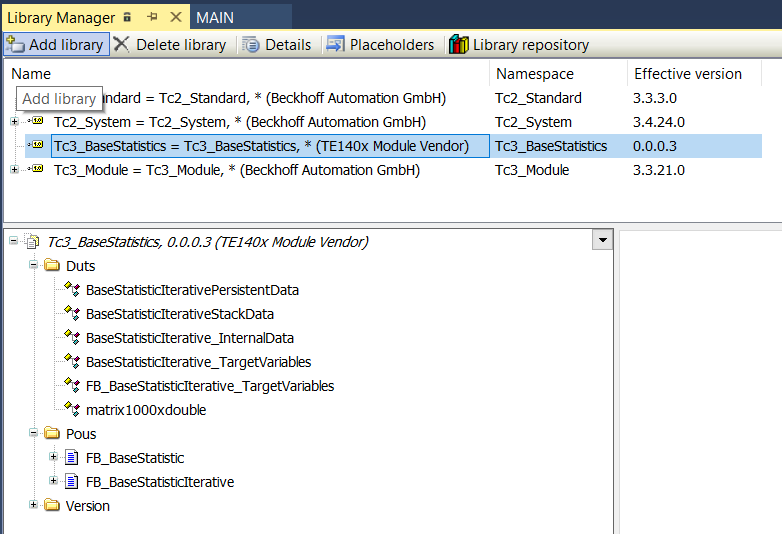
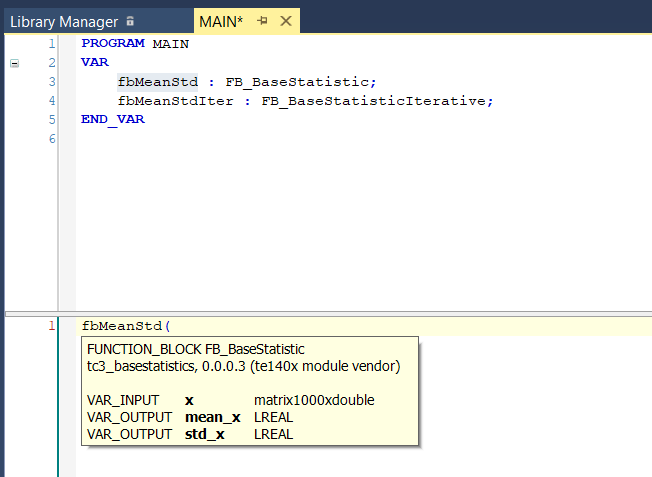
Further Information