Online Change of TcCOM
Online Change of a TcCOM during TwinCAT Run
- To switch between different versions of a TcCOM during operation, the corresponding interface must be implemented.
- 1. To do this, activate the Online change support checkbox in the TC TcCom General menu in Simulink®.
 | Online Change for PLC function block If you use the function block (PLC-FB) in a versioned PLC library, you do not have to check the checkbox Online change support. The Online Change process then runs via the PLC-specific mechanism. |

In addition, created TcCOM data areas must be compatible with each other. If Online change support is activated, the last hierarchical level is more strictly differentiated in the Insert TcCom Object dialog. Only Online Change compatible TcCOM are combined.
The following shows that versions 0.0.0.1 and 0.0.0.3 or 0.0.0.4 and 0.0.0.5 are compatible for Online Change. However, not 0.0.0.3 to 0.0.0.4 or 0.0.0.2.
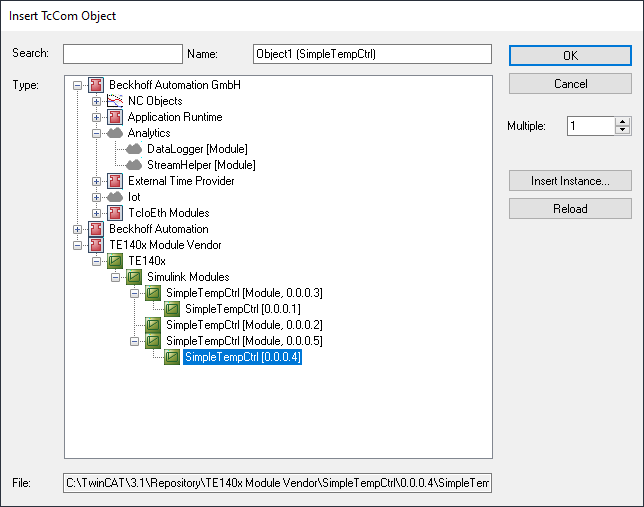
In order to better ensure the compatibility of the Data Areas, it is possible, for example, to keep the parameters, Block I/O, ContState and DWork of a model not in an internal Data Area, but as module parameters. This means that only the inputs and outputs as Data Area are relevant for the compatibility of the TcCOM versions.
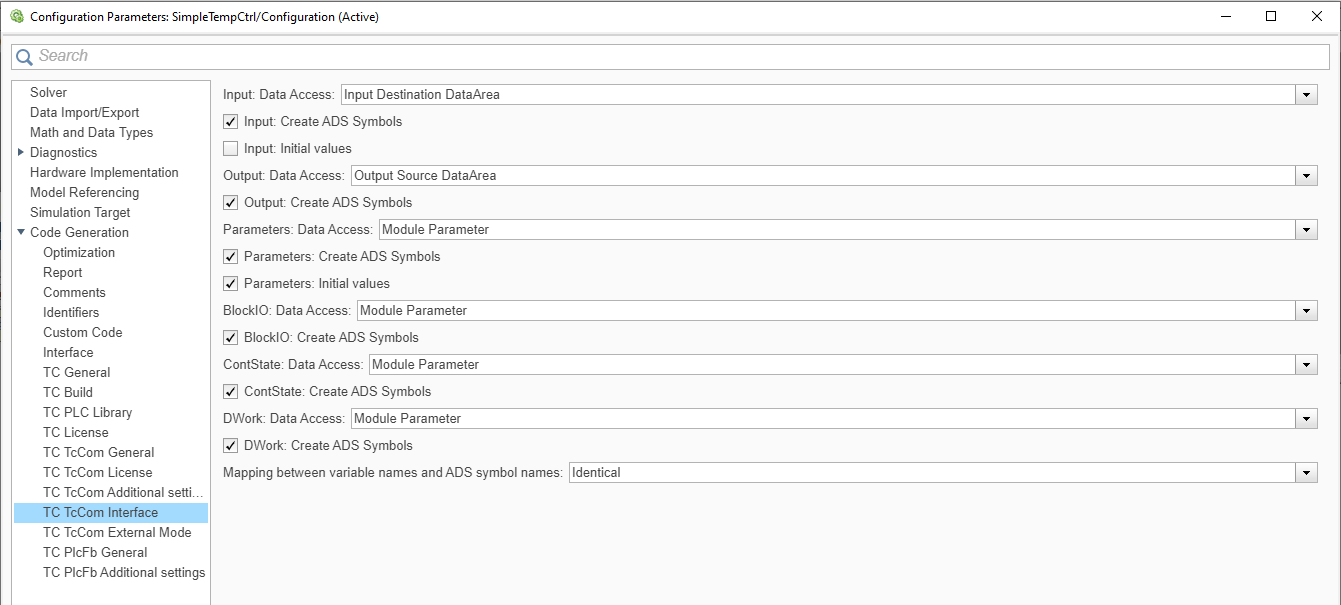
- 2. To perform the Online Change in TwinCAT XAE, use the tree item TcCOM Modules and navigate to the Online Changeable Objects tab.
- 3. Select a version of your choice from the drop-down menu at Online Version (only compatible versions are displayed).
- 4. Right-click on the line of the object and select Apply changed online object versions to activate the new version of the TcCOM.
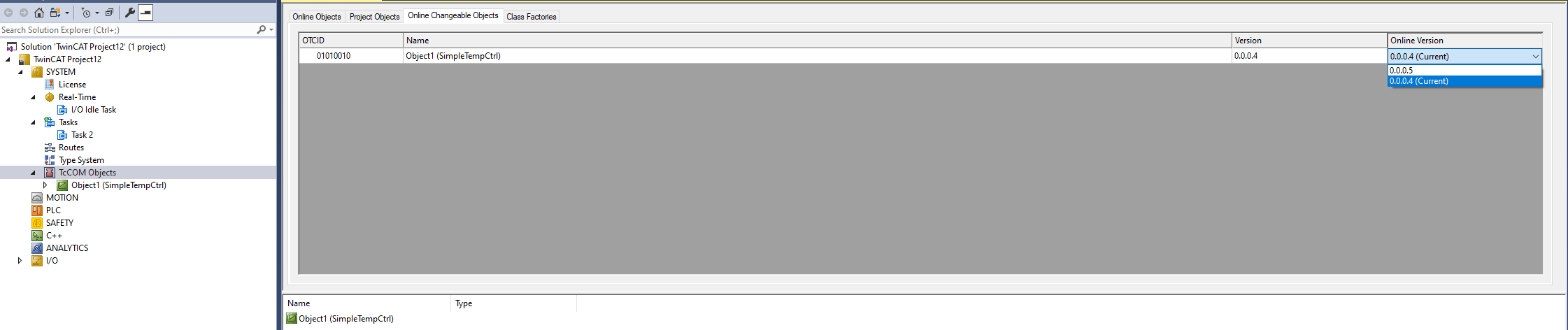
- Details can be found in the TwinCAT C++ documentation.