Try out created TwinCAT objects yourself
- You don't have MATLAB® or simply want to try out compiled TwinCAT objects with the TwinCAT Target for Simulink®?
Then follow the description below.
- 1. TwinCATTemperatureController (ZIP):
Build 4024: Download
Build 4026: Download - 2. Unzip the ZIP and execute the tmx archive.
- The zip contains two tmx-archive as executables.
- 3. Execute these.
- This unpacks the TwinCAT objects into the correct TwinCAT path (Engineering Repository).
- 4. Open XAE and create instances.
- You can now create new TcCOM objects in TwinCAT 3. You can find the two objects under “TE140x Module Vendor” – TE140x – Simulink Modules.
- 5. Create the instances and assign a TwinCAT task.
- 6. Activate the configuration.
- 7. Include the certificate used for signing in the trust list of the target.
- The target system must load the tmx files used. These bear a signature, created with an OEM certificate. The OEM certificate used is probably not yet on the target system in the whitelist.
- 8. Add the certificate to the whitelist accordingly.
- 9. Activate the configuration.
- After activating the configuration, you can observe the behavior of the objects and change parameters in the block diagram.
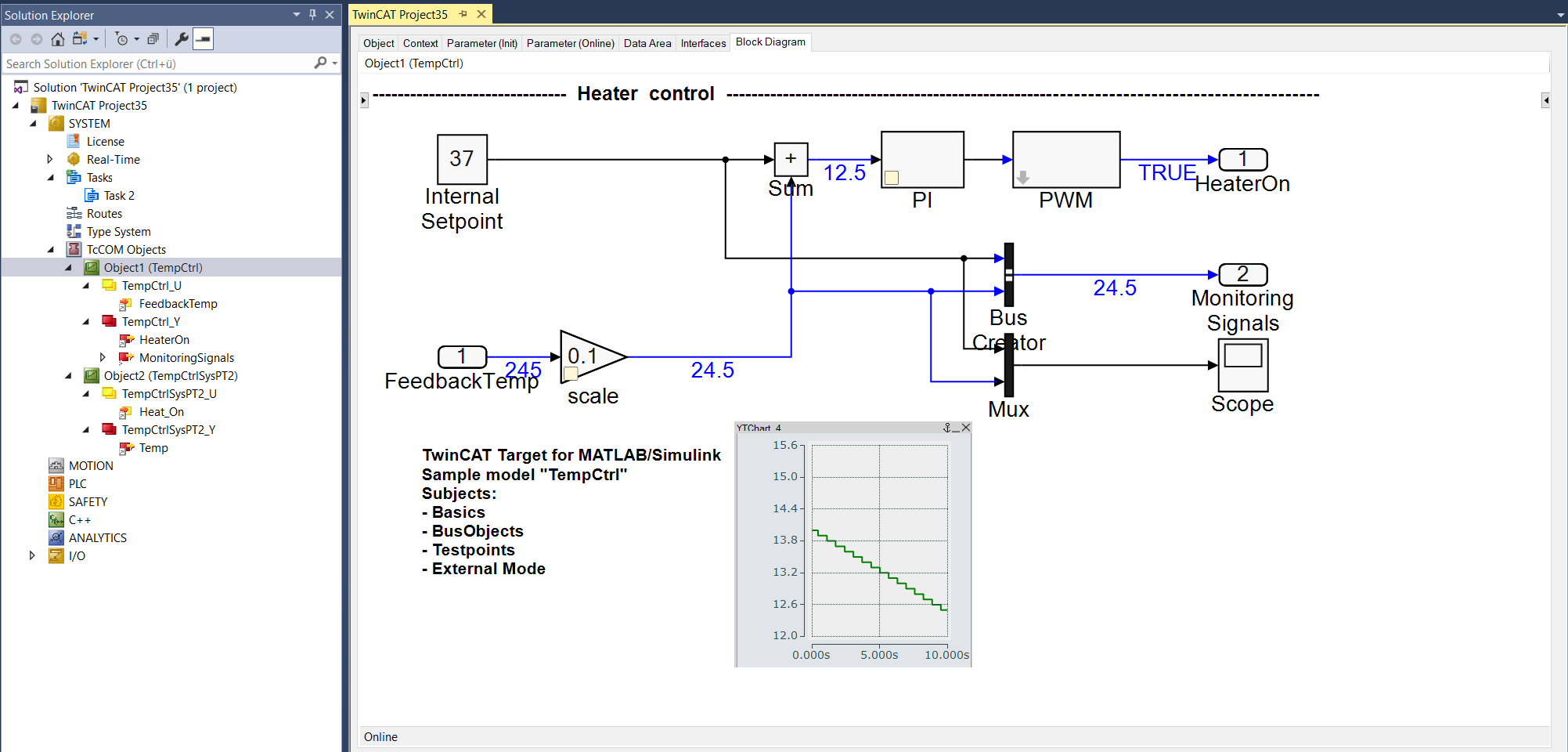
Necessary installation on your engineering system:
TwinCAT 3.1 Build 4026 Workloads
- TwinCAT Standard
- TwinCAT Block Diagram Classic
TwinCAT 3.1 Build 4024
- TwinCAT 3 XAE Setup