Creating a module with OEM license query
Why couple an own license to a module?
If a TwinCAT object, in addition to the TwinCAT licenses, is also bound to an OEM license, a binding of this TwinCAT object to a hardware can thereby be realized, so that the application is protected against cloning. In addition, functionalities of an application can be licensed to end customers via this route.
For more information, see Software Protection / Own OEM Licenses.
Configuration in Simulink®
- Switch to the Advanced configuration level:
TwinCAT.ModuleGenerator.Settings.Change('ConfigurationLevel', 'Advanced') - Enter your OEM ID and the OEM license(s) you are requesting:
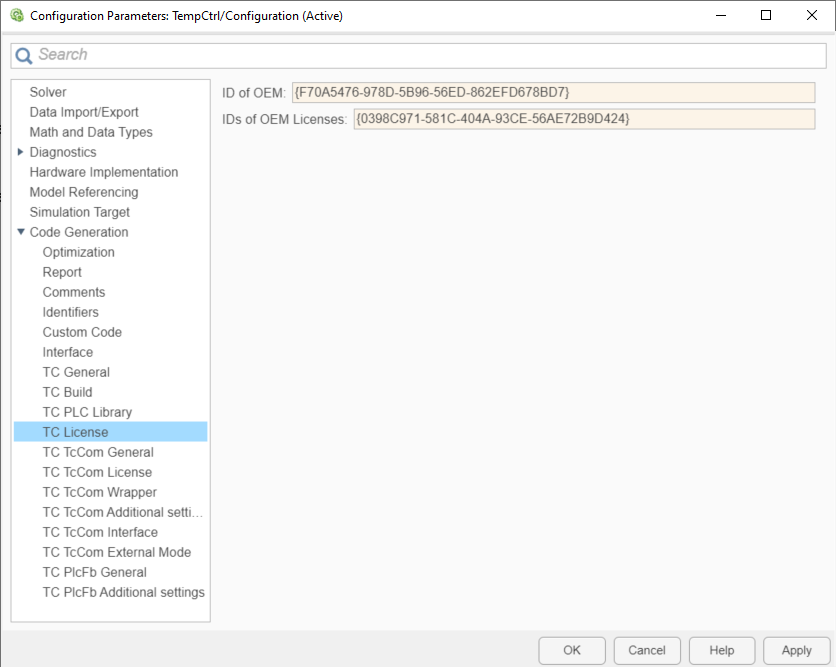
If the module is created with the above settings and instantiated in TwinCAT, a valid OEM license must be present in addition to a valid TwinCAT license (TC1220, TC1320) so that TwinCAT can be activated.
To note for license dongles
The following should be noted when using the OEM license for the target system on a dongle:
- Do you use an instance of a TcCOM?
- 1. Set the Init Sequence on the object instance to P.
- 2. Note that you cannot use active mappings in this case. It is advised to use the TcCOM wrapper FB or to call the module from TwinCAT C++.
- 3. Activate the configuration.
- 4. After TwinCAT is in run mode, switch the TcCOM object to OP state, e.g. via the XAE (see graphic below), via the TcCOM wrapper FB or via ADS.
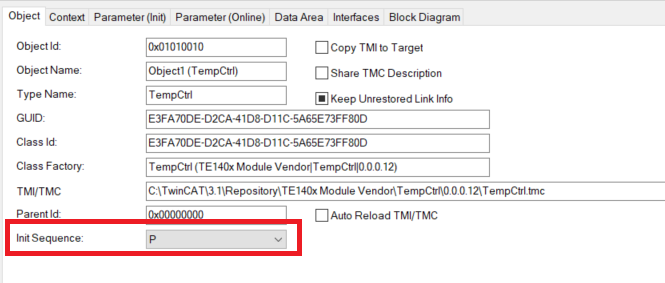
- The license will be checked and accepted (if valid) when booting into the OP-State.

- Do you use the TcCOM wrapper FB from the created PLC library and reference a static TcCOM instance?
- 1. Set the Init Sequence on the object instance to P (see above).
- 2. Use the TcCOM wrapper FB to switch the referenced TcCOM to OP.
- The license will be checked and accepted (if valid) when booting into the OP-State.
- When do you not need to pay attention to anything else?
- 1. If you use the PLC-FB from the created PLC library.
- 2. If you create a TcCOM dynamically with the TcCOM wrapper FB.