Applying the TcCOM Wrapper FB
There are two ways to call a TcCOM object from the PLC:
- 1. Referencing a static object instance
- 2. Dynamic instantiation of an object from the PLC
- For both ways the TcCOM Wrapper function block from the generated PLC library is used.
Configuration of the TcCOM Wrapper function block in Simulink®
Navigate to Configuration Parameters > Code Generation > TC TcCom Wrapper. Check the TcCom Wrapper FB checkbox here. The checkbox is unchecked in the standard configuration. You can use the TcCom Wrapper FB properties checkbox to configure whether the model parameters on the function block are to be created as properties.
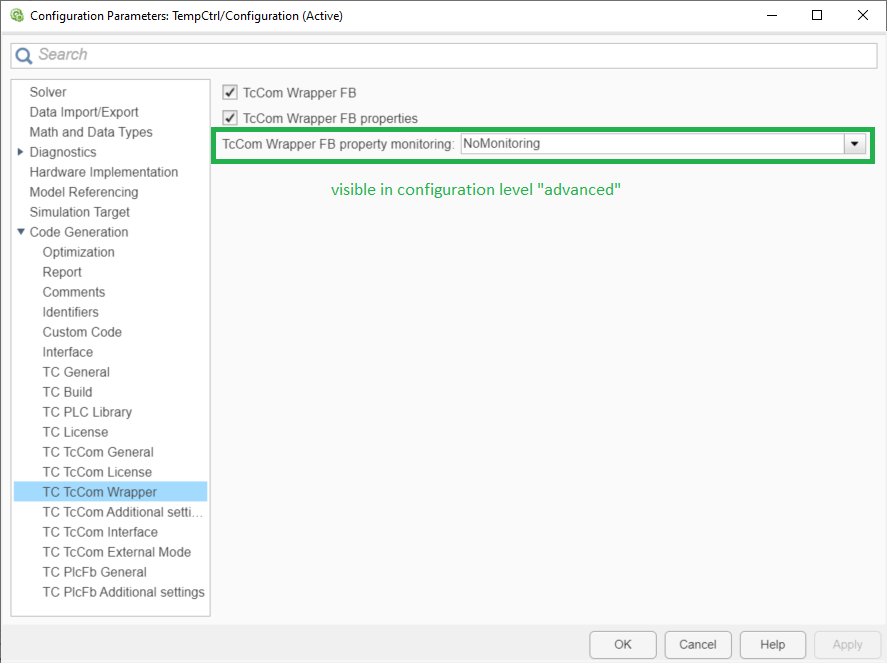
In the "advanced" configuration level, the monitoring attribute of the properties can also be specified. In the default case, "No Monitoring" is set, i.e. no attribute is set.
Setting in Simulink® | Attribute on property |
|---|---|
ExecutionUpdate | {attribute 'monitoring' := 'variable'} |
CyclicUpdate | {attribute 'monitoring' := 'call'} |
Monitoring attributes influence the visibility of the attribute values in the online view, i.e. when you have logged into the PLC and want to monitor the current values of the properties on the FB.
- No Monitoring: the values are not visible in the online view.
- Cyclic Update: the values of the properties are updated and displayed cyclically.
In the logged-in state in the PLC additional code is executed. - Execution Update: the values of the properties are only updated in the online view if getter/setter methods for the properties are called in the execution code. This quickly leads to irritation and is only relevant in rare cases.
See also Create and install PLC library or Create the TcCOM-Wrapper-FB for further details.
Create instance of the TcCOM Wrapper function block
- 1. Create a PLC project.
- 2. Add the desired library under References.
- Under Pous/TcCOM Wrapper you get a function block that you can instantiate in the PLC. In addition, necessary data types are created in the Duts folder.
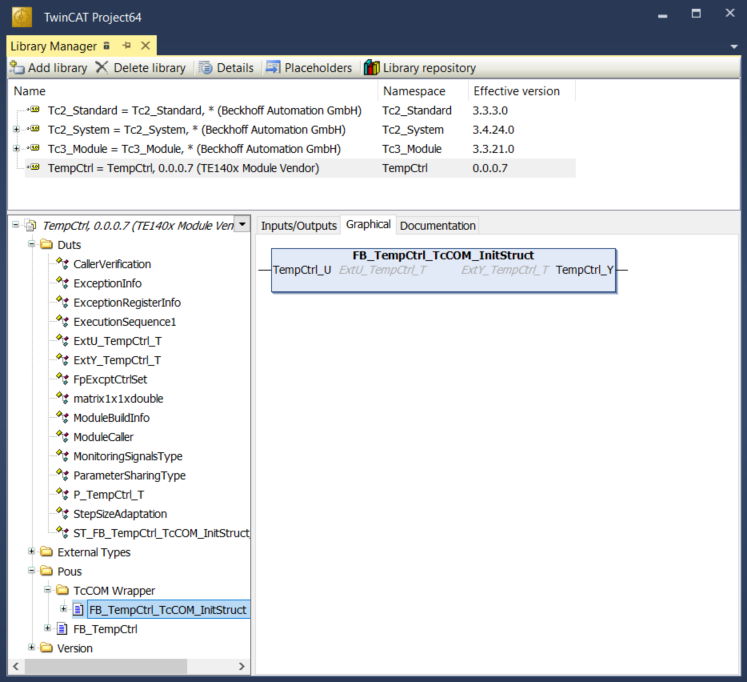
Version 1: referencing a static module instance
The function block can be used to access module instances previously created in the XAE, e.g. under System > TcCOM Objects. For this static case, the object ID of the corresponding module instance must be transferred during declaration of the function block instance.
 |
|
Declaration
// link wrapper with a static instance
InitStrStatic : ST_FB_TempCtrl_TcCOM_InitStruct := (noid := 16#01010010); // OID from object1 in System > TcCOM Objects
fbTempCtrStatic : FB_TempCtrl_TcCOM_InitStruct(InitStrStatic);
Inputs : ST_TempCtrl_U_T; // data type defined in TempCtrl library
Outputs : ST_TempCtrl_Y_T;Execution code
fbTempCtrStatic(stTempCtrl_U := Inputs, stTempCtrl_Y => Outputs);Version 2: dynamic instantiation and referencing from the PLC
The function block can also be used in such a way that a TcCOM object is generated from the PLC and linked to the wrapper.
 |
|
Declaration
// dynamic instance: create TcCOM from PLC
InitStrDyn : ST_FB_TempCtrl_TcCOM_InitStruct := (
nTaskOid := 16#02010030, // take TaskOID of PlcTask
eModuleCaller := E_ModuleCaller.Module ); // set module caller to "call by module"
fbTempCtrDyn : FB_TempCtrl_TcCOM_InitStruct(InitStrDyn);
OutputsDyn : ST_TempCtrl_Y_T;Execution code
fbTempCtrDyn(stTempCtrl_U := Inputs, stTempCtrl_Y => OutputsDyn); | The source code for the graph shown above is available in MATLAB® via the Command Window
|
Working with the properties of the TcCOM Wrapper FB
Properties on the FB provide an easy way to interact with module parameters of a TcCOM, see also Best Practice: access to TcCOM data.
Sample
By setting the Parameter: Initial Values under Tc TcCom Interfaces, the model parameters are created as module parameters (switched on by default). Now create the “TcCom Wrapper FB” with the option “TcCom Wrapper FB properties”. Set the property monitoring to “CyclicUpdate” to see the value change of the property directly in the online view.
Then you can access the module parameters as follows, for example:
PROGRAM MAIN
VAR
// dynamic instance: create TcCOM from PLC
InitStrDyn : ST_FB_TempCtrl_TcCOM_InitStruct_InitStruct := (
nTaskOid:= 16#02010030, // take TaskOID of PlcTask
eModuleCaller:= E_ModuleCaller.Module ); // set module caller to "call by module"
fbTempCtrDyn : FB_TempCtrl_TcCOM_InitStruct(InitStrDyn);
Outputs : ST_TempCtrl_Y_T; // output
Inputs : ST_TempCtrl_U_T; // input
Parameters : ST_P_TempCtrl_T; // parameter
bChange: BOOL;
END_VAR
fbTempCtrDyn(stTempCtrl_U := Inputs, stTempCtrl_Y => OutputsDyn);
IF bChange THEN
Parameters.Kp := 10;
fbTempCtrDyn.stTempCtrl_P := Parameters;
END_IFWorking with the ADI Interface
| |
Unrestricted read and write access You get a pointer to the memory area of a DataArea via the ITc_ADI interface. Accordingly, you can read and write there without any restrictions. |
The following is a sample of how to access the DataArea of the BlockIO in read-only mode:
stInitTemp : ST_Funktionsblock_SimpleTempCtrl_TcCOM_InitStruct := (nOid := 16#01010010);
FunktionsblockTempCtr : Funktionsblock_SimpleTempCtrl_TcCOM_InitStruct(stInitTemp);
stTempCtr_BlockIO : ST_B_SimpleTempCtrl_T;
pStTempCtr_BlockIO : POINTER TO ST_B_SimpleTempCtrl_T;
hr : HRESULT;(* read data are via ADI Interface *)
// get a pointer to Data Area
hr := FunktionsblockTempCtr.ipADI.GetImagePtr(size := SIZEOF(stTempCtr_BlockIO), offs := 0, adi_x := 2, ppData := ADR(pStTempCtr_BlockIO));
IF hr = 0 THEN
// copy data to a local variable
MEMCPY(ADR(stTempCtr_BlockIO), pStTempCtr_BlockIO, SIZEOF(stTempCtr_BlockIO));
// always release the pointer!
FunktionsblockTempCtr.ipADI.ReleaseImagePtr(pData := pStTempCtr_BlockIO);
END_IF;
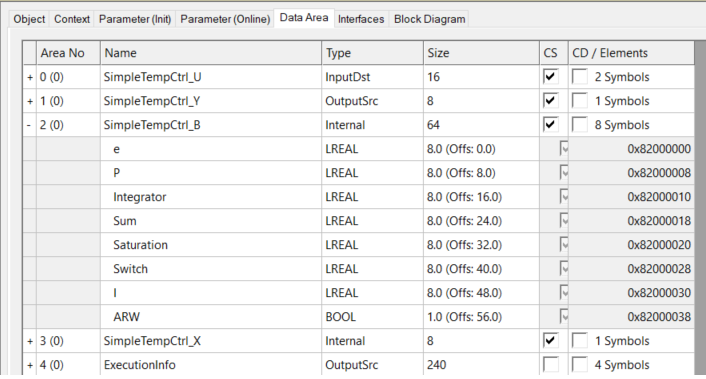
Among other things, adi_x and offs are passed to the GetImagePtr method. These determine the DataArea itself, in this case DataArea number 2 (SimpleTempCtrl_B), and the data area in the area to be read/written, in this case without offset and the total size of the DataArea (i.e. the entire DataArea).
When writing, the source and destination must be swapped accordingly at MEMCPY in the above sample.
For further instructions on how to interact with the TcCOM, refer to Best Practice: access to TcCOM data.
