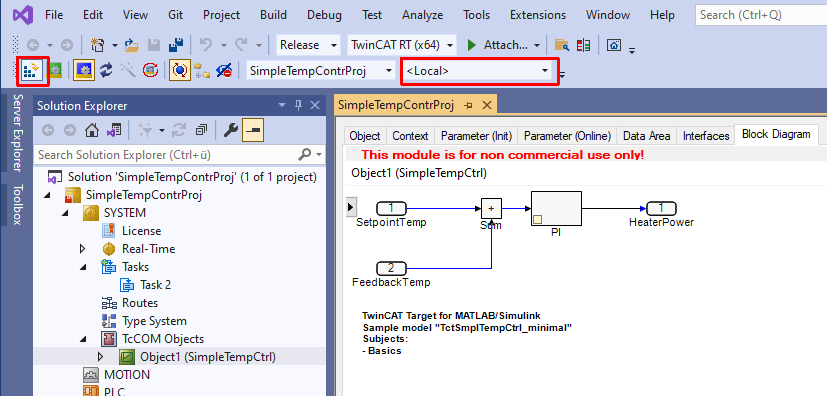Working with the TcCOM module
Insert TcCOM in TwinCAT
- 1. Open TwinCAT (TwinCAT XAE or TwinCAT in a Visual Studio environment).
- 2. Instantiate a new TcCOM object.
- 3. Select the desired object.
- 4. Create a cyclic task.
- 5. Assign the created task to your TcCOM instance.
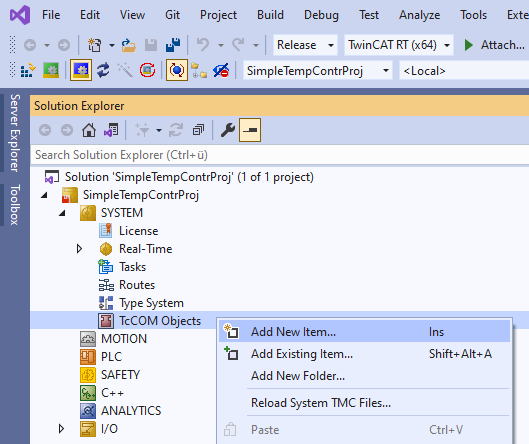
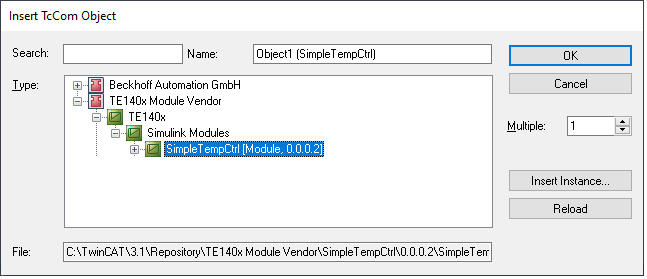
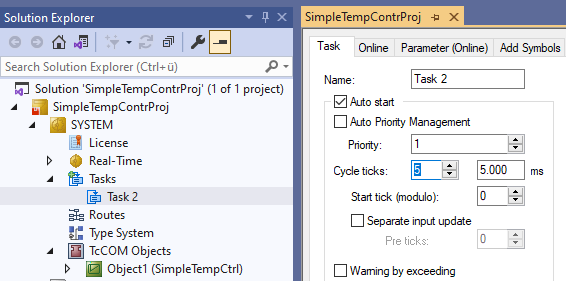
Note that the cycle time of the task and the SampleTime in Simulink® (here 5 ms) match.
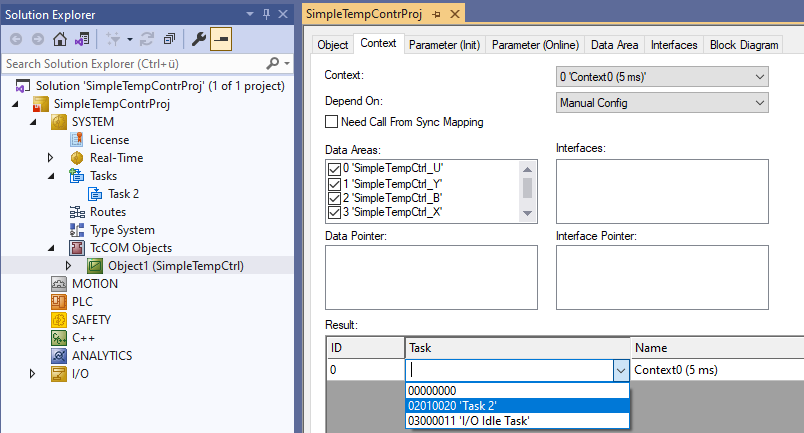
- 6. Activate the configuration.