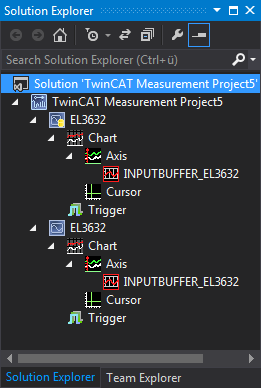Saving and loading data
Data that have been recorded with the TC3 Scope View can be saved as a .svdx file. A .svdx file is a specific, non-disclosed data format of the TwinCAT 3 Scope View.
Saving data
- Select the Save Data command in the Scope menu or in the toolbar. This creates a Scope data file (svdx) that can be added directly to the measurement project or saved in a directory via the directory selection dialog.
- If you add multiple files to a measurement project, the name of the svdx file is automatically incremented with a digit.
Saving with image data
When saving images in a Scope data file, please note that for each image acquisition a decision can be made whether the data should be saved within the Scope data file or next to it. If the images are saved next to the Scope data file, folders are created next to the file in which the image data is saved. When the Scope data file is reopened, the image data must still be right next to the file for the images to reopen. If this is not the case, the process data can still be opened, but the images can then no longer be displayed.
The advantage of saving the images next to the Scope data file is that the Scope data file remains smaller and thus more flexible, making it easier to share or send, for example.
If all data are always to be viewed together, it is more practical to store the image data within the .svdx file, so that all the information is bundled in one file.
Loading data
The following options are available for loading data:
- Double-click the desired .svdx file in the file system. Visual Studio opens and the dialog New Project appears. Select the Empty Measurement Project. The .svdx file is added to the new measurement project.
- If a measurement project already exists, the .svdx file can be selected and opened via the command Add Existing Item.
- Open the measurement project, to which the .svdx file that was created has been added. In menu File > Open select the command Project/Solution; in the dialog that opens open the corresponding project.
Reloading of svdx files
If already save data are no longer displayed due to a disconnection of the Scope's internal communication to the Scope Server, the Reload command is automatically available in the context menu for the .svdx file. You can reload the data with this command.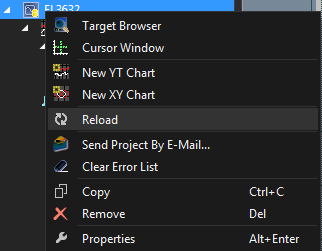
Extracting Scope configurations from an svdx file
A .svdx file is visually identified as such. A yellow data symbol is displayed in the Solution Explorer. This enables exclusively data analysis within the file.
If you want to reuse the configuration, for example to make a new recording with the same configuration, select the command Extract Scope Configuration in the Scope menu.