Headless mode
Headless mode allows you to download a configuration to a local server or remote scope server (TF3300), start it and then disconnect the ADS connection that is established at that time. The recording continues to run autonomously in the server with the current settings. A connection to the active recording can subsequently be re-established with the View. If you do not have the current configuration, it can be loaded from the server to the View.
The prerequisite for this is a scope server previously installed via the measurement setup on the device where the recording is to run.
Procedure
Configure your scope as usual. For each acquisition, the data pool contains the target system on which the actual process runs. The scope node properties in the Solution Explorer contain a Headless Mode category, where you can define the main server, i.e. the scope server that is responsible for the recording. This may be the scope server of the target system (see data pool) or a server on a completely different system.
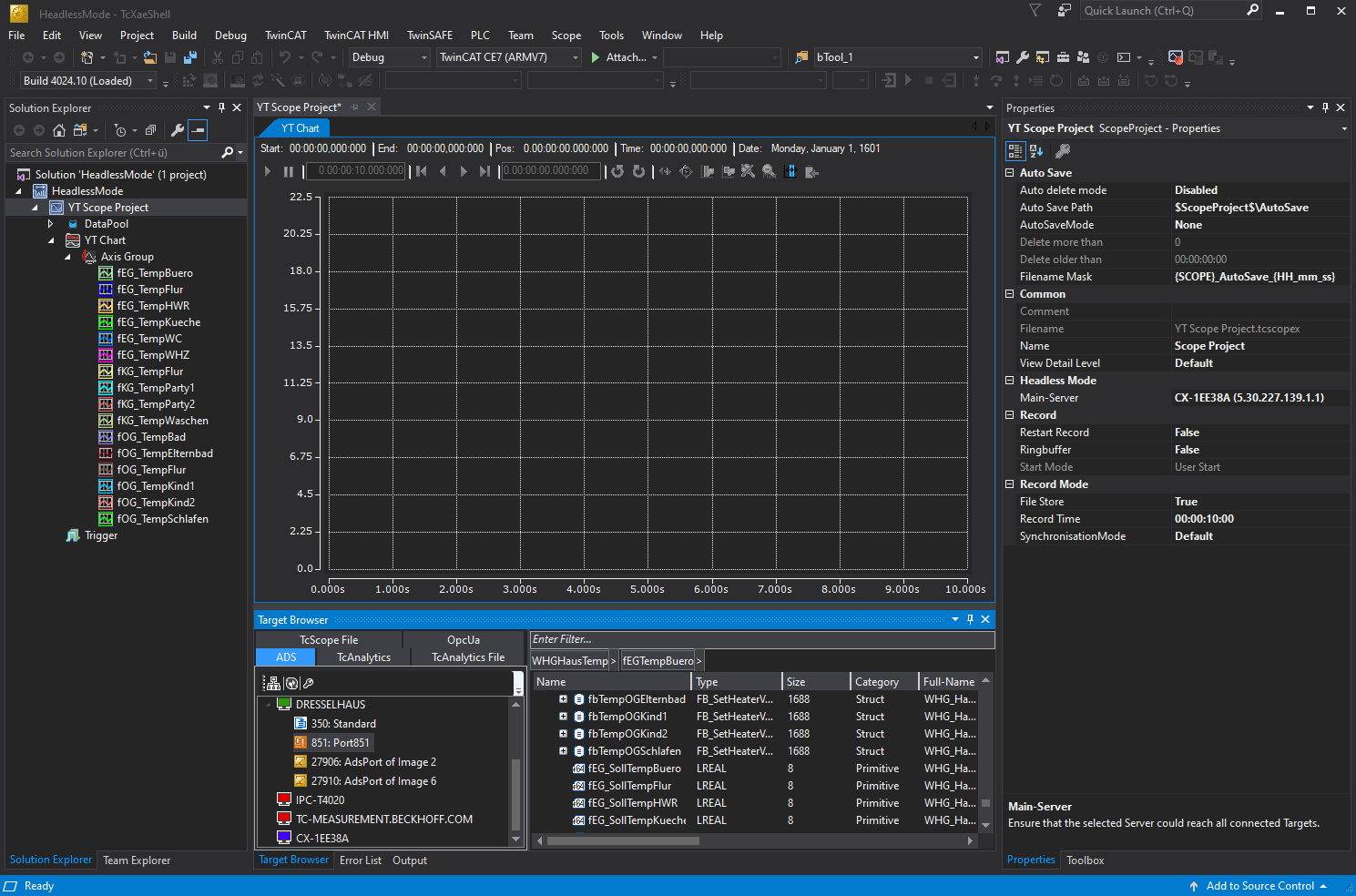
Once these settings have been implemented, start recording as usual using the Record button. You can now see how the data in the chart is updated cyclically. To switch to Headless mode, right-click the Scope node in the Solution Explorer. The context menu opens and the command for the Headless mode can be selected.
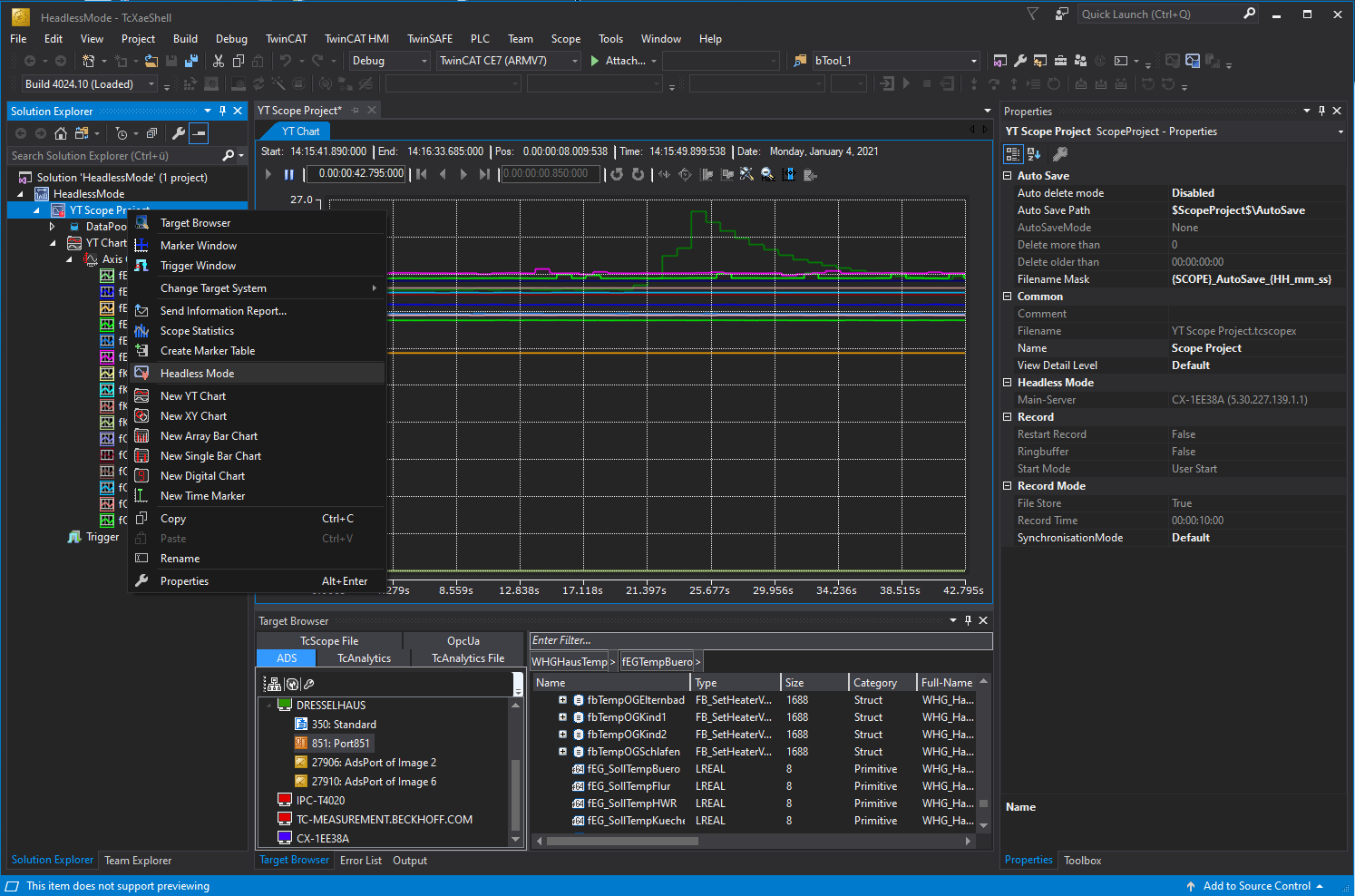
Once the command has been executed, the display in the chart ceases and the recording continues on the selected scope server. If you now select the Headless command again via the context menu, you will reconnect to the active recording. The data is displayed again immediately, and all the usual functions are available.
As an alternative to the context menu entry, the Start Record button can be pressed again. The scope detects that an identically configured recording is already running. You will be asked whether a new recording should indeed be started or whether the connection to the existing recording should be restored:
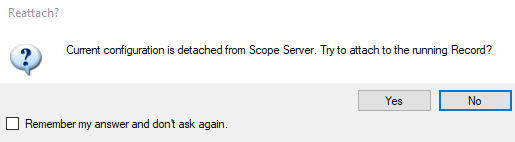
 | Loss of data If a recording was terminated regularly during the headless phase, it can only be loaded once by a client afterwards. The data must then be saved consistently as svdx or exported to other formats. Otherwise the data is discarded. |
If you do not have the configuration that is currently running on a scope server but would like to view it, you have two options.
In your view you can select the command Load Detached Configuration from the context menu of the scope node in the Solution Explorer.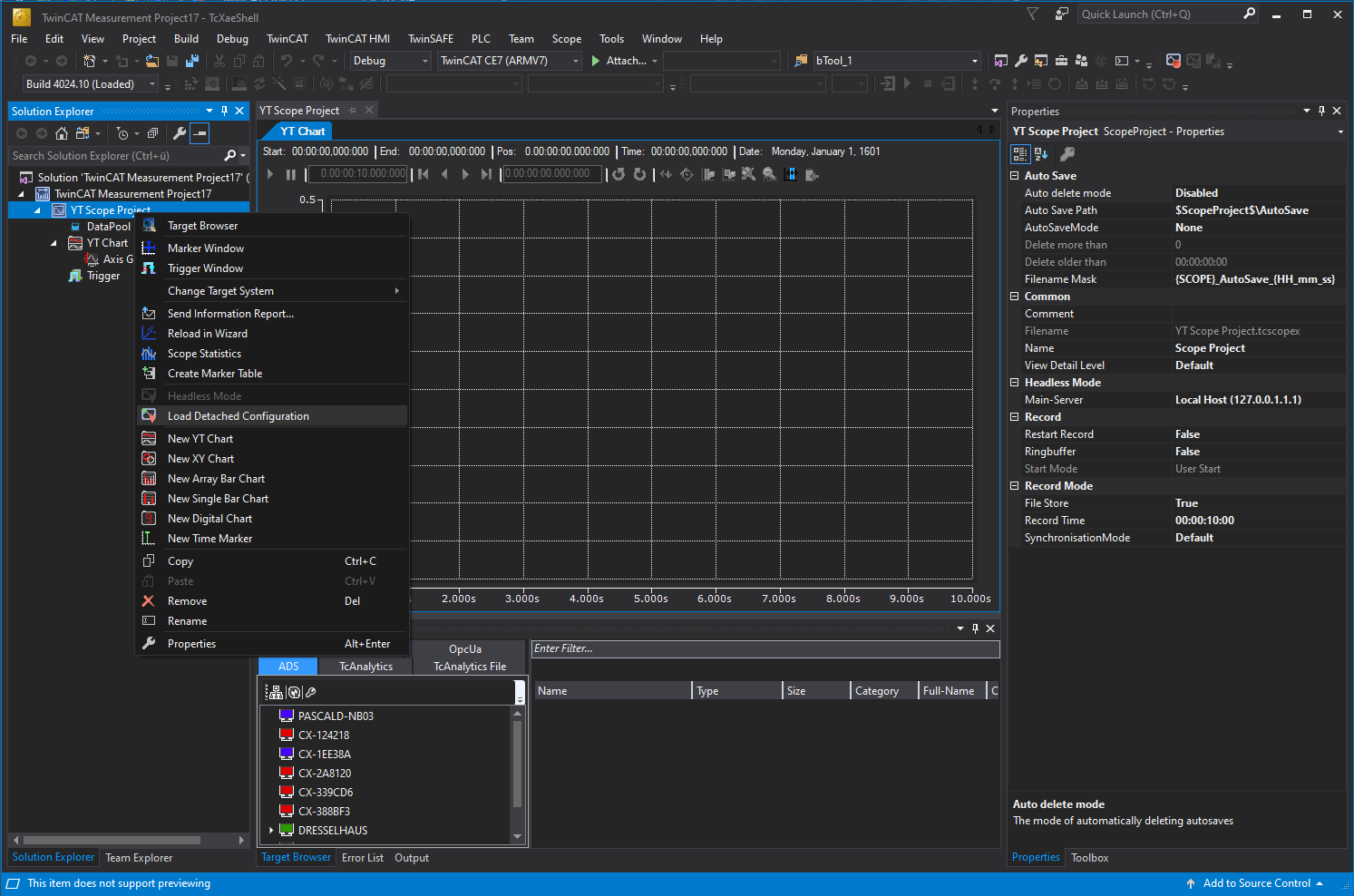
A wizard opens in which you can select the target system (Config or Run mode). If recordings are available, they can be selected and loaded accordingly. If a recording is active, you can connect to it accordingly and see the current values.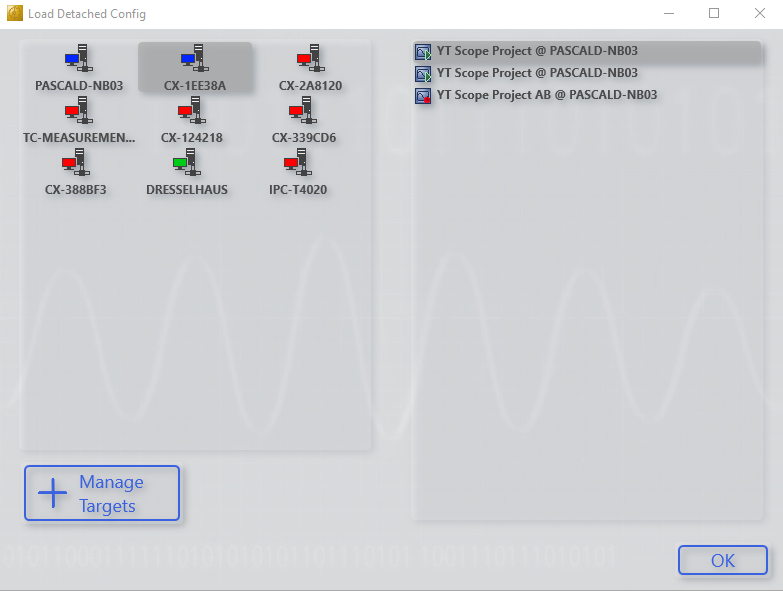
The green Play icon indicates that the recording is complete. The red icon indicates that the recording is still in progress. In both cases, you can load the configuration and connect accordingly.
Alternatively, you can save the configuration locally as a .tcscopex file via the Scope Server UI. You can then pass this configuration on to an engineering system with Scope View.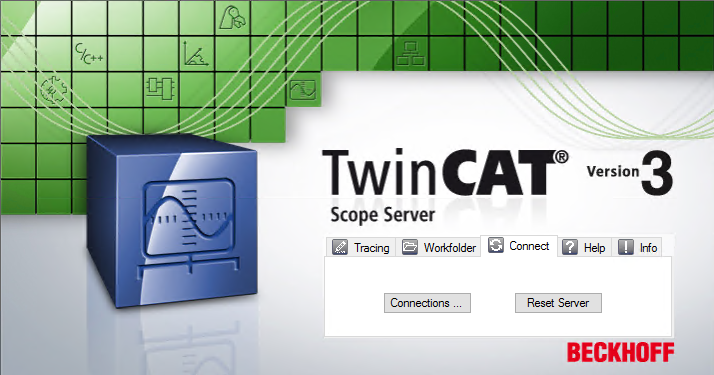
In the Scope Server UI, switch to the Connect tab and click the Connections button. You will then see an overview of the available configurations and their status.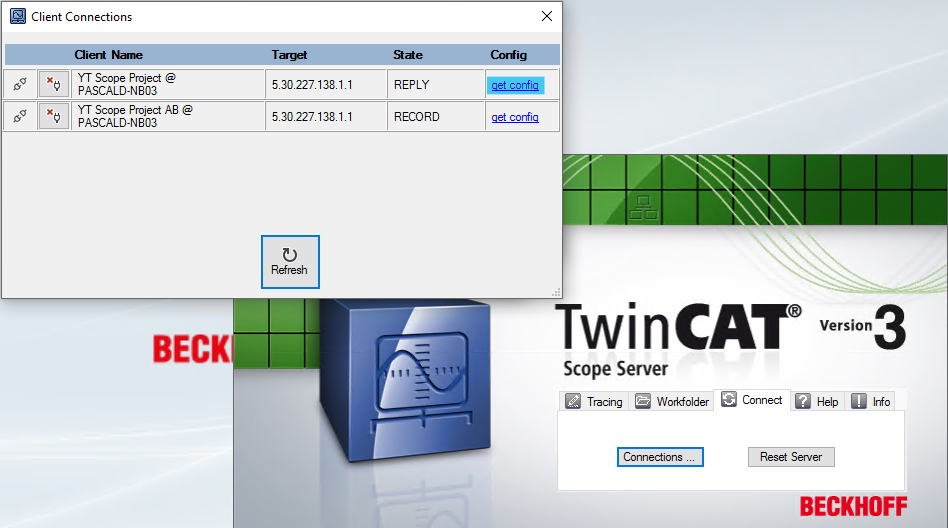
Use the "get config" link to obtain the corresponding configuration as a .tcscopex file.