Stop Display
With this trigger action you can pause the display of a chart. If the trigger condition occurs, all charts that are in live mode at that time are automatically stopped. If the trigger condition is met again, the display jumps to this new event. In order to prevent this retriggering, the Pause button can be pressed in the corresponding chart.
Clear Chart is a special option. This option allows you to remove the previously drawn graphs from the display. Drawing continues from the event onwards.
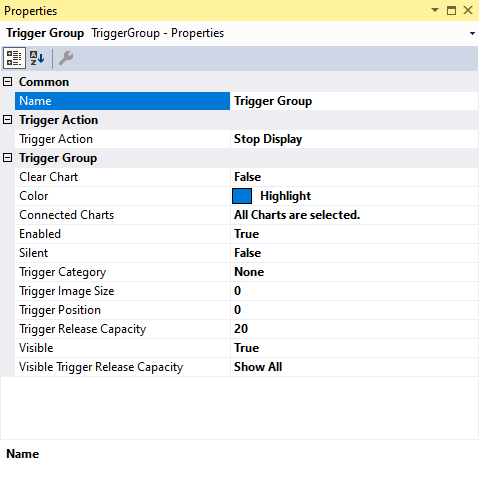
Trigger Group
Clear Chart | If this option is activated, all graphs in the displays with the event are deleted and redrawn starting from the display position of the event |
Color | Here you can specify the color for marking the event in the chart |
Connected Charts | If not every chart of the configuration is to be stopped, charts can be selected here, which are stopped by the trigger. Each chart is automatically added when it is created. |
Enabled | The selected trigger group can be switched on and off here |
Silent | If you set Silent to TRUE, no more trigger messages will be displayed in the engineering message window |
Trigger Category | Predefined categories are available for the trigger markers. These are inserted with a symbol and a default color. Alert Error Warning Info The "Text" option can be used to enter free text. This text is then displayed instead of a symbol. The "Custom Picture" or "CustomFolder" option can be used to select custom symbols or small images. |
Trigger Image Size | Here you can enter the image size. The larger the value, the smaller the chart area. |
Trigger Position | Here you can specify (in percent) at which position in the display the trigger event should appear when the display is stopped. |
Trigger Release Capacity | This property specifies the maximum number of trigger events that can be stored and displayed simultaneously. |
Visible | Here you can set whether the event should also be visibly marked in the data stream. |
Visible Trigger Release Capacity | This setting allows predefined values for simultaneous display of events during recording, up to the value set in "Trigger Release Capacity" |
Trigger Category
In addition to the four predefined categories, the markers can be further configured. Here you can choose between a text display and an image display.
Text

Trigger text | The setting can be used to specify the text to be displayed in the chart at the trigger. |
Custom Picture
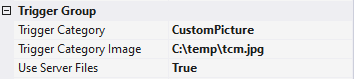
Trigger Category Image | A path to an image file can be specified. This image is displayed above the trigger in the chart. |
Use Server Files | If this function is set, the specified path is not searched for on the local system, but on all server systems that are used in this trigger group. |
Custom Folder
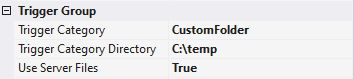
Trigger Category Directory | A path to an image folder can be specified. With each new trigger event, the current image is read out in this trigger and added to the trigger. |
Use Server Files | If this function is set, the specified path is not searched for on the local system, but on all server systems that are used in this trigger group. |