Start Subsave
The main use case for this trigger action is to store data packets during a long recording in order to make important data persistent. If you select this trigger action, another recording of the current configuration is started invisibly in the background when the trigger event occurs. This background recording always runs in the ring buffer, regardless of the scope settings.
Please note that the maximum number of background recordings that can be started in parallel is five. A record time can also be specified here, irrespective of the actual scope settings. This also determines the required memory, which should be taken into account. The system must be designed for basic configuration and a maximum of five background recordings in RAM and hard disk.
With subsave recordings it is possible to store overlapping and also gapless recordings. Please note that the same trigger condition must be used for the gapless recordings, e.g. "rising edge by 5". Which then duplicates this sample, with the result that is in the saved recording and in the restarted recording.
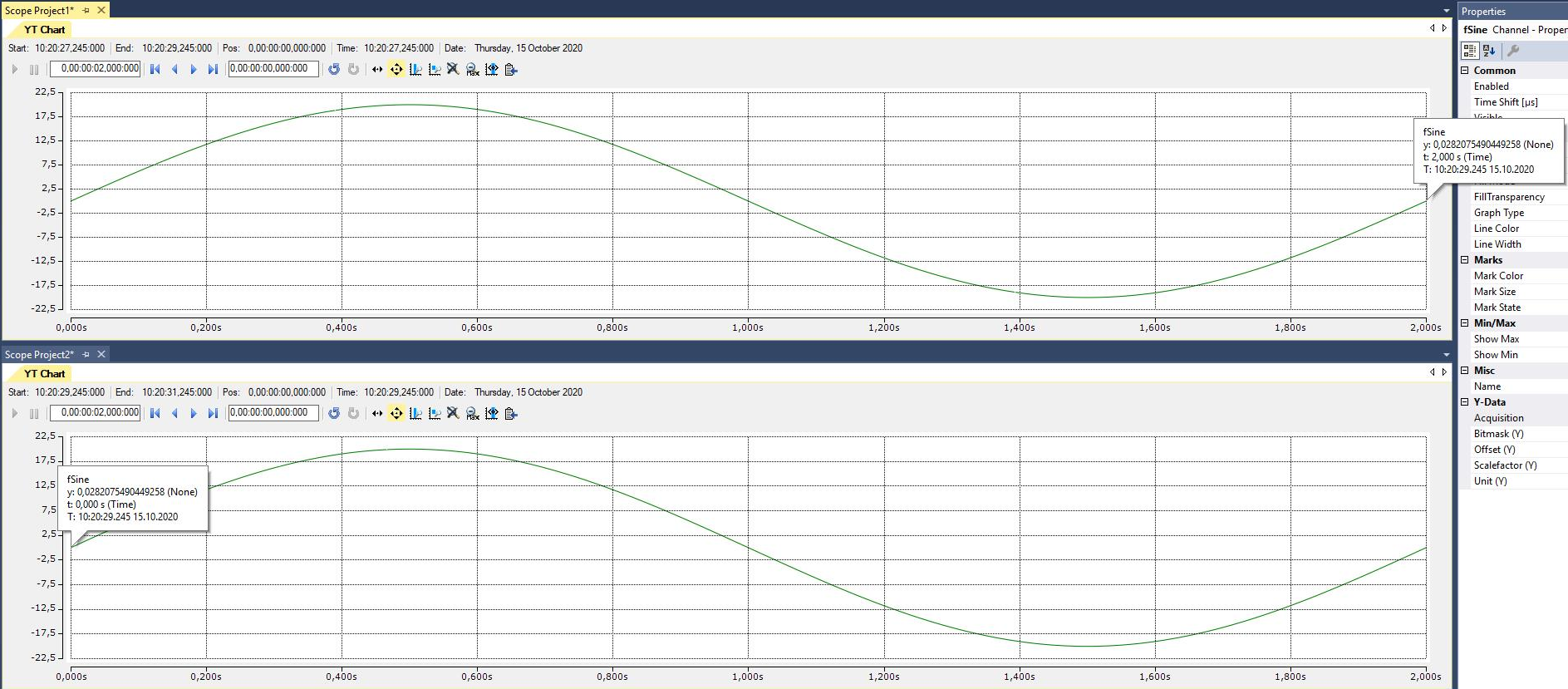
 | Note on Subsave Trigger Start and Stop Subsave Triggers can only be used together. A configuration that only contains a Start Subsave trigger group does not make sense, because background recordings that have been started must be terminated with Stop Subsave. Only a manual stop of the basic recording also leads to the saving of the background recordings. |
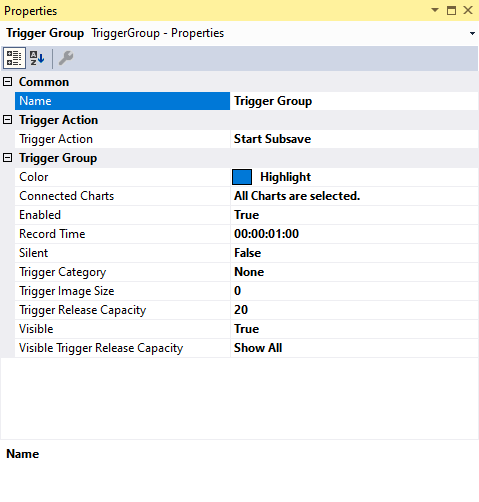
Trigger Group
Color | Here you can specify the color for marking the event in the chart |
Connected Charts | If the markings are not to be displayed in every chart of the configuration, charts for which the markings are displayed can be selected here. Each chart is automatically added when it is created. |
Enabled | The selected trigger group can be switched on and off here |
Record Time | Here you can set the ring buffer recording time for the background recordings in the format dd:HH:mm:ss |
Silent | If you set Silent to TRUE, no more trigger messages are displayed in the engineering message window |
Trigger Category | Predefined categories are available for the trigger markers. These are inserted with a symbol and a default color. Alert Error Warning Info The "Text" option can be used to enter free text. This text is then displayed instead of a symbol. The "Custom Picture" or "CustomFolder" option can be used to select custom symbols or small images. |
Trigger Image Size | Here you can enter the image size. The larger the value, the smaller the chart area |
Trigger Release Capacity | This property specifies the maximum number of trigger events that can be stored and displayed simultaneously |
Visible | Here you can set whether the event should also be visibly marked in the data stream |
Visible Trigger Release Capacity | This setting allows predefined values for simultaneous display of events during recording, up to the value set in "Trigger Release Capacity" |
Trigger Category
In addition to the four predefined categories, the markers can be further configured. Here you can choose between a text display and an image display.
Text

Trigger text | The setting can be used to specify the text to be displayed in the chart at the trigger. |
Custom Picture
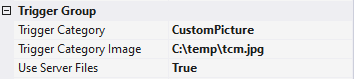
Trigger Category Image | A path to an image file can be specified. This image is displayed above the trigger in the chart. |
Use Server Files | If this function is set, the specified path is not searched for on the local system, but on all server systems that are used in this trigger group. |
Custom Folder
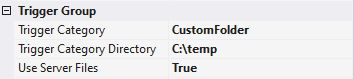
Trigger Category Directory | A path to an image folder can be specified. With each new trigger event, the current image is read out in this trigger and added to the trigger. |
Use Server Files | If this function is set, the specified path is not searched for on the local system, but on all server systems that are used in this trigger group. |