Stop Record
This trigger action is ideal for monitoring malfunctions in applications that occur after an unspecified time. For this application we recommend operating the scope in ring buffer mode with the Stop Record Trigger Action selected. This is the best way to use the options for pre- and post-trigger time. because with these options you can decide whether you want to see a time range before and after the trigger event in the recording. It is also possible to use only one of the two options. If you use the pre-trigger time, all valid trigger events before this time expires will be ignored.
This function works best with the scope options Auto Save and Restart Record.
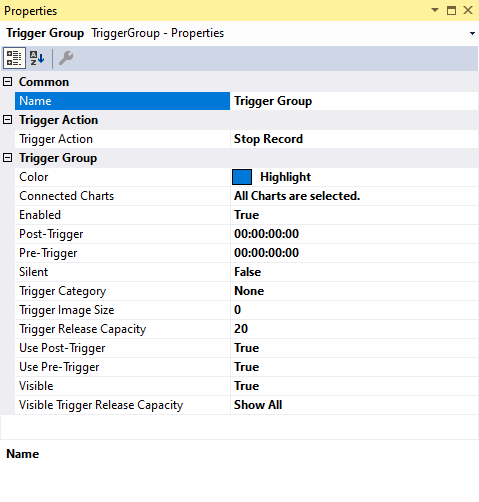
Trigger Group
Color | Here you can specify the color for marking the event in the chart |
Connected Charts | If the markings are not to be displayed in every chart of the configuration, charts for which the markings are displayed can be selected here. Each chart is automatically added when it is created. |
Enabled | The selected trigger group can be switched on and off here |
Post-Trigger | Here you can set a time in the format dd:HH:mm:ss for the recording to continue after the trigger event has occurred |
Pre-Trigger | In the format dd:HH:mm:ss the minimum time that must elapse before the trigger event can be set |
Silent | If you set Silent to TRUE, no more trigger messages are displayed in the engineering message window |
Trigger Category | Predefined categories are available for the trigger markers. These are inserted with a symbol and a default color. Alert Error Warning Info The "Text" option can be used to enter free text. This text is then displayed instead of a symbol. The "Custom Picture" or "CustomFolder" option can be used to select custom symbols or small images. |
Trigger Image Size | Here you can enter the image size. The larger the value, the smaller the chart area |
Trigger Release Capacity | This property specifies the maximum number of trigger events that can be stored and displayed simultaneously |
Use Post-Trigger | If TRUE, the time set under post-trigger is taken into account |
Use Pre-Trigger | If TRUE, the time set under pre-trigger is taken into account |
Visible | Here you can set whether the event should also be visibly marked in the data stream |
Visible Trigger Release Capacity | This setting allows predefined values for simultaneous display of events during recording, up to the value set in "Trigger Release Capacity" |
Trigger Category
In addition to the four predefined categories, the markers can be further configured. Here you can choose between a text display and an image display.
Text

Trigger text | The setting can be used to specify the text to be displayed in the chart at the trigger. |
Custom Picture
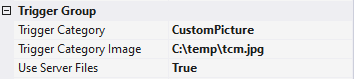
Trigger Category Image | A path to an image file can be specified. This image is displayed above the trigger in the chart. |
Use Server Files | If this function is set, the specified path is not searched for on the local system, but on all server systems that are used in this trigger group. |
Custom Folder
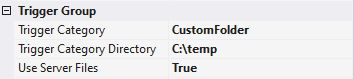
Trigger Category Directory | A path to an image folder can be specified. With each new trigger event, the current image is read out in this trigger and added to the trigger. |
Use Server Files | If this function is set, the specified path is not searched for on the local system, but on all server systems that are used in this trigger group. |