Start Record
If this option is selected, the start mode in the scope settings is automatically set to "TriggerStart". The Scope View connects to the selected Scope Server as usual after you have clicked Start Record in the toolbar. The connected channels will now be screened, but without starting the actual recording. Recording starts automatically at the trigger time of the last trigger set condition.
This trigger action also works well in combination with the Restart Record function in the scope settings. The click on the record button is automated for further recordings after it has been pressed once.
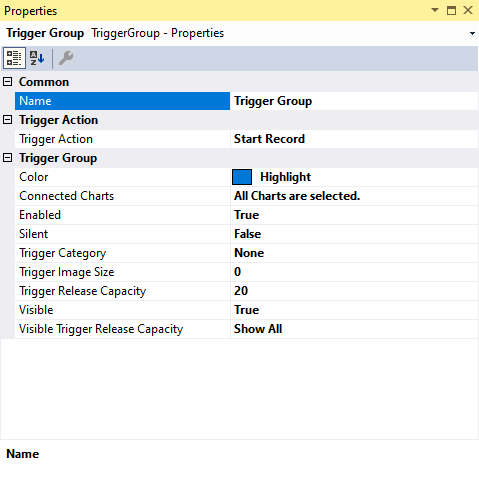
Trigger Group
Color | Here you can specify the color for marking the event in the chart |
Connected Charts | If the markings are not to be displayed in every chart of the configuration, charts for which the markings are displayed can be selected here. Each chart is automatically added when it is created. |
Enabled | The selected trigger group can be switched on and off here |
Silent | If you set Silent to TRUE, no more trigger messages are displayed in the engineering message window |
Trigger Category | Predefined categories are available for the trigger markers. These are inserted with a symbol and a default color. Alert Error Warning Info The "Text" option can be used to enter free text. This text is then displayed instead of a symbol. The "Custom Picture" or "CustomFolder" option can be used to select custom symbols or small images. |
Trigger Image Size | Here you can enter the image size. The larger the value, the smaller the chart area |
Trigger Release Capacity | This property specifies the maximum number of trigger events that can be stored and displayed simultaneously |
Visible | Here you can set whether the event should also be visibly marked in the data stream |
Visible Trigger Release Capacity | This setting allows predefined values for simultaneous display of events during recording, up to the value set in "Trigger Release Capacity" |
Trigger Category
In addition to the four predefined categories, the markers can be further configured. Here you can choose between a text display and an image display.
Text

Trigger text | The setting can be used to specify the text to be displayed in the chart at the trigger. |
Custom Picture
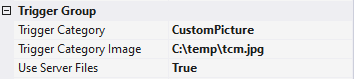
Trigger Category Image | A path to an image file can be specified. This image is displayed above the trigger in the chart. |
Use Server Files | If this function is set, the specified path is not searched for on the local system, but on all server systems that are used in this trigger group. |
Custom Folder
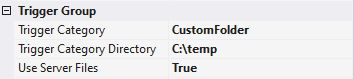
Trigger Category Directory | A path to an image folder can be specified. With each new trigger event, the current image is read out in this trigger and added to the trigger. |
Use Server Files | If this function is set, the specified path is not searched for on the local system, but on all server systems that are used in this trigger group. |