Scope Control Integration
Integration of the ScopeViewControl in your own applications
The TwinCAT Scope consists of different components. The main components are Scope View and Scope Server. The Scope View in turn contains the ScopeProjectPanel and ChartPanel, which are usable as self-contained components for customer-specific visualizations. The ScopeViewControlXLib developed in .NET is available with the installation of TwinCAT 3.1 from version 3.3.3140. In this way simple integration is possible in C#, VB.Net or WPF applications.
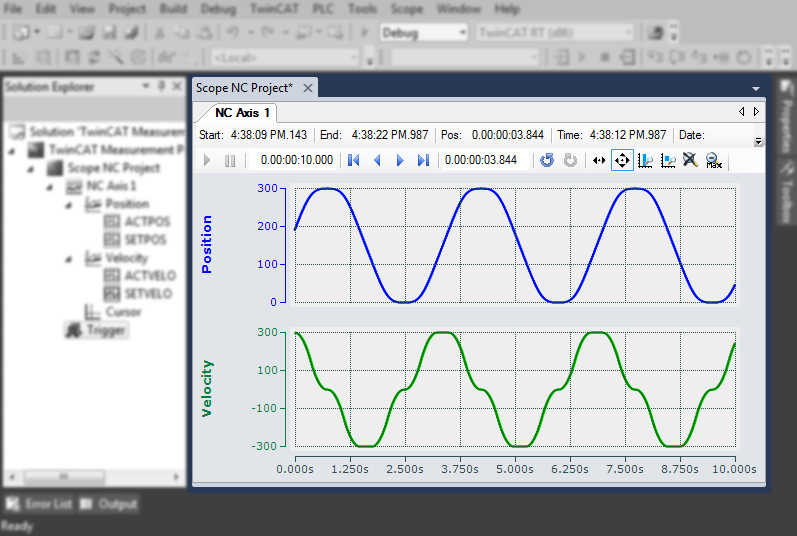
 | Required software The ScopeViewControl requires .NET Framework 4.5.1. |
Installation of the .NET Framework 4.5.1
- ►Right-click on the project and select Properties.
- ►Under Application, select ".NET Framework 4.5.1" as the target framework.
- The .NET Framework 4.5.1 is installed.
MS Visual Studio
In order to be able to add the panels to an existing or newly created project, use the Visual Studio Designer.
- ►Open the form or the control to which a panel is to be added.
- ►Right-click on a blank area in the toolbox and select Choose Items....
- A dialog opens
- ►Select Browse.
- ►Search for TwinCAT.Measurement.Scope.Control.dll in the Redist folder.
(Computer > Local Disk (C:) > TwinCAT > Functions > TE130X-Scope-View > Redist > TwinCAT.Measurement.Scope.Control). - ►Select TwinCAT.Measurement.Scope.Control.dll and confirm.
- The two controls now appear in the toolbox
ScopeProjectPanel
Provides a control that can display an entire Scope Project configuration. The charts are divided into different SandDoc pages.
ChartPanel
Provides a control that displays a chart.
- ►Drag one or more panels into the designer with the mouse and position them.
- You have added the ScopeViewControlX to a project.
If the project is now compiled, Visual Studio may report missing references to the TcAdsScope2Communications and TwinCAT.Scope2.Tools libraries. Execute the following steps:
- ►Right-click on the current project in the Solution Explorer and select Add Reference.
- A dialog opens.
- ►In the Browse tab, select the installation path of the .NET-GAC (Global Assembly Cache).
- ►Add the following libraries to the project:
- TwinCAT.Ads.dll
- TwinCAT.Scope2.Communications.dll
- TwinCAT.Measurement.ProjectBase
- TwinCAT.Measurement.Scope.API