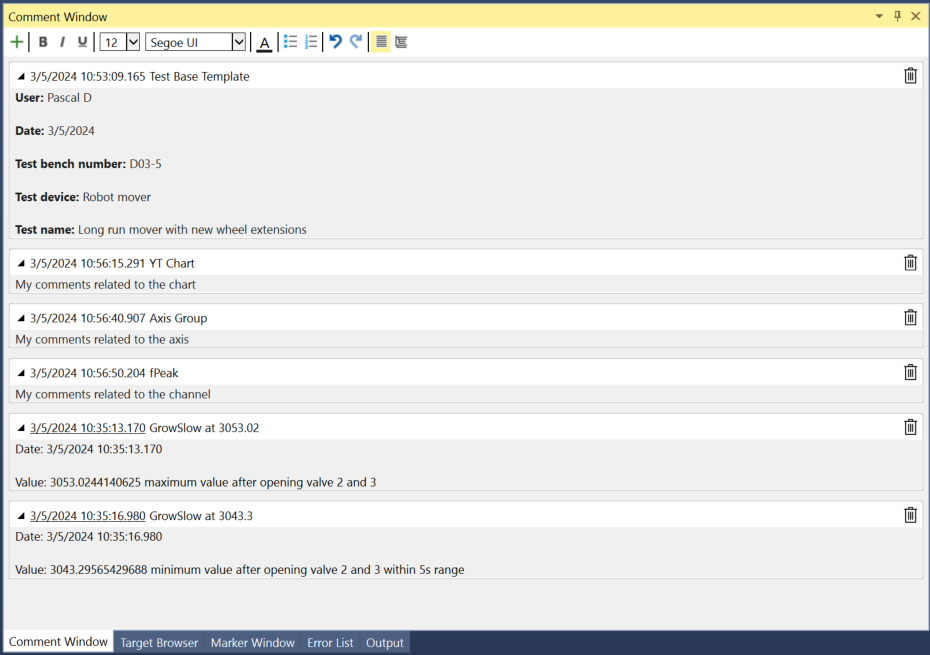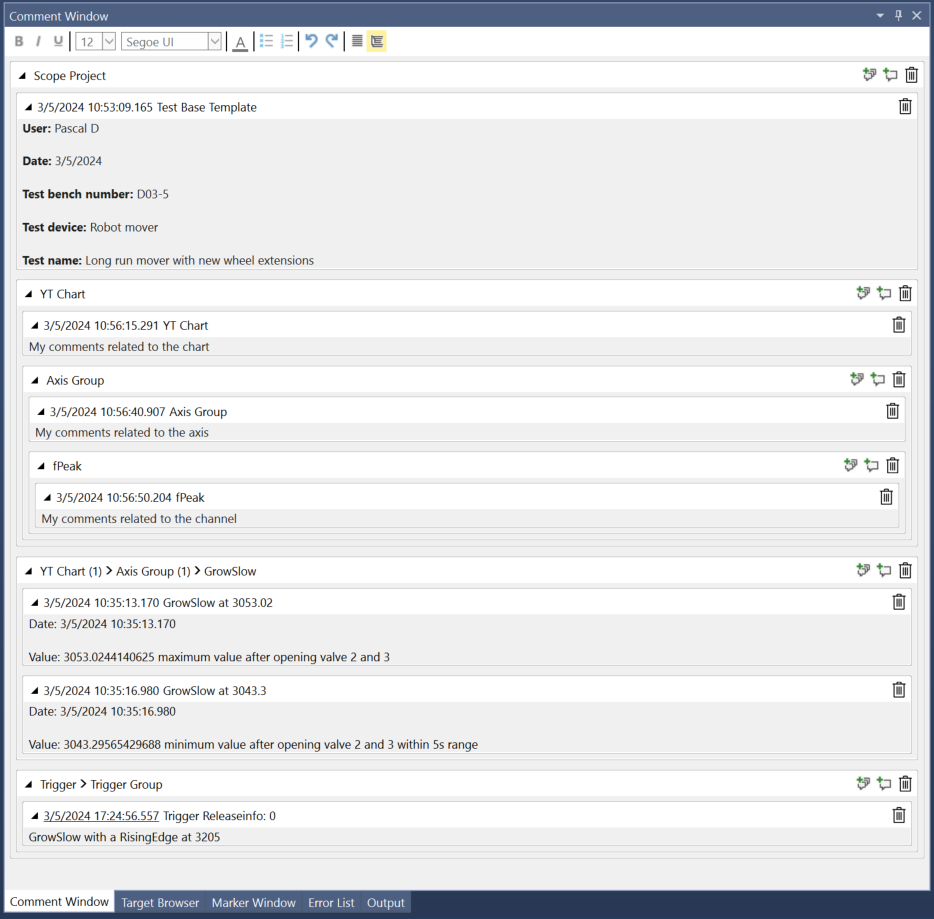Comment window
You can open the comment window in different ways. Manually via the Scope menu in the menu bar of the engineering software or via the context menu of the various Scope nodes in the Solution Explorer. The comment window opens automatically after setting a comment marker at a data point in the chart.
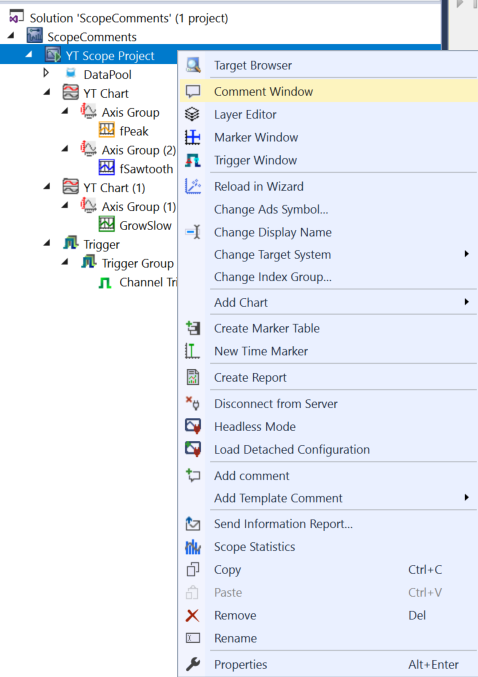
When the window is open, comments can be added to the window manually via the context menus in Scope or automatically via a trigger. The figure below shows the window with a manually created comment on the Scope node in the Measurement project.
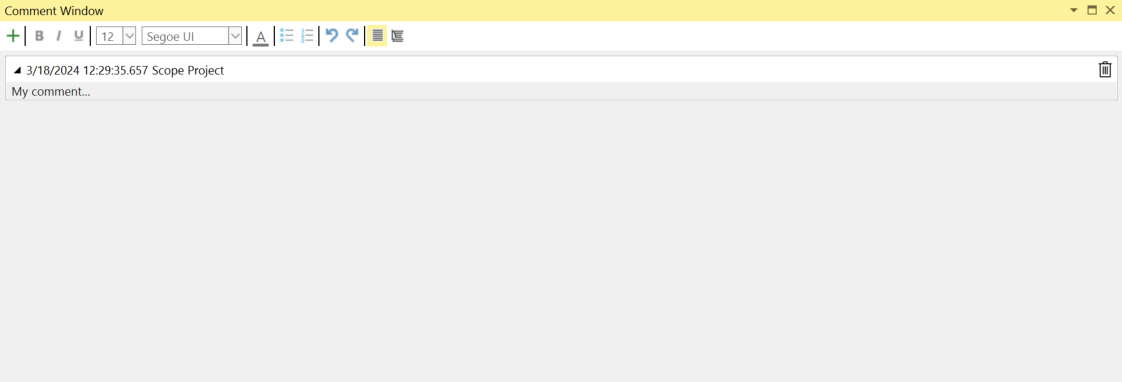
To create the comment itself, please click under the heading and start typing. The following functions are available in the toolbar, which also directly influence the appearance of the text.
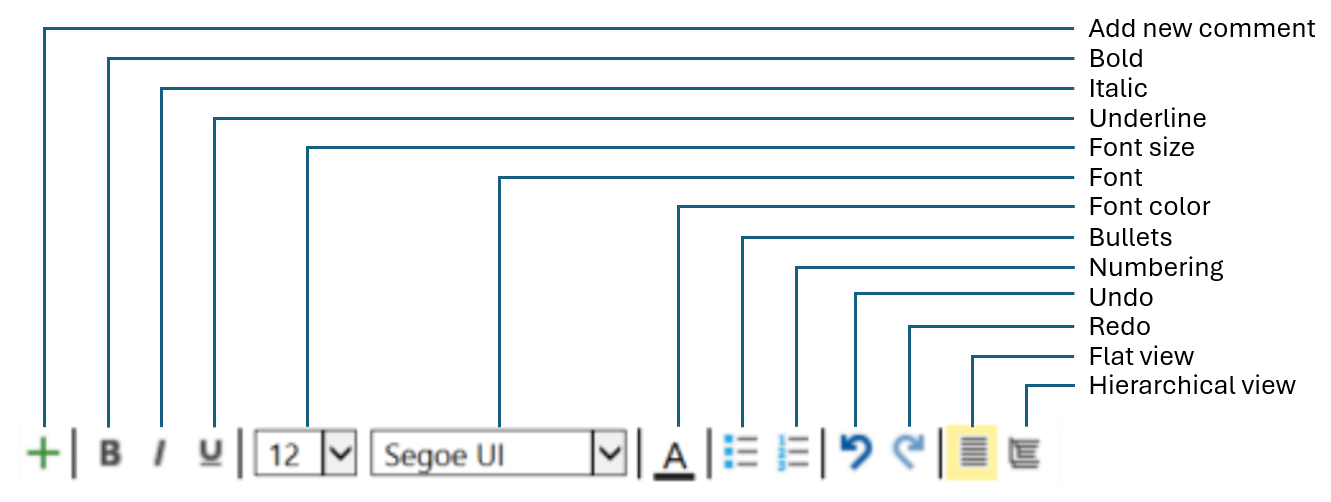
- Add new comment: Always adds a new comment at the highest project level
- Bold: The selected character string is displayed in bold
- Italic: The selected character string is displayed in italics
- Underline: The selected character string is underlined
- Font size: Font size
- Font: Font
- Font color: Font color
- Bullets: Bullets
- Numbering: Numbered enumeration
- Undo: Undo
- Redo: Redo
- Flat view: Represents a flat list of comments
- Hierarchical view: Provides a nested display of the comments corresponding to the tree in the Solution Explorer
In the following illustration, you can see the potential options you have in the area of formatting with the comment window.
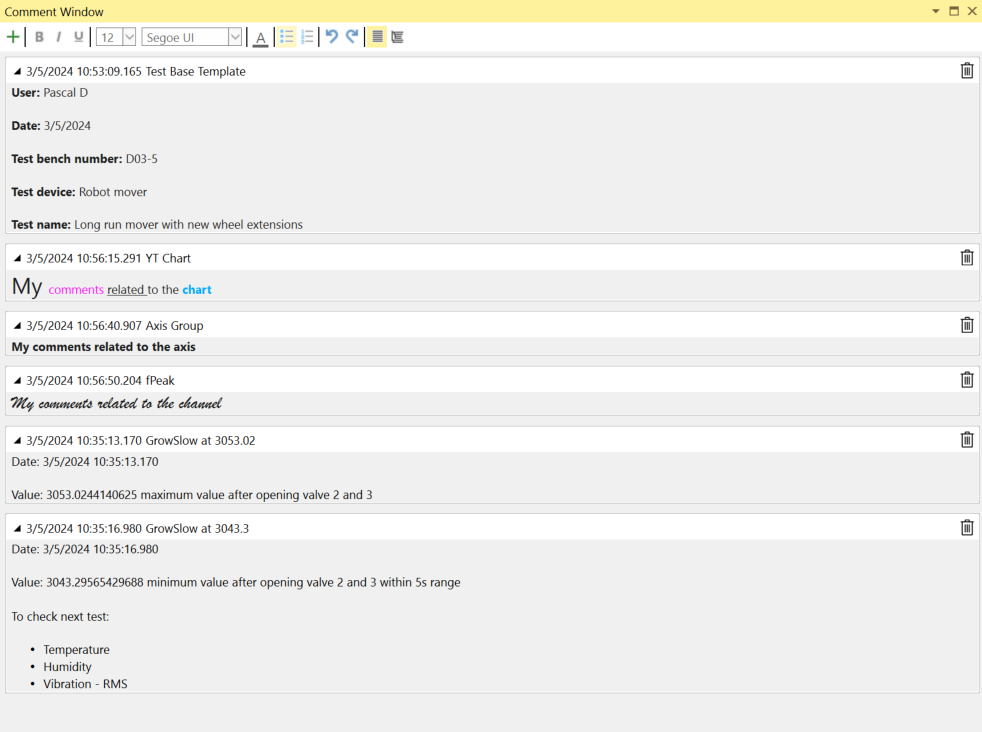
As can be seen in the image, comments can always be removed at the end of a line by clicking on the dustbin symbol.
You can switch between a flat list of comments and a hierarchically structured variant as required. The comments can be displayed in different ways. You can see the differences in the following two screenshots.