Opening .svd files from a network directory
If a .svd file from the network is to be merged into the solution, the following error message will probably appear if appropriate preparations are not made.
An unknown Error occured. Error handling .svd file within scope server. Enable and check scope server tracing.

One of the following entries usually appears in the Server Tracing log:
- "ScopeServerTraceSource",Error,8442,"Access to the path '\\remote-PC\SVDs\test.svd' is denied.",,368,,"16","2014-04-28T07:26:59.9720667Z",,
or
- "ScopeServerTraceSource",Error,8442," Could not find file '\\remote-PC\SVDs\test.svd '.",,3376,,"16","2014-04-28T07:26:59.9720667Z",,
Both errors indicate that the TwinCAT Scope server service has no rights of access to the network directory.
Proceed as follows to assign the required rights to the TwinCAT Scope server (example for Windows 7):
- ►Right-click on the directory to be enabled, in order to open the context menu. Select the command Properties, and in the dialog that opens select the command Share in the Sharing tab.
- The dialog File Sharing opens,
- ►Enter the users who are to gain access to the directory. Permission level “Read” is sufficient for Scope server access and for displaying the .svd file.
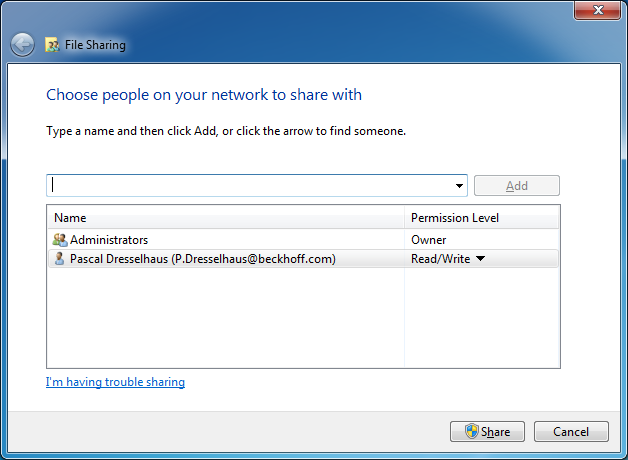
- ►Press [Windows] + [R] and enter “services.msc”. In the TwinCAT3 Scope Server Properties dialog select the Log On tab.
- ►Enter the account with which you have rights of access to the network directory.
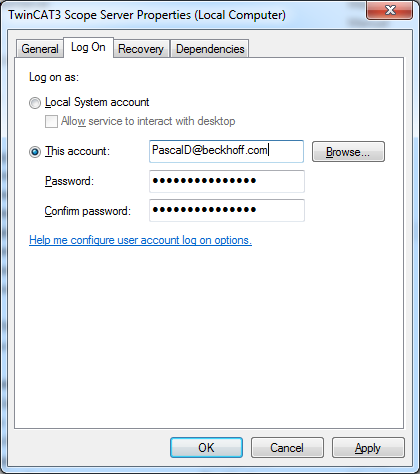
Pay attention to the correct use of your server domain. - ►After confirming, restart the service in order to accept the new user data.
- Subsequently, .svd files from the configured network directory can be opened in the measurement project on this system.