Automated export
Along with the Scope, the TwinCAT 3 Scope Export Tool is additionally installed in the TE130X Scope View and in the TF3300 Scope Server directory. This can be used to subsequently convert contents of svdx files into the supported export formats – without Visual Studio. The tool comes complete with its documentation. For the tdms and dat formats, a full View or server license is required.
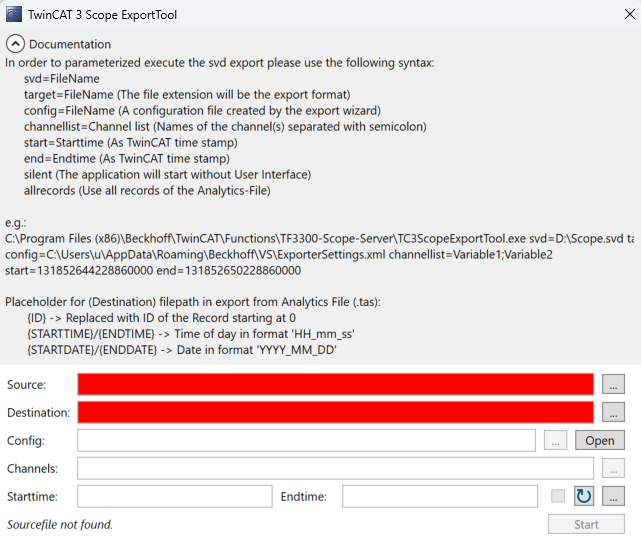
The TwinCAT 3 Scope ExportTool can also be used for export via a command line call, based on specified parameters. The interface shown here can be suppressed by entering the keyword "silent" in the command line. In this case the export is executed in the background.
To automate the export, the tool can be called from the PLC via NT_StartProcess.
Code sample with fixed strings and fbStartExport as an instance of NT_StartProcess:
fbStartExport(
NETID:= '',
PATHSTR:= 'C:\Program Files (x86)\Beckhoff\TwinCAT\Functions\TF3300-Scope-Server\TC3ScopeExportTool.exe',
DIRNAME:= 'C:\Program Files (x86)\Beckhoff\TwinCAT\Functions\TE130x-Scope-View',
COMNDLINE:= '"svd=c:\Scope Project.svd" target=c:\TestExport.csv silent',
START:= bStart,
TMOUT:= T#20S,
BUSY=> ,
ERR=> ,
ERRID=> );Export IoT File Arrays as Oversampling Symbols to CSV
To export an array symbol from an IoT file as an oversampling signal to a CSV file, only the array signal is selected in the signal selection.
When exporting, the oversampling signals are now saved in addition to the other signals and time stamps. Here, all signals which have the same oversampling rate and thus a new identical sampling rate are grouped and stored with the same time series.
Export IoT File Arrays as Oversampling Symbols to CSV
To export an array symbol from an IoT file as an oversampling signal to a CSV file, only the array signal is selected in the signal selection.
Separate tables are created for the different sampling rates of the selected signals. All signals with the same array length are thus grouped in a table. This means that all signals in a table have a value at any time.
If several signals with different sampling rates are selected during the export, the table name, which can be set in the configuration ("Config"), serves as the base name for the new tables. The sampling rate is appended after the base name (e.g. ExportTable_200_ms).