Commands in the context menu of the 'Standard Metrics' view
Right-click in the Standard Metrics view to open a context menu that offers several commands.
The context menu offers options for updating, printing or exporting the metrics table, or to copy to the clipboard. Via the context menu you can also navigate to a view for configuring the metrics – just like in the PLC project properties. In addition, you can generate a Kiviat diagram for the selected function blocks or open the block in the corresponding editor. A prerequisite for generating a Kiviat diagram is that at least three metrics are configured with a defined value range (lower and upper limit).
The following commands are available:
- Calculate: The values are updated.
- Print table: The standard dialog for setting up the print job appears.
- Copy table: The data are copied to the clipboard, separated by tabs. From there you can paste the table directly in a spreadsheet or a word processor.
- Export table: The data are exported into a text file (*.csv), separated by semicolons.
- Kiviat diagram: A radar chart is created for the selected function block. This is a graphical representation of the function blocks, for which the metrics define a lower and upper limit. It is used to visualize how well the code for the programming unit matches a particular standard.
Each metric is shown as an axis in a circle, which starts in the center (value 0) and runs through three ring zones. The inner ring zone represents the range below the lower limit defined for the metric, the outer ring zone represents the range above the upper limit. The axes for the respective metrics are distributed evenly around the circle.
The current values for the individual metrics on their axes are linked with lines. Ideally, the whole line should be within the central ring zone.
 | Prerequisite for using a Kiviat diagram At least three metrics with a define value range must be configured. |
The following diagram shows an example for 3 metrics with defined ranges (the name of the metric is shown at the end of each axis, the name of the function block at the top right):
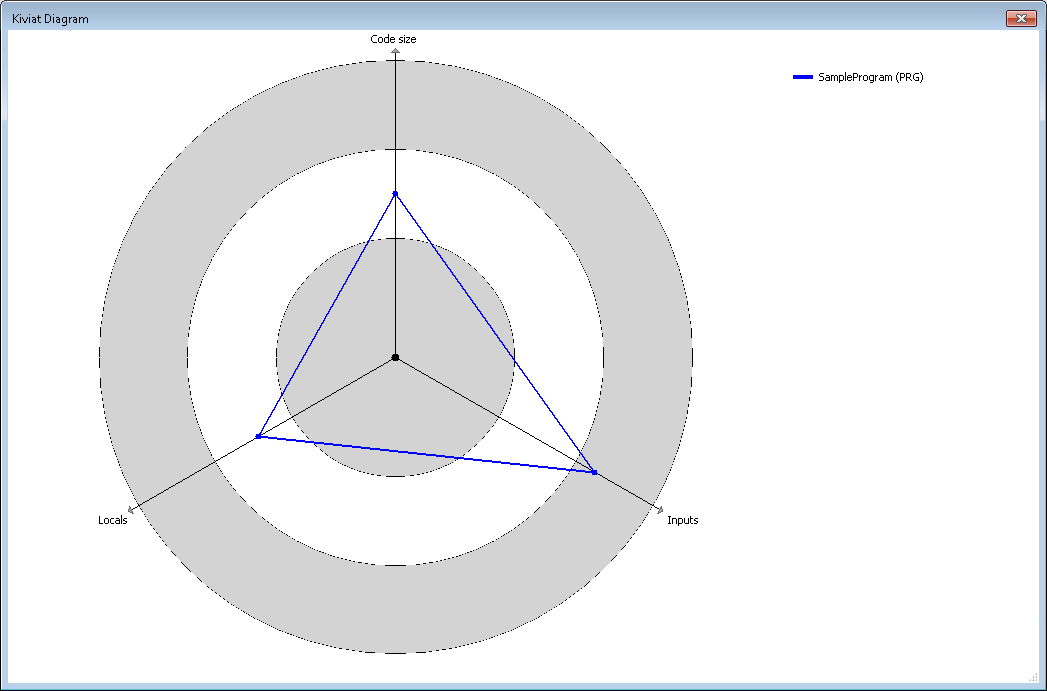
- Configure: A table opens in which the metrics can be configured. The view, functionality and settings correspond to the metrics configuration in the PLC project properties. If you make a change in this table, it is automatically applied to the PLC project properties.
- Open POU: The programming block opens in the corresponding editor.