Output window
Function: In the output window, the log messages output during import or export are summarized in sections. When a section is selected, a detail window opens with all the messages in the section.
Call: The output window is called automatically when importing or exporting. It also opens when a log is called retrospectively via the command Open XCAD Interface Log (local)... or Find Log....
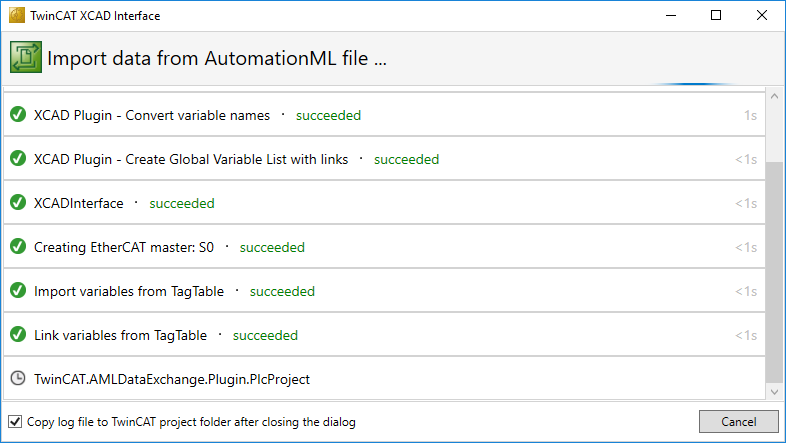
| The state of the section is displayed here.
|
Name | The name of the section is displayed here. |
Number of messages | The numbers of messages (gray), warnings (orange) and errors (red) are displayed behind the name. The number of messages is only visible as long as the mouse pointer is on the section. "Succeeded" is displayed as long as no error has been output. |
Time | The time it took to edit the section is displayed here. |
| Here you can choose whether the XCAD interface should copy the log file to the _AML folder in the project directory after closing the dialog. |
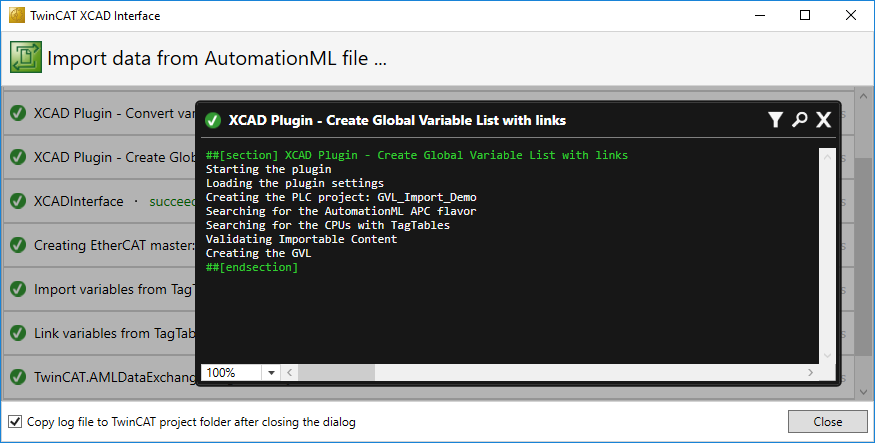
| With this button you can display the selection of other information.
|
| With this button you can open a search box in which you can enter search terms. You can then search for these search terms in the section. |
See also
- Command: Import via XCAD...
- Command: Open XCAD Interface Log (local)...
- Command: Find Log...
 /
/ /
/
 /
/ Copy log file after closing the dialog
Copy log file after closing the dialog
