Recording list
Multiple recordings can be managed in one Realtime Monitor project. These are displayed in the recording list. Further information on the subject of recordings can be found in the chapter Recordings.
Context menu entries in the recording list
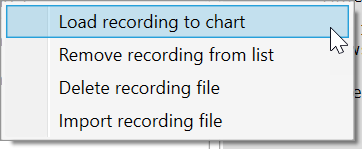
The following table shows all context menu entries:
Command | Meaning |
|---|---|
Load Recording to Chart | Loads the selected recording into the display window. |
Remove Recording from List | Removes the recording from the list. The recording file is retained on the hard disk. |
Delete Recording File | Removes the recording from the list and deletes the corresponding file from the hard disk. |
Import recording file | Imports a recording into the Realtime Monitor project. |