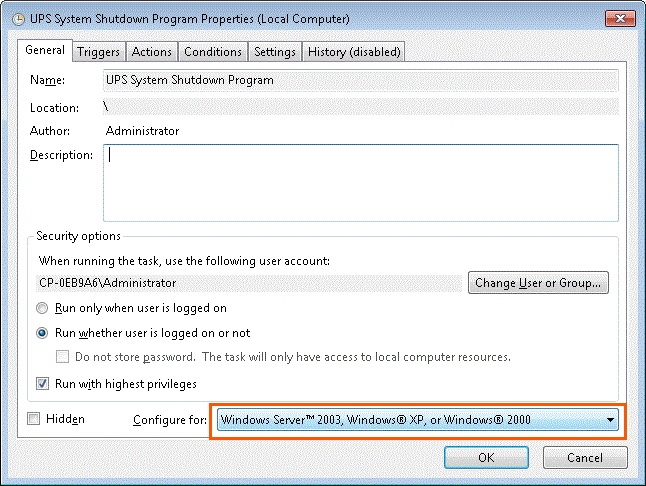FAQ's and known issues
1. If, when Windows NT restarts (reboots), an P24Vxxxx UPS is installed, its battery may be discharged or the UPS function may be shut down.
The information in this article applies only to:
Microsoft Windows NT Workstation 4.0
Microsoft Windows NT Server 4.0
CAUSE
During the boot sequence, Windows NT sends configuration and detection code to the COM port to determine baud rate and FIFO information, and for mouse detection. The string sent to the port may contain letters, which the UPS interprets as a command for Shutdown or turn off.
WORKAROUND
The adding of the /noserialmice:COMx switch in the Boot.ini, where x equals the COM port number,
stops the detection process of a mouse on that port.
1. Make a backup copy of the Boot.ini file.
2. Remove the hidden, system, and read-only attributes from the Boot.ini file.
3. Using a text editor (such as Notepad) open the Boot.ini file.
4. Add the /NoSerialMice:COMx option to the end of each entry in the [operating systems] section of Boot.ini.
5. Save Boot.ini and quit Notepad.
6. Restore the hidden, system, and read-only attributes to the Boot.ini file.
7. Shutdown and restart Windows NT.
Example for UPS configured on COM4:
multi(0)disk(0)rdisk(0)partition(1)\WINNT="Windows NT"
/NOSERIALMICE:COM4
multi(0)disk(0)rdisk(0)partition(1)\WINNT="Windows NT [VGA mode]"
/basevideo /sos /NOSERIALMICE:COM4
2. The UP dialog under Windows shows battery state: low
The information in this article applies only to:
Microsoft Windows 2000 (german)
The battery state low is only shown in the german version of the OS. With an english OS the device shows the value:good.
It is possible that the translation of the ressources is not correct.
3. The UPS service reports application error during shutdown.
The information in this article applies only to:
Microsoft Windows XP Professional
Microsoft Windows XP Home Edition
Microsoft Windows XP Embedded
WORKAROUND
Please install the latest Windows XP Service Pack.
4. Can I use the Beckhoff UPS Software with Windows XP Home Edition?
Yes. Please install the latest Windows XP Service Pack too.
5. Can I disable (hide in the control panel) the integrated Windows NT4 UPS configuration dialog?
The information in this article applies only to:
Microsoft Windows NT Workstation 4.0
Microsoft Windows NT Server 4.0
Yes, with this registry entry:
Add new key: [HKEY_CURRENT_USER\Control Panel\Don't Load]
and new string value: "UPS.cpl"="no"
6. At power fail no messages are sent to the user even though this option is activated in the Alarm configuration dialog.
The information in this article applies only to:
Microsoft Windows XP SP2
The messages are sent internally from the Microsoft-UPS Service by the help of the massage service. That means the Beckhoff UPS Driver sends the messages not itself. To send messages the Microsoft UPS Service uses a similar mechanism like the mechanism of the net send command.
If you can send on your PC a message with net send to oneself, the UPS service can send messages to the user.
Make sure that the following services under Start->Settings->Control Panel->Administrativ Tools->Services are started. Set the start modus to Automatic:
- Messenger
- Alerter
- Workstation
Please proof with the following command line command if the Alias names are available. Only to Alias names messages can be sent.
C:\>net name
Name
-------------------------------------------
COMPUTER1
HUGO
The command completed successfully.
C:\>
In the example above two entries exist: COMPUTER1 and HUGO. Only to these Alias names messages can be sent.
If no entries exist, the following Workaround helps: Install additionally a Loopback-Adapter:
- Select Start->Settings->Control Panel->Add Hardware .
- In the next dialog select the option hardware already connected and confirm with Next.
- From the list of installed hardware select: Add a new hardware device and confirm with Next.
- In the next dialog choose the option to install hardware manually (Advanced). And confirm with Next.
- From the list of device types choose: Network adapters and confirm with Next.
- For manufacturer choose Microsoft and for device Microsoft Loopback Adapter. Confirm further dialogs with Next and Finish.
- Next select Start->Settings->Network connections. Give the Loopback-Adapter a fictive address. Confirm the dialogs with OK.
- At the end proof again the Alias names with net name.
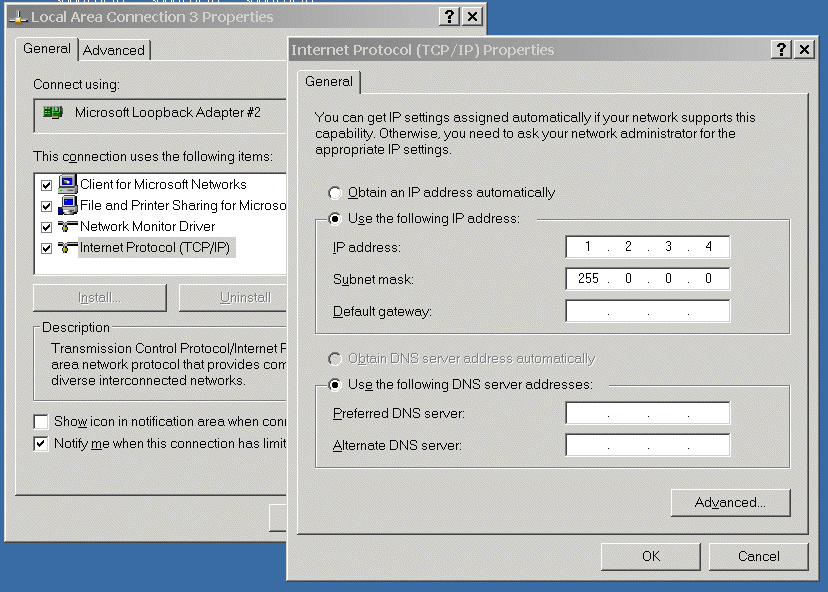
7. The IPC cannot be shut down via the external power-off switch
The information provided in this article applies to the following OS:
Microsoft Windows XP
The behavior described below does not apply to UPS shutdown in the event of a power failure. In the case of a power failure the IPC is always shut down, even if a logon/password-protected screen saver or computer lock is active.
a) The logon screen saver is active.
The function of the power-off button is suppresses if the logon screen saver is active. The IPC cannot be switched off via the external switch. The PC starts shutting down as soon as the mouse is moved.
WORKAROUND:
In the registry set HKEY_CURRENT_USER\Control Panel\Desktop\ScreenSaverActive to 0. This setting only deactivates the logon screen saver, not the screen saver for the logged in user. If a screen saver is required for the logon dialog, under power options the system can be configured such that the monitor switches off after a certain time.
b) A password-protected screen saver is active.
The function of the power-off button is suppressing if a user is logged in and a password-protected screen saver is active. The IPC cannot be switched off via the external switch. This behavior is correct and prevents that an unauthorized person can switch off the IPC in the absence of the user.
WORKAROUND:
Do not issue a screen saver password or enter the password first before pressing the power-off switch.
c) Another user is logged in via remote desktop.
If a user is logged in via remote desktop, the function of the power-off button is suppressed. A message appears indicating that another user is logged and could lose data. There is no workaround for this situation. The IPC can only be shut down once the message was acknowledged (continue shutdown).
d) Lock computer was selected.
If the lock computer was selected (the logon screen with the password request appears), the function of the power-off button is suppressed. There is no workaround for this situation. This behavior is correct and prevents that an unauthorized person can switch off the IPC in the absence of the user.
8. Access denied. No communication to UPS at COM1 if on-screen keyboard (OSK) is used.
Communication problems may occur if the UPS is configured to use COM1serial communication port and on-screen keyboard is in use. The on-screen keyboard can start automatically during the IPC start up (boot up) and to receive user input from serial mouse at COM1. In this case the on-screen keyboard don't allows the UPS software the use of serial communication port COM1. The UPS software is trying to open the same already used serial communication port. The access fails and Win32 error code: Access is denied (0x5) is reported in Windows application log. Please check all running applications if they are using/accessing the same serial communication port.
WORKAROUND:
Change the configuration of the on-screen keyboard:
- Start on-screen keyboard (OSK).
- From OSK menu select 'Settings->typing mode'.
- Select 'Joystick or key to select' and then 'Advanced'.
- Untick box marked 'Serial, parallel, or game port'.
- Select 'OK' from 'Scanning Options' dialog .
- Select 'Click to select' from 'Typing Mode' dialog.
- Select 'OK' from 'Typing Mode' dialog.
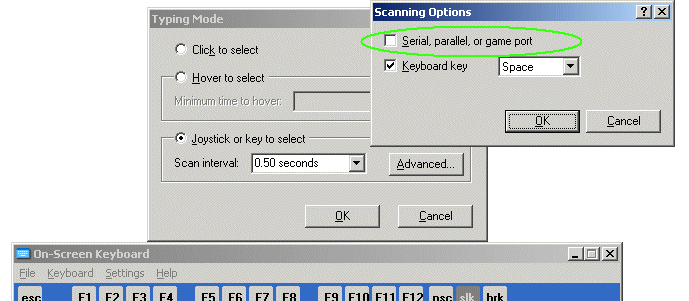
9. The "UPS Shutdown Program" task is not executed if the task configuration is changed to "Windows 7, Windows 2008 R2" or "Windows Vista, Windows Server 2008".
The information in this article applies only to:
Windows Vista
Windows 7
Windows 2008
Windows 2008 R2
CAUSE:
The "Beckhoff UPS Configuration" dialog creates and configures shutdown task for use with Task Scheduler v1.0 interface. After the configuration change (e.g. to Windows 7 or Windows Vista) the shutdown task can only be executed using Task Scheduler v2.0 interface. Older implementations of "Beckhoff UPS Software" are supporting only Task Scheduler v1.0 interface.
WORKAROUND:
Please update your "Beckhoff UPS Software" to newer Version >= 3.0.0.10. The newer Version supports Task Scheduler v2.0 too.