Firmware update for the Beckhoff P24Vxxxx UPS
The following steps must be executed in order to update the firmware of the P24Vxxxx UPS:
1. Configure the UPS in the usual way via the BECKHOFF UPS configuration dialog. The PC must not be operated from battery voltage during the update. The new firmware file cannot be loaded from a network drive. Please copy the file on to the local hard disk. Close all running applications. A firmware update can only be executed on this UPS with firmware version 21.1.I or higher!
2. Go to the BECKHOFF UPS configuration dialog, and select Device configuration...
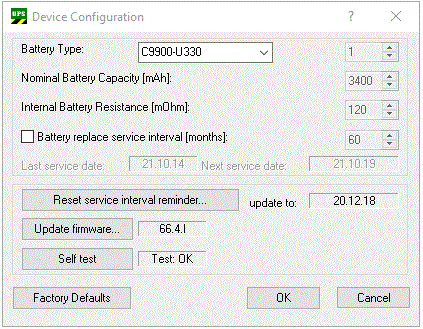
3. Select Firmware update...
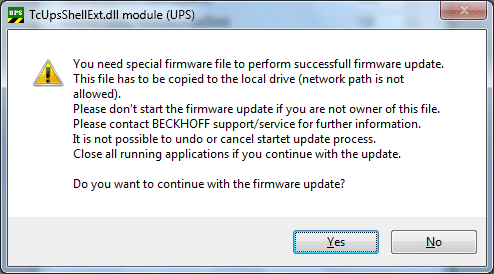
Please read the hints. It is still possible to halt the update with No, or to continue with Yes.
4. Now you will be asked for the new firmware file.
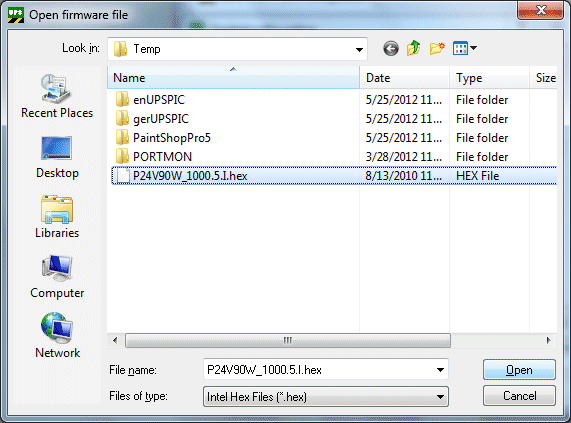
Please navigate to your firmware file folder and select the new firmware file in the "Open firmware file" dialog.
(Older UPS software versions are asking for a keyword. Enter the keyword and confirm with OK).
5. The update is first initialized. It is then necessary to disconnect the PC from the voltage supply for a short period (mains and battery!). Then start the PC again.
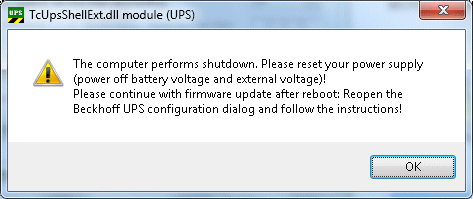
If you now confirm with OK, the PC will be automatically shut down.
6. After restarting, go again to the BECKHOFF UPS configuration dialog
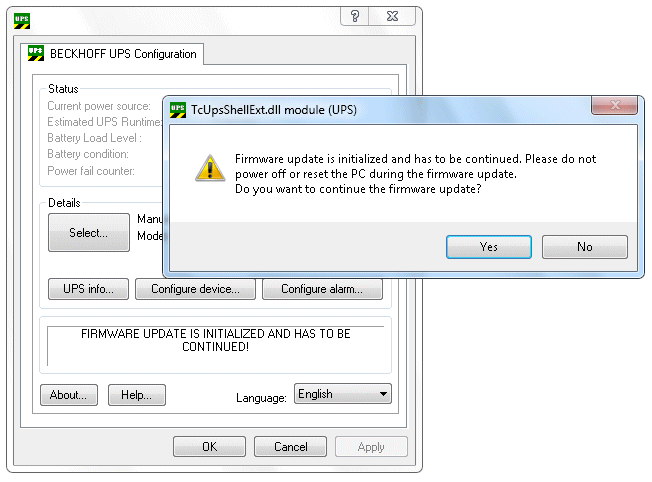
Please follow the instructions and continue the firmware update.
(If you are using an older version of the UPS software then Select Device configuration... and then Firmware update... again. Enter the keyword and confirm with OK. Select the new firmware file in the Open file dialog)
7. The new firmware is then loaded. Please note that this can take a few minutes.
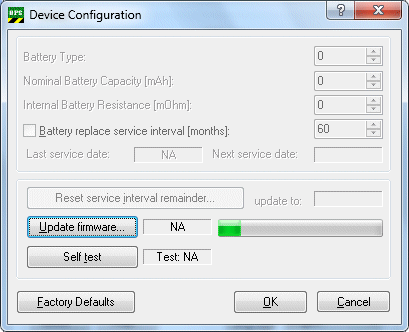
8. Successfully updating the firmware is indicated by the following message:
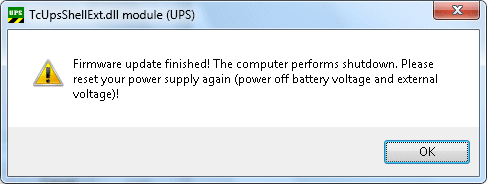
If you now confirm with OK, the PC will be automatically shut down. The power supply to the PC must again be briefly interrupted (mains and battery!).
The new firmware version can be checked on the UPS information dialog after restarting.