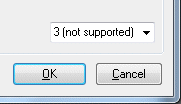Alarm configuration dialog
Displays the dialog with the settings governing how this system will behave in the event of a power failure. Under Win2K/XP/XPe the settings on this dialog largely correspond to the same settings on the standard Control Panel->Power Options->UPS->Configure... dialog.
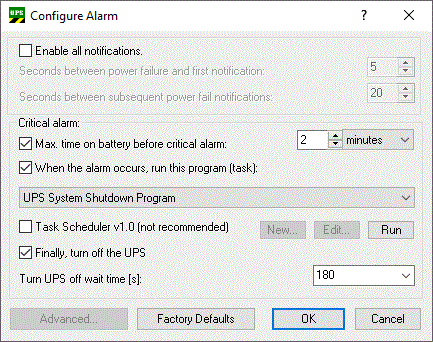
Setting or function | Value range | Default value | Description | UPS software version |
|---|---|---|---|---|
Enable all notifications | Disabled or enabled | Disabled (checkbox not selected) | This option can be used to instruct the operating system to send messages to the user in case of Power failure. This option is not available under NT4. | - |
Seconds between the power failure and first notification | 0..120 [s] | 5 | The delay after which the first "power fail" message will be sent. | v2.0.0.15 |
Seconds between subsequent power fail notifications | 0..300 [s] | 20 | The time that elapses before additional messages are sent to the user. | v2.0.0.15 |
Critical alarm | - | - | The alarm is triggered once the battery voltage has fallen to a certain level or once battery operation has exceeded a certain time limit. | - |
Max. time on battery before critical alarm | 0..720 [min] | 2 | If you have selected this option, then the UPS service will issue a critical alarm after the set time, and will shut down the PC. The critical alarm may, however, be issued earlier if the battery capacity is exhausted. If the value is set to 0, the PC will be shut down immediately in the event of a power failure, and the OS shutdown can no longer be stopped. | - |
Unit for max. time on battery before critical alarm | Seconds, Minutes | Minutes | Seconds are available only under Windows Vista, W7, WES7, W10 (32 and 64 bit). | v3.0.0.13 |
When the alarm occurs, run this program (task) | Disabled or Enabled | Disabled (checkbox not selected) | This option allows an application to be executed after an alarm has occurred, but before the actual shutdown (shutdown task). If selected then all found task scheduler tasks are listed in the combo box below. The user have to select one of the tasks. The default task (if existing) with the name: "UPS System Shutdown Program" is selected automatically it the task is configured for the first time. | - |
Combobox (task list) | Available task scheduler tasks | "UPS System Shutdown Program" | You cannot specify a command file that causes a dialog box to appear, because dialog boxes that require user input can impede a graceful system shutdown. The command file must finish running in 30 seconds. A run time that is greater than 30 seconds threatens the capability of Windows to complete a graceful system shutdown. Windows Task Scheduler executes the shutdown task in context of configured user account. The user account under which the schedule service runs may require specific file access permissions, user permissions and drive mappings. If the configured user name and password parameters match the currently logged-in user, the task will run interactively (visible in the foreground). For the system account the user name can be written as "NT AUTHORITY\SYSTEM", a password is not required. The system account has full access to the local machine but has no permissions on any other machines (or mapped drives) across the Network. Further information can be found in the Windows Task Scheduler documentation. | v3.0.0.10 |
New... | - | "UPS System Shutdown Program" | Creates new task scheduler task with default name: "UPS System Shutdown Program". This command is only available under XP operating system. The command is only available if the default task is not allready in the task list. Please use the task scheduler dialog in the MMC (Microsoft Management Console) to create new shutdown tasks on Windows Vista or 7 systems. | v3.0.0.10 |
Edit... | - | "UPS System Shutdown Program" | Displays options that you can configure for a selected task scheduler task that will run before a system shutdown action occurs. This command is only available under XP operating system. Please use the task scheduler dialog in the MMC (Microsoft Management Console) to edit the task configuration on Windows Vista or 7 systems. | v3.0.0.10 |
Run... | - | "UPS System Shutdown Program" | Starts the selected task scheduler task for test purposes. This command is only available under XP operating system. Please use the task scheduler dialog in the MMC (Microsoft Management Console) to test and run the task on Windows Vista or 7 systems. | v3.0.0.10 |
Task Scheduler v1.0 (not recommended) | Disabled or enabled | Disabled (checkbox not selected) | Enables forced usage of XP task scheduler v1.0 interface on Windows Vista or 7 operating system. The Task Scheduler v1.0 interface on Windows Vista or 7 offers only limited functionality. | v3.0.0.10 |
Finally, turn off the UPS | Disabled or enabled | Enabled (checkbox is selected) | If you have selected this option, the UPS will switch the outputs off after the PC has been shut down, in order to save the battery charge (Standard: Selected). | - |
Turn UPS off wait time [s] | Depends on hardware (see table below) | 180 | The PC must have properly shut down within this time. An internal timer in the UPS measures the time from when the OS began to shut down. Once this time has elapsed, the UPS switches off its outputs in order to save battery charge. Make sure that you have not selected too short a time for this. The available delay times differ from one device to another. The times are read out from the device, and are placed in the ComboBox. The UPS service must be configured and started up with the appropriate UPS model to make this possible. | v1.0.0.48 |
Advanced... | - | - | Dialog with advanced shutdown or end session settings for systems without Soft-Power-Off feature (S5) (e.g. NT4). For additional info see: Advanced settings dialog. This option is not available on systems supporting Soft-Power-Off feature (deactivated). | v2.0.0.12 |
Factory Defaults | - | - | Restores default settings. | - |
OK | - | - | Saves all settings and closes the dialog. Don't forgett to apply the changes at the Beckhoff UPS Configuration dialog too. | - |
Cancel | - | - | Discards all editable changes and closes the dialog. | - |
*) Under NT4 this option is only available if you have installed the Microsoft Windows Task Scheduler (under IE4 you select the Task Scheduler under Additional Explorer Enhancements, and under IE5 you select the Offline Browsing Pack.
The table provides a brief summary of the various UPS off delay times for a few UPS models.
Model | Beckhoff | Beckhoff | Beckhoff | Beckhoff | Beckhoff | APC | APC |
|---|---|---|---|---|---|---|---|
Available delay times in [s] | 20, 30, 45, 60, 120, 180, 300, 600 | 0 | 0 | 20, 30*, 45*, 60, 90, 180, 300, 600 *only with UPS firmware >=28.1.I | 0, 2, 5, 10, 15, 25, 40, 60, 90, 120, 150, 180, 210, 240, 270, 600 | 20, 180, 300, 600 | 60, 180, 300, 600 |
Important instructions!
The delay time configured in the dialog is checked again in the UPS driver shortly before shutting down the OS, and if the value is not supported the next higher value is automatically sent to the UPS.
Example:
Suppose you have replaced an old Back-UPS Pro 280 with a Smart UPS 420, and that a delay time of 20 s had previously been configured in the dialog. The new UPS will then automatically be switched off after a delay time of 60 s.
At the same time the UPS driver will write a warning into the windows event log (under Application).
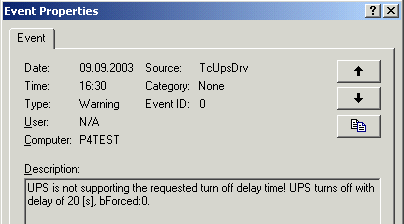
As from UPS software version v1.0.0.48 the following warning will be displayed if an unsupported delay time is found when the alarm configuration dialog is opened:
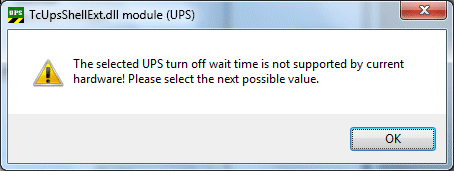
The unsupported delay time is placed into the ComboBox as (not supported):