NC axes
After selecting the axis channel in the tree view and pressing the right mouse button, the following appears
Context menu:
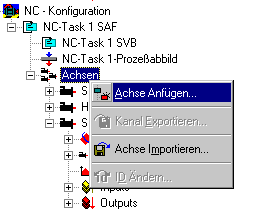
Append axis
Adds an axis to the configuration.
Import axis
Calls selection dialog for importing an already exported axis.
After opening an axis in the tree view, you will see the following picture:
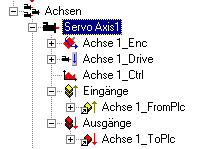
On the right side, when you select an axis, several dialogs appear, including the
"General" tab
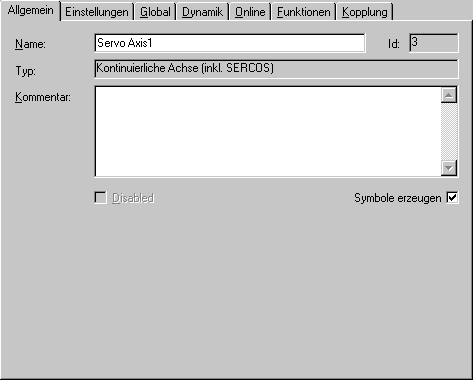
Name
Editable name of the axis.
Id
Identification number of the axis. Among other things, it is required when accessing the axis via function blocks of the PLC.
Type
Axis type. Here, a distinction is made between continuous, virtual, rapid/creep, and stepper motor axes, among others.
Comment
More freely available editing field for remarks about the axis. The EditBox allows only Ctrl+Enter (Ctrl+Enter) for a line break.
Create symbols
For symbolic access (by name) to the components of the axis via ADS (e.g. TwinCAT with ScopeView), the creation of symbols must be selected here.