TwinCAT Ethernet Driver - Installation
The Intel 8255x based network interface card (NIC) should be plugged in and - automatically - detected and installed from Windows XP / 2000. After that, the driver of the device has to be changed. Open the 'Network Connections' (via Control Panel or 'Properties' of 'My Network Places') and open the 'Properties' of the LAN connection. If more than one NIC is installed, choose the one the Real-Time Ethernet shall be connected to.
The following screenshots are showing the necessary steps for the driver setup under Windows XP Professional.
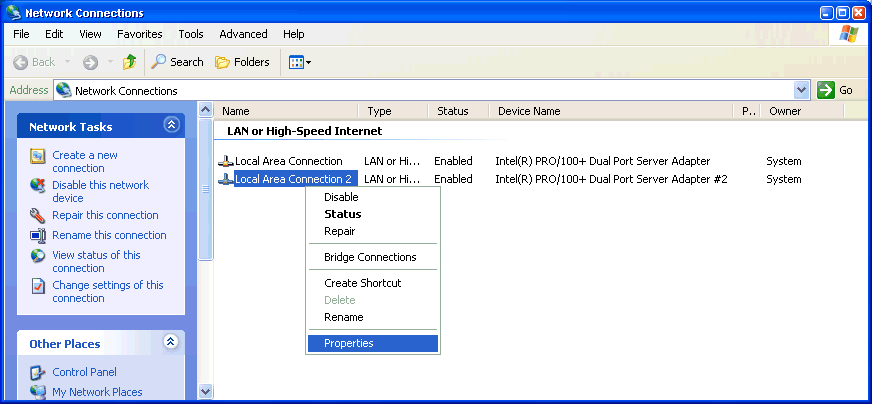
The 'Properties' page appears. Please push the 'Configure...' button.
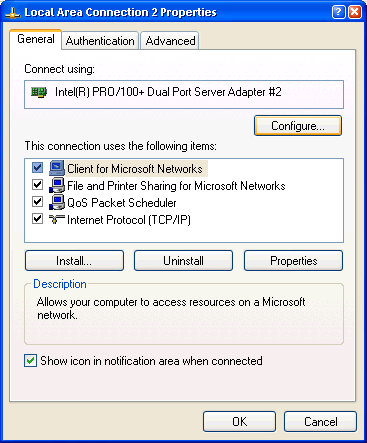
Select the 'Driver' Page and press the 'Update Driver...' button.
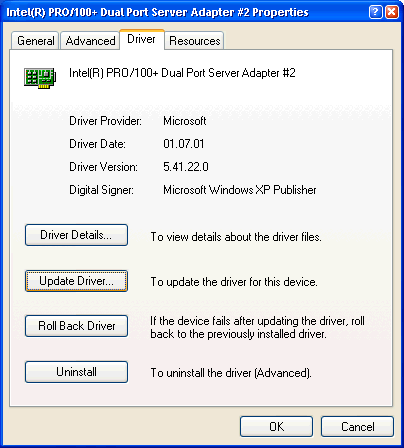
The 'Hardware Update Wizard' appears. Please select 'Install from a list or specific location (Advanced)' radio button and push 'Next'.
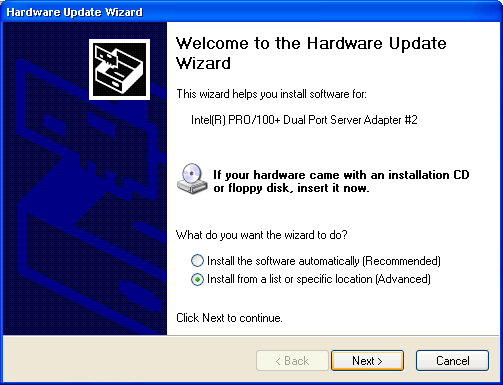
On the following dialog select the 'Don't search' option and press 'Next'.
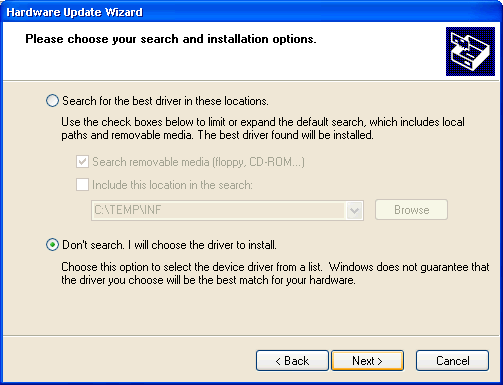
Select the 'TwinCAT-Intel PCI Ethernet Adapter' and push 'Next'
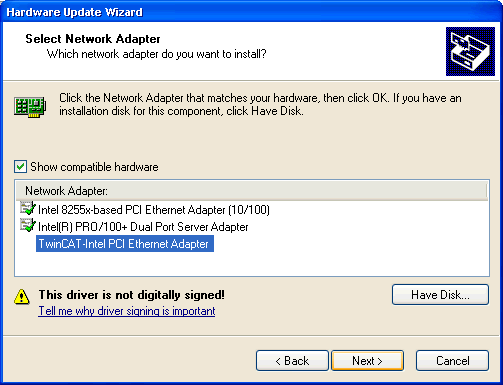
A warning will appear because the TwinCAT driver is not digitally signed by Microsoft - just trust Beckhoff...
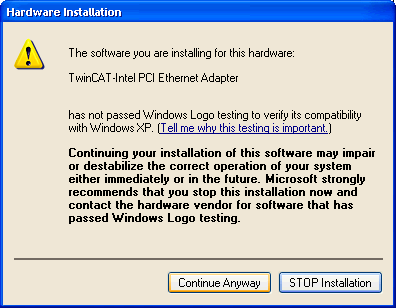
The installation of the driver is now finished, but the TwinCAT protocol driver has to be installed still.
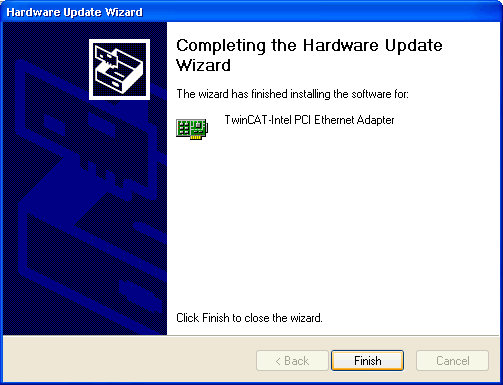
Please re-open the 'Properties' of the LAN connection - the new adapter driver should appear.
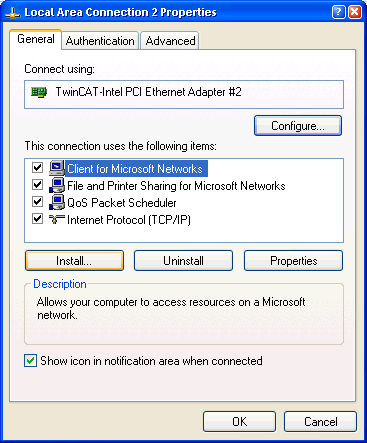
Push the 'Install...' button and select the 'Protocol' choice. Press 'Add...' after this selection.
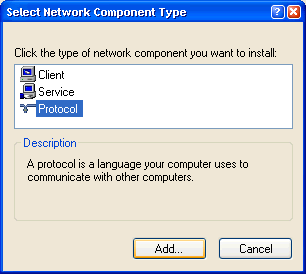
Select the 'TwinCAT Ethernet Protocol' from manufacturer 'Beckhoff'. If the protocol does not appear push the "Have Disk..." button and select the \Windows\Inf (Windows XP) or \WinNt\Inf (Windows 2000) directory. If the directory is not visible check the "Show hidden files or folder" radio button in the Explorer Tools/Folder Options/View dialog. After selecting the folder (doesn't matter which file is selected) the Beckhoff TwinCAT Ethernet Protocol should appear.
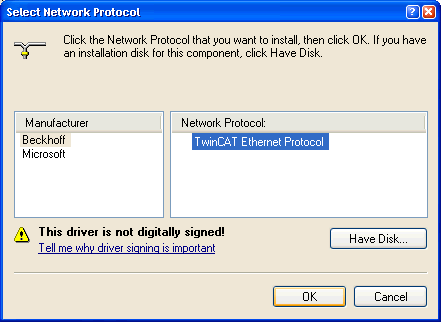
The new protocol should appear. The quality of service (QoS) packet scheduler filter driver can be disabled, because it has no function in reference to the TwinCAT driver.
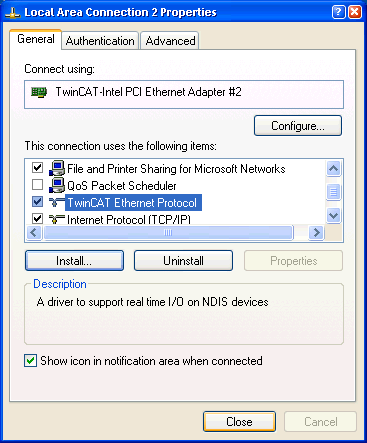
Now the required steps are made. Only the 'TwinCAT Ethernet Protocol' did not start automatically for the first time. You have the choice to reboot the system or to start the protocol manually (only the very first time). To start the protocol manually, please open the command window (e.g. via the 'Run...' button on the start menu and enter 'cmd'). Enter in the command window the string 'net start TcEther' and press enter.
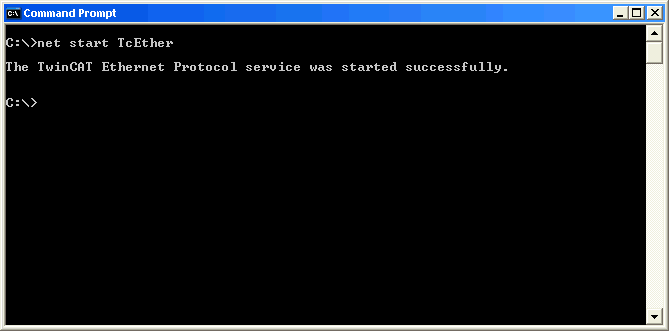
After that, the TwinCAT System Manager should find this new adapter underneath "I/O Devices".