Beckhoff Bus Terminals
Context menu
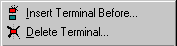
Add Terminal... <Insert>
Adds another terminal above the marked terminal. The corresponding dialogue opens.
Delete Terminal <Del>
Deletes the currently marked terminal.
Digital terminals
Digital terminals automatically create the bit variable corresponding to each type. These variables are organized in channels whose number depends upon the type of terminals.
Variables
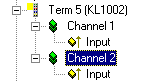
On the left, for example, the tree view shows the digital input terminal KL1002 with two channels. Two channels have been created, each of which contains a binary input variable.
”Variable” tab
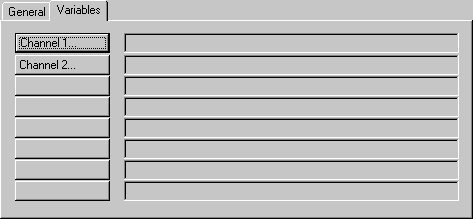
The individual variables can be linked at the same time for all variables via the ”variables” tab. You can of course still create the links using the context menu or the tab view for each variable.
Channel 1...: Opens the link dialogue for the binary variable of the first channel.
Channel 2...: ditto.
Analogue terminals
Analogue terminals automatically create the variable corresponding to each type. These variables are arranged in channels whose number and structure depend upon the type of terminal.
Variables
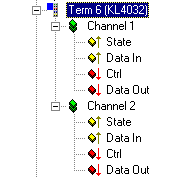
On the left, for example, the tree view shows the analogue output terminal KL4032 with two channels. Two channels have been created, each of which has two input and two output variables (II/O Lightbus and Profibus).
Analogue in/outputs have one status byte per channel (8 bit input), one input data word (16 bit input), one control byte (8 bit output) and one output data word (16 bit output). In the case of the InterBus-S there are no status and control bytes.
The number of variables per channel offered depends upon the fieldbus used!
”Channel X” tab

The individual variables for a channel can be linked at the same time for all variables via the ”Channel X” tab. You can of course still create the links using the context menu or the tab view for each variable.
Status ...: Opens the link dialogue for the status byte.
Data In ... : Opens the link dialogue for the input data word.
Control ... : Opens the link dialogue for the control byte.
Data Out ... : Opens the link dialogue for the output data word.