Add Route Dialog
The list of target systems or remote systems that can be reached can be extended with the aid of the following dialog:
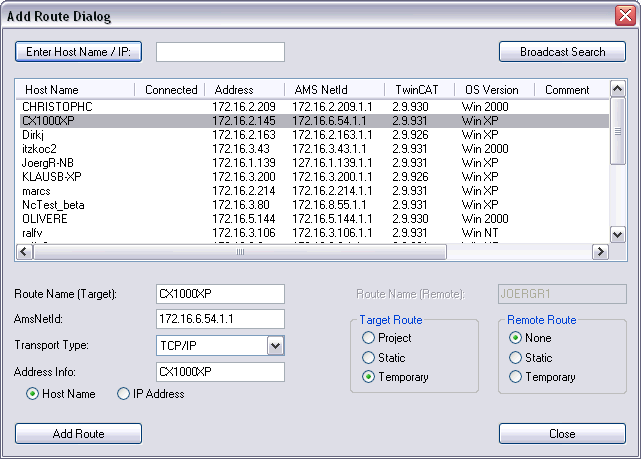
Enter Host Name / IP
Executes the 'GetHostByName' command. The effect of this is that the name entered here is searched for in the network (subnet) as a possible TwinCAT target system or remote system.
Broadcast Search
Looks for all the TwinCAT systems connected to the current subnet. In order for the System Manager to find the targets, TwinCAT here must either be in config mode or in run mode.
Host Name
The name of the remote or target system in the network.
Connected
Indicates the status of the connection.
Address
Specifies the address of the device concerned. The nature of the address depends on the transport protocol being used. If this is 'TCP/IP', it is therefore the TCP/IP address.
AMS NetId
The identification address of the device for the TwinCAT Router. See: ADS-AmsNetId.
TwinCAT
Gives the versions and build numbers of the TwinCAT target system.
OS Version
Indicates the operating system installed at the target.
Route Name [Target], AmsNetId, Transport Type
Repeats this data in the relevant column when a target is chosen from the list.
Address Info
See Host Name and/or IP Address.
- Host Name
The Address Info is the name of the target.
- IP Address
The Address Info is the IP address of the target.
Add Route
Add the chosen target to the "routes".
Route Name (Remote)
...
The "Logon Information" dialog
It is necessary to have been assigned the required rights in order to be able to configure a remote or target system. If this has not been done, the following dialog appears:
If you have the password and user name for the required user group, they can be entered here, and the ability to configure the system is then granted.
 | No password A CX100x-xx1x, i.e. a device with the operating system MS Windows CE.NET does not need a password at the moment, therefore you can simply confirm the dialog with "OK" without having to enter anything in the two lines. |
After confirming with "OK", an 'x' must appear below "Connected" for the added device in the "Add Route Dialog" described above. This completes the process and you can select the desired target as described in Choose Target System.