Activation of the simulation mode
When the simulation button is clicked in original mode, the following dialog wizard (Figure 1) is opened.
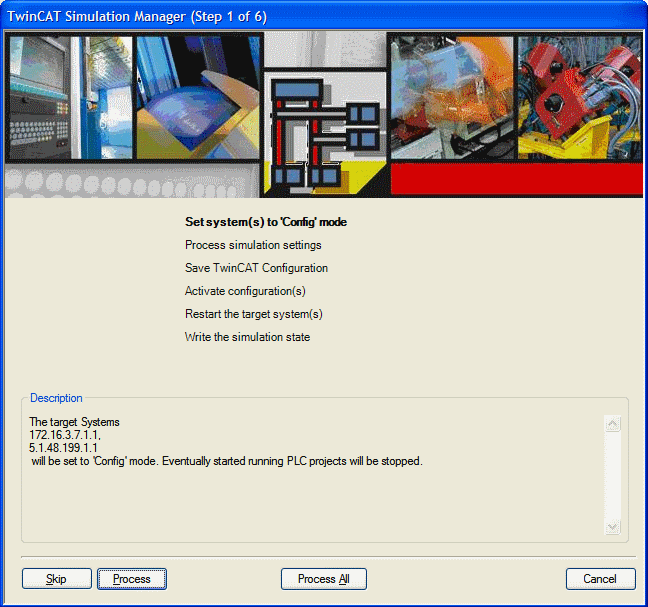
The description of the command buttons of the Wizard is given in Table 1.
|
Push-Button Name |
Description |
|---|---|
|
Skip |
Skips the step (only if it is optional) |
|
Process |
Processes one single step and stops afterwards |
|
Process All |
Processes all steps. If any step fails, then the processing will be stopped |
|
Cancel |
Cancels the further processing of the steps and closes the Wizard-Dialog |
|
Finish |
All steps processed successfully and the "Finish" button closes the Wizard-Dialog |
|
Redo |
Appears when one step fails. This gives the opportunity to repeat the actual step. |
Table 1: Buttons on the Wizard
The switchover to simulation mode is performed in several steps (Figure 1 and Table 2). Some of these steps are mandatory and some are optional (that is they can be bypassed with the 'skip' button).
Requirements
|
Step |
Name |
Description |
|---|---|---|
|
1 |
Set system(s) to 'Config' mode |
All participating systems will be set to 'Config' mode. If the local system is one of these systems, the TwinCAT Simulation manager first sends the 'Reconfig' command to this system. If the local system reaches the 'Config' mode, the 'Restart' command is send to all other remote systems at the same time. The Step succeeds if all systems are in 'Config' mode. |
|
2 |
Process simulation settings |
The current I/O mappings are linked (locally or remotely) to the simulation PLC, axes are switched over to simulation mode and (simulated) devices are deactivated! |
|
3 |
Save TwinCAT Configuration(s) |
Saves the locally cached TwinCAT System Manager Configuration files of all participating systems. |
|
4 |
Activate Configurations(s) |
Activate the configurations on the targets. The configurations will remain inactive until a TwinCAT restart is carried out on the target. The command will succeed if the activating processes ran through without errors. |
|
5 |
Restart TwinCAT System(s) |
Restarts the TwinCAT target systems with the activate configurations. Like in Step 1, first the (optional) local system will be restarted and as second step all 'remote' ones in parallel. This step is succeeded if all targets are in 'Run' mode. |
|
6 |
Write the simulation state |
Resets the 'dwSimState' Global PLC Variable to '1' for all participating PLCs. This Symbol is the indicator for the PLCs that the system is in "Original" or "Simulation" mode. The step succeeds if the targets are reachable, the Symbol (TcSimManager.lib) is contained in the PLC project and the value could be written with success. |
Table 2: Process Steps to change from Original Mode --> Simulation Mode
If all steps succeeded the wizard looks like shown in Figure 2.
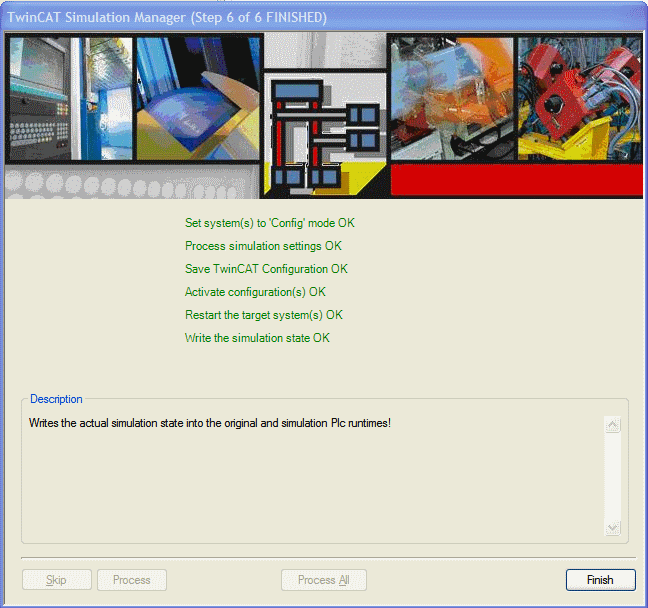
The wizard can now be closed via the "Finish" button.