Trigger-controlled record
This part of the tutorial deals with Scope records in connection with the Trigger functionality. Therefore you have to insert another channel, bTest, over the Target Browser in the first chart in a new axis. The Y-axis will be scaled manually in the Axis-Settings and will be renamed in "Trigger". Therefore the signal-width has been increased in the Channel-Settings. In the next step you have to open the tab Trigger to make the necessary settings.
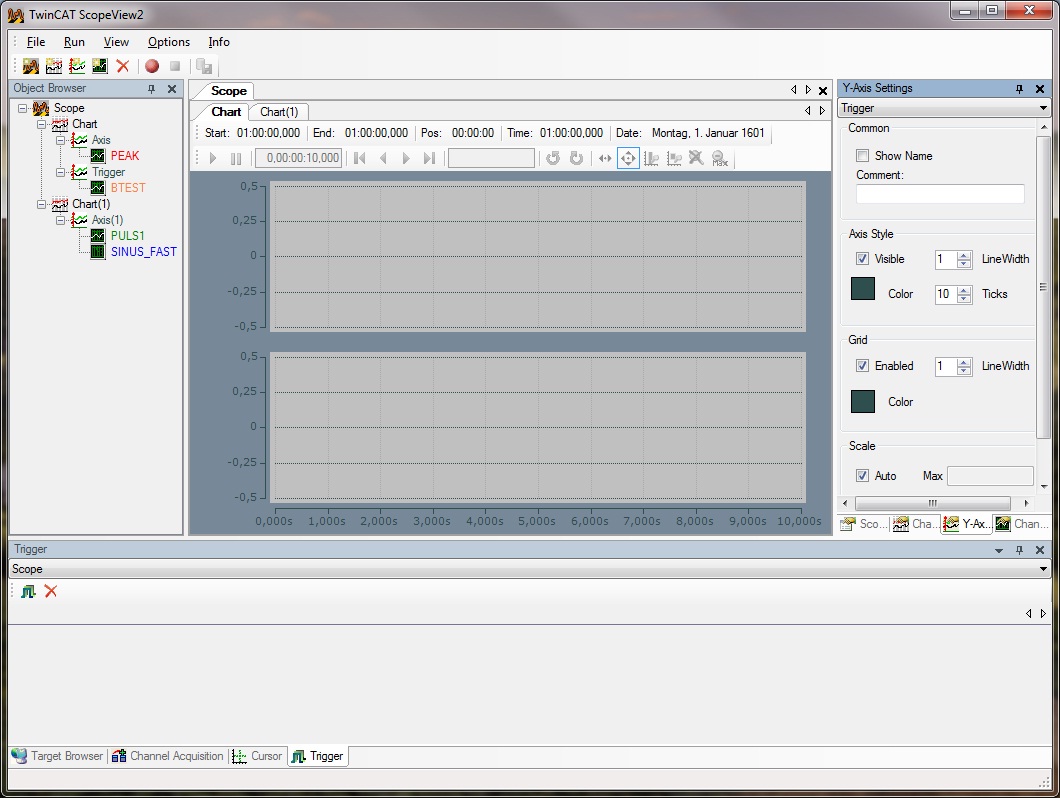
The two buttons in the trigger-register are for adding and removing Trigger-Groups. In these groups different signals and their limits can be linked with AND and/or OR to activate a Trigger-action. Apply a Trigger-Group. The intention of this Trigger-Group is to react on a rising edge and to stop the already started record.
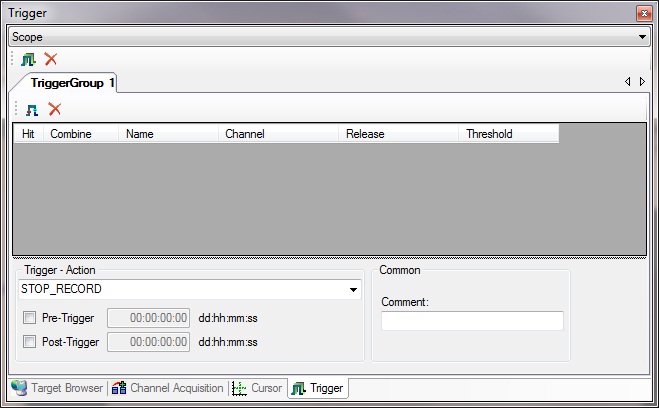
Select STOP_RECORD under Trigger-Action. With this option it is possible to stop a running record. As soon as you selected this option you will be advised that this option only is suggestive and usefull in the Ring Buffer Mode (see next picture).
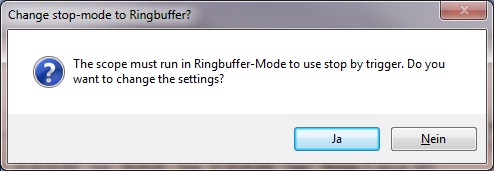
Insert a new trigger event. Select the variable bTest und set the limit on 0,5 (so the edge from 0 to 1 will be identified. The comma numbers make sense for boolean variables because of possible signal-offsets). For example a Ring-Buffer record time of one minute can be set, but therefore you want to know what happened right 20 seconds before and right after (10 seconds) the event. So you have a Pre- and Post-Trigger-Time.
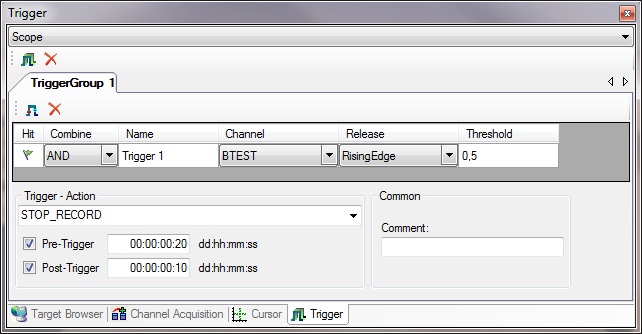
Now start the record with the Record Button in the Toolbar. From now on the Ring-Buffer always will be overwritten until the event occures that should be triggered, at the earliest after 20s of the Record time. When the event occures the signal-flag of the trigger in the first column changes from green to red. In this example the record stops after 30 seconds after the 10s Post-Trigger time.
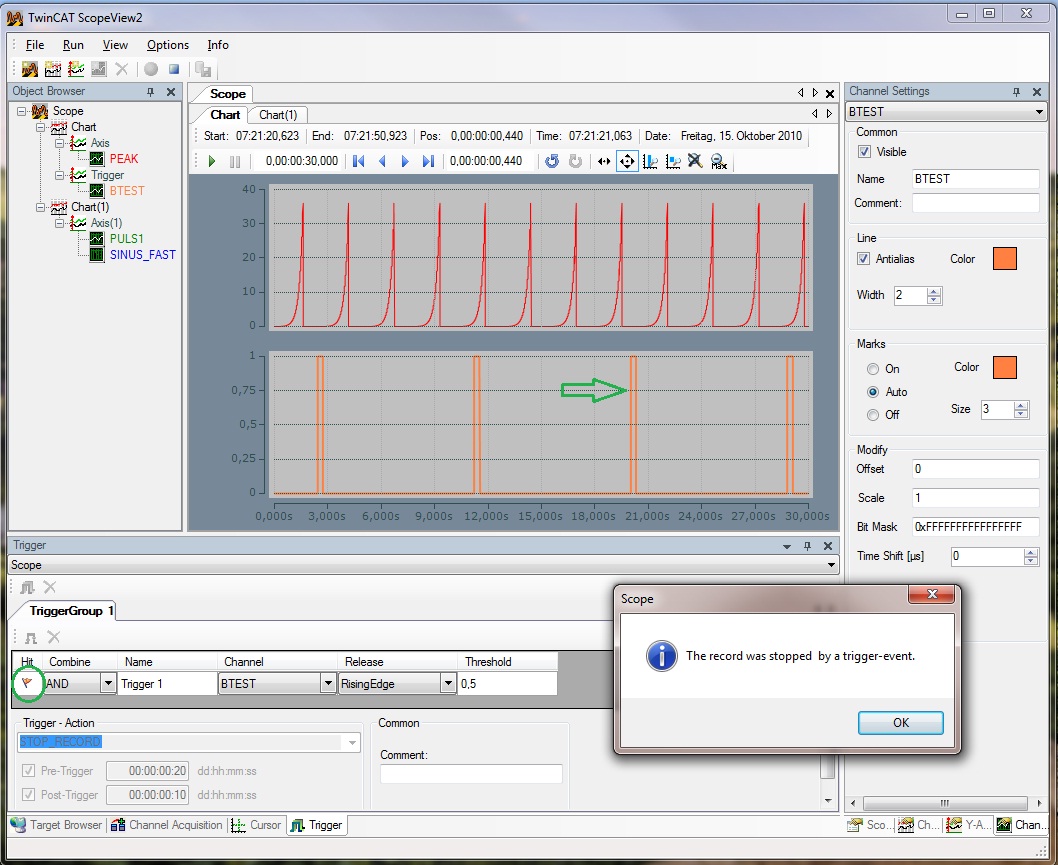
The recorded data now is available for further editing.