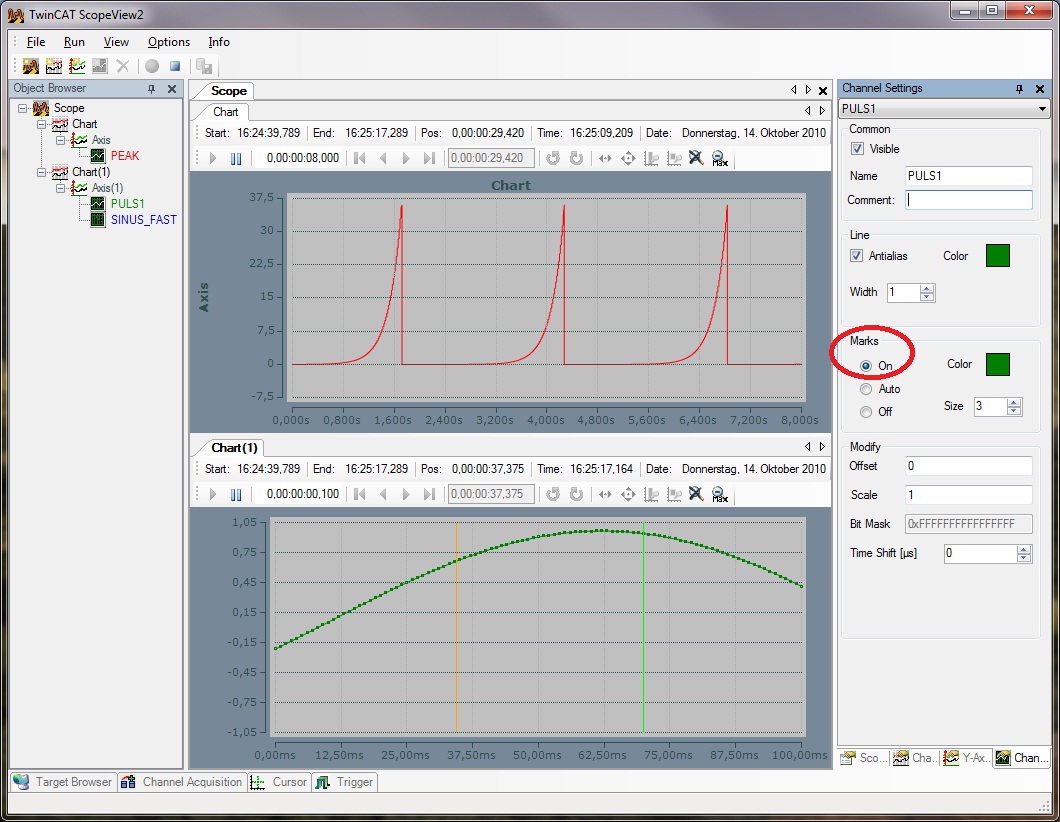Signalanalysis for the runtime
TwinCAT Scope View 2 distinguishes between Start/Stop Record and Start/Stop Display. You can stop the View with Start/Stop Display while the record is running in the background. Therefore new Analysis-options arise while recording. For example it is possible to set a cursor or to zoom in the signal flow.
In the following picture the lower chart is stopped while the record is running in the background.
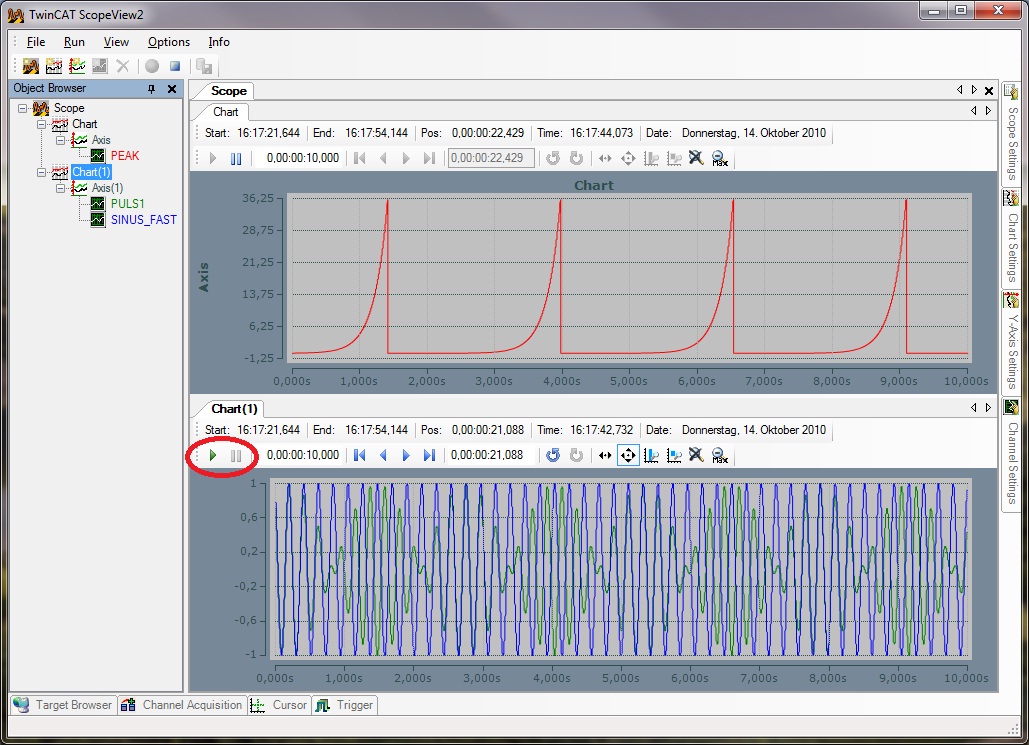
Either if you stop the display or not it is possible to set the display-width in the first left box in the chart-window. This possibility is shown in the next picture for the Peak signal. For the two other signals whose display is stopped two cursors will be set, the signal will be zoomed in and it will be moved.
The display-width for the Peak signal is set on 5,5 seconds. The green arrow in the next picture shows the zoom-function. Directly next to it you have the possibility to move the signal. At the bottom of the picture you can find the open Cursor-Menu. In the Cursor-Tool-Bar different symbols are available to set, delete or read the cursor. The cursors always show the actual process value. For the cursor values the colour of the actual cursor is taken over. So it is easy to see which cursors and values belong together. The shown values are self-eplanatory but we would like to point out the column "C 04 - C 03" which can be switched on optionally. Here the differences between cursor and signal on the X- and Y-Axis are displayed.
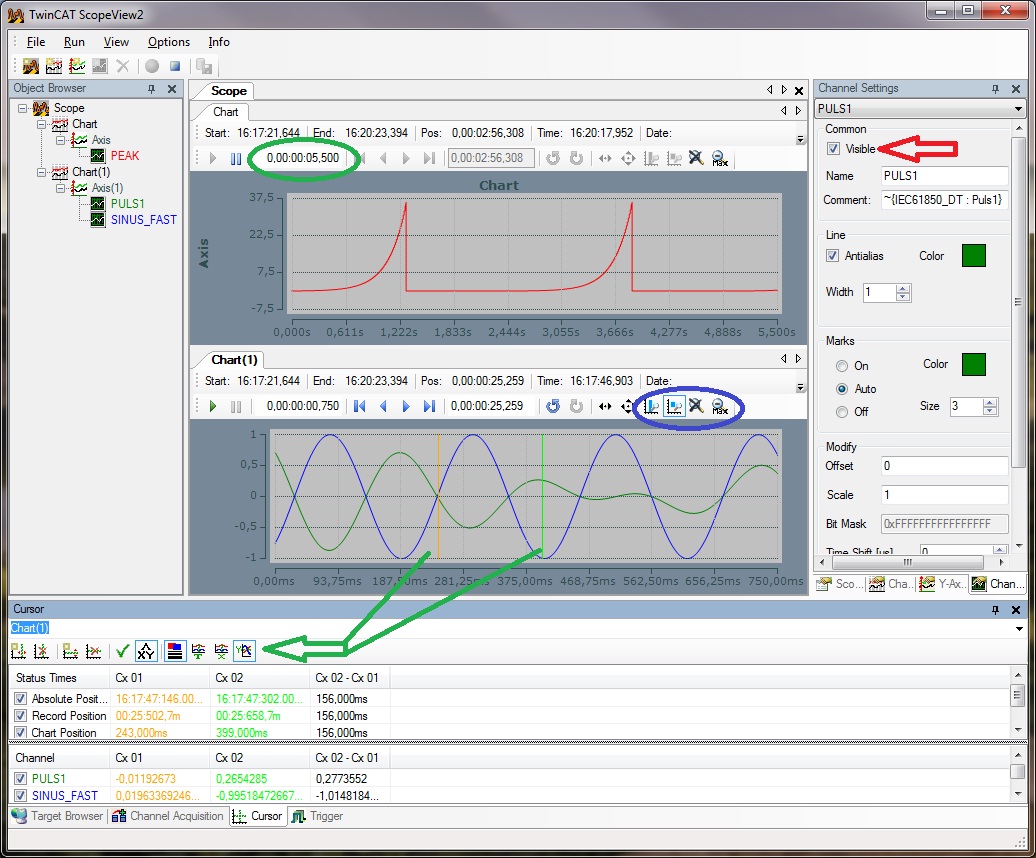
Per double-klick on one of your channels in the Object Browser the Channel Settings for the correspondent channel open automatically. In the previous picture the Channel Settings for the signal Sinus_Fast were selected. If you are bothered by the second signal while you are analysing the signal of puls 1 and you do not want to analyse the coherence between the signals you can fade out one of it. The red arrow in the picture shows where you can make the channel invisible. Thereby the data won´t get lost and the record of the channel will continue in the background.
In the next picture the signal Sinus_Fast is faded out and we switch to the Channel Settings of Puls1. In the menu you have to set the option "marks" and so the signal will be zoomed in. Now every recording points are directly visible and so it is possible to arrange the cursors precisely on the marks.