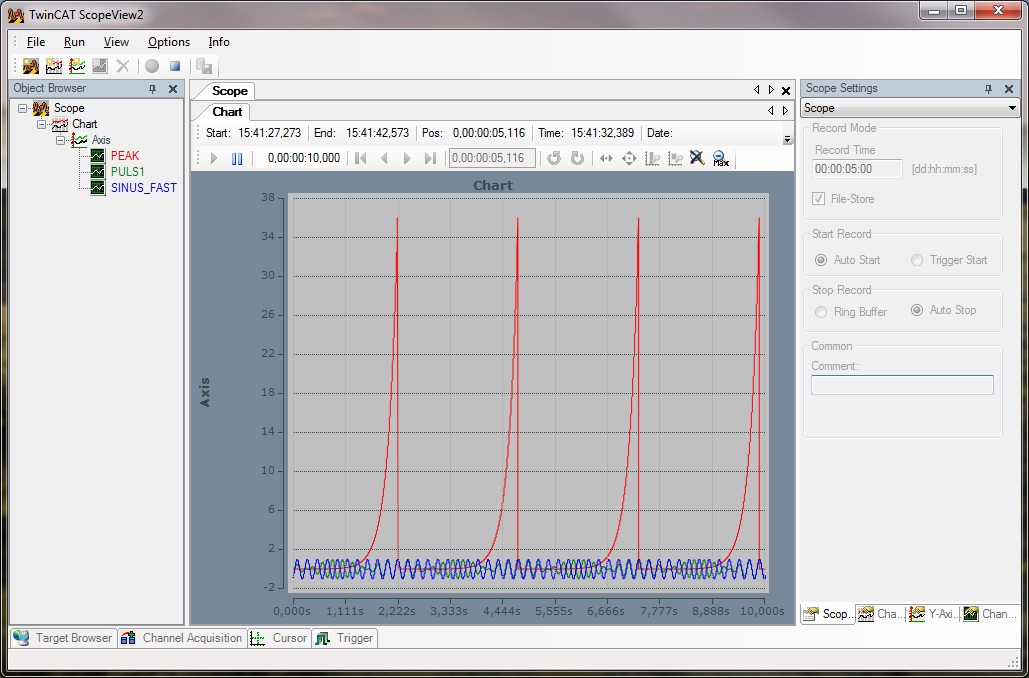The first record
As you can see in the next picture the elements Chart and Axis which are belonging to the objects in the Object Browser were applied in the Scope View . If you double-click on these objects in the Object Browser the correspondent configuration-dialog opens and you can set the grid and the background colour for a chart.
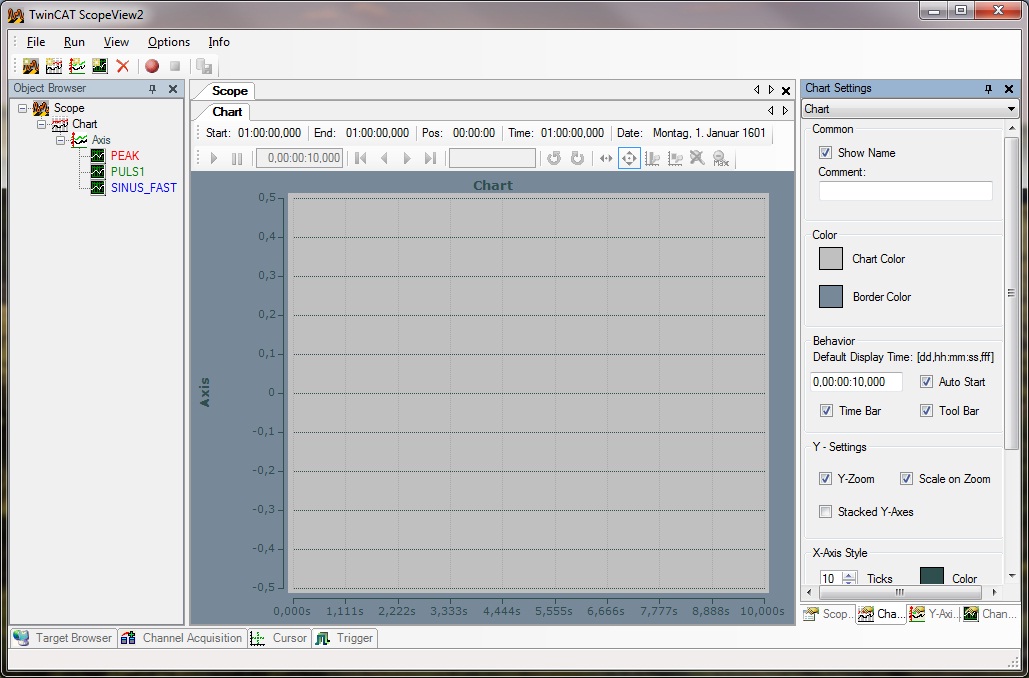
But for a first record other parameters are more important. Therefore you have to open the tab "Channel Acquisition". Here you can set the Sample Time for each channel. Of course the Sample Time can not be faster than the original cyclic time. However is makes sense to extend the Sample Time for some uncritical signals to record and hold less data.
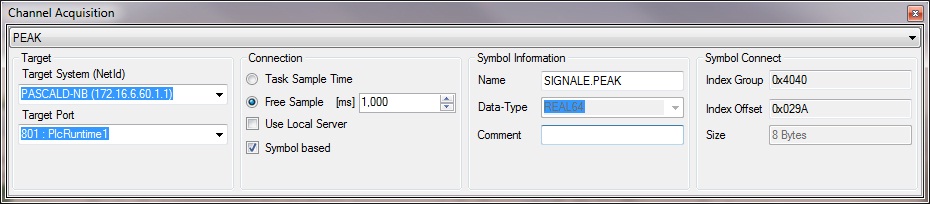
Another important option in the Channel Acquisition is "Use Local Server". This option should be chosen if you want to record data from a device which has not installed its own Scope 2 Server. After you have set each Sample Times you should call the Scope Settings before you start the record to set the record mode. Under "Record Time" you can set your required record time. The Ring Buffer Option overwrites the data until there is a manual Stop, but per Auto Stop the record will be stopped automatically after the time you have set. "Auto-" and "Trigger-Start" are options to work with triggers which will be explained later. If you choose File-Sore as seen in the picture below the Scope Server buffers the data in a data file. Otherwise the data will be hold completely in the main memory.
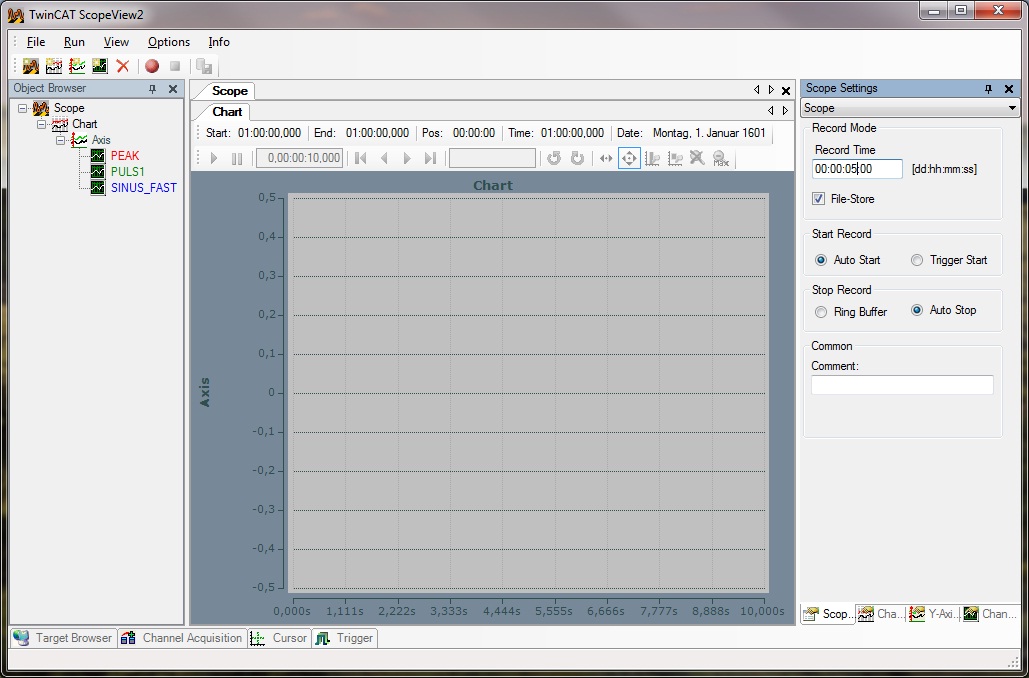
Now the basic settings are made, which means you can start your first record with TwinCAT Scope View 2. Therefore please activate the red record-button in the Toolbar. When the question "Try to start local Server?" occurs, please confirm it with "Yes", thereby the Scope Server starts and begins with the data record. Because of the additional Symbol in the Taskbar (Notification Area Taskbar) you can see that the Server is activ. At the same time the visualisation of the signal flow in the Scope View begins, as you can see in the picture below.