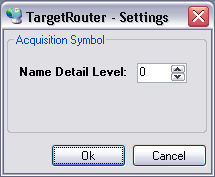Target Browser
The Target Browse is used to add channels by a known Symbol to the configuration. The Target Browser is separated in two parts. The left one shows a tree view with the root named ROUTES. Beneath all System Manager known targets are listed. The color of the nodes explain the system state: Red= not Connected (Stop-Mode), Blue= Config Mode, Green= Run Mode.
The second part contains a list view showing the details of the selected node in the tree view.
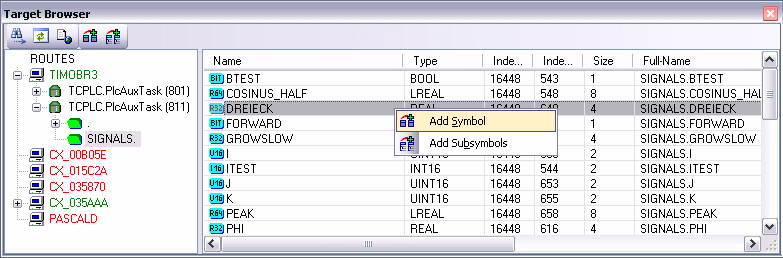
Add a Channel
If one or more symbols are selected in the list, they can be provided to the configuration as channels by double-clicking or Context-Menu->Add Symobl (Add Subsymbol).
If a Symbol or folder contains sub symbols, the option 'Add Subsymbols" adds one channel for each subsymbol. The 'Add Symbol'-Option adds only a channel for the selected symbol.
Choose a Task
Once a target is chosen in the tree view, the connected symbol servers appear in the list view. Each symbol server is connected to a task or device. The node color indicates the type: Green= PLC Task, Blue= NC Task, Red= others. Is a connected task not shown in the list, a dialog reachable from the context menu of the target node or in the toolbar in the tree view, hints a list of hidden ports.
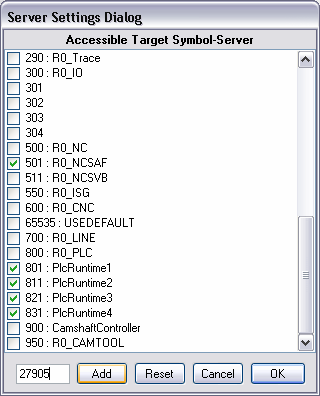
All common ports are listed in this dialog independent of its usage as server. If a port is not listed here it can be edited in the textbox on the bottom. All ports that are servers will exist after you pressed the OK button. After that there will be an display refresh.
Browse Symbol List
Is a symbol-list available for a selected port, all comprised symbols are listed in a tree, separated by default characters (e.g. '.'). The sub nodes of an entry can be listed by double-clicking.
Settings
Use the detail level to change the number of additional terms for the created channel-name. On detail level zero only the last term of the symbol-name is used as channel-name. Rising the level add a term to the created name. E.g. from the symbol-name "Main.Signals.Sinus" on level 0 the created channel-name is "Sinus"; on level 1 the name is "Signals.Sinus"; on each higher level "Main.Signals.Sinus".