Chart Settings
To configure chart settings open the chart style window. The active chart is selectable in the drop-down field on the top.
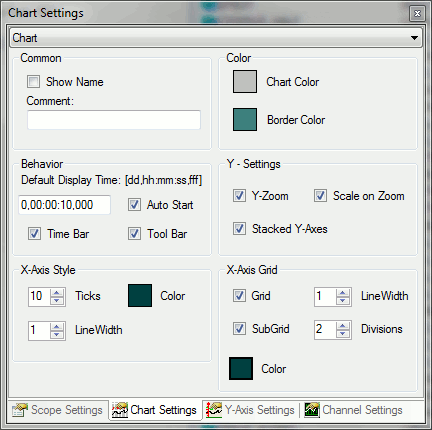
Common
- Comment: Enter a free comment string here.
- Show Name: Show or hide the chart name in the drawing field.
Color
- Chart Color: The color of the charts canvas.
- Border Color: The color of the charts frame.
Behavior
- Default Display Time: This time is the default time span a chart displayes if a record is started or rescale is pressed.
- Auto Start: Decides if the live mode is started for this chart with a new record.
- Time Bar: Shows or hides the time bar in the chart.
- Tool Bar: Shows or hides the tool bar in the chart.
Y-Settings
- Y-Zoom: Decides if the zoom takes effect only in x- direction or in y-direction, too.
- Stacked Y-Axes: If more than one y-axis is added to a chart, you may use "Stacked Y-Axes" to change the arrangement of the associated display area. If the stacked option is not selected, the axes use the same area to display the channels values. Otherwise the areas are placed on the top of each other.
- Scale on Zoom: If true the chart instructs all axes to execute a Auto-Scale after zoom.
X-Axis Style
- Ticks: The maximum number of separations in the x-axis.
- Line Width: The width of the axis in pixel.
- Color: The axis color.
X-Axis Grid
- Grid: Enables or disables the x-grid.
- Line Width: Width of the gridlines in pixel.
- SubGrid: Enables the subgrid.
- Divisions: Set the amount of the subgrid divisions.
- Color: The grid color.
Chart Toolbar
The chart toolbar contains the main commands to navigate through the connected data. In the explanations below the associated picture are sorted from left to right:

- Play:Starts the live display mode, while the scope is in record-mode. So the actual frames are plotted on the charts.
- Pause:Stops the live-plot, to navigate through the data.
- Display-Width:Change the display width (x-axis) in the format: "hh:mm:ss,fff". You may also use the mouse to change the display width: Select a chart, press <Ctrl> and scroll the mouse-wheel. If you release the <Ctrl> button the display will be refreshed in the new display width.
- Scroll Buttons:The outer scroll buttons move the display in its whole width. Use the inner buttons to scroll in smaller sections.
- Position:The actual position of the chart is set to the value entered here in "hh:mm:ss,fff"-format.
- Undo/ Redo Time/Position:Changes of position or display width are undone in order of occurrence. Use the right mouse to do as well. Once an action is undone it can be reloaded with the redo option.
- Zoom-Mode:Is the zoom mode selected you may span a space with the mouse to zoom in the selected area. To activate the zoom in y-direction too, choose the option “Y-Zoom” in the Chart-Style-Window.
- Panning Horizontal: Click and drag the mouse on the chart to move the actual range on the x-Axis.
- Panning Free: Click and drag the mouse on the chart to move the actual range in x- and y-direction.
- Zoom Horizontal: Use the mouse to span a range over the x-Axis to select the new displayed time-span.
- Zoom Free: Use the mouse to span a range on the chart to zoom into the current view.
- Rescale All: Instructs all y-axes to perform a Rescale. The x-Axis is set to the 'Default Display Width'.
- Zoom Out Max: Sets the x-Axes range to a time-span greater or eaqual to the actual record-length.
Use the mouse-wheel to perform a zoom at the current cursor-position.
Chart Times Toolbar
The Chart Times Toolbar shows the actual record times:
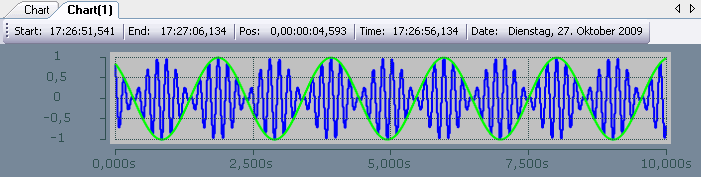
- Start-Time: The commen start time for all connected channels. The start time labels the zero point of the recording.
- End-Time: The largest common time for all connected channels. The difference of end time and start time has its maximum in the record time (cf. scope settings).
- Position: The position time is the zero point of the chart. So it is the time between start time and the beginning of view.
- Time: The absolute time at the charts zero point.
- Date: The date at the charts zero point.